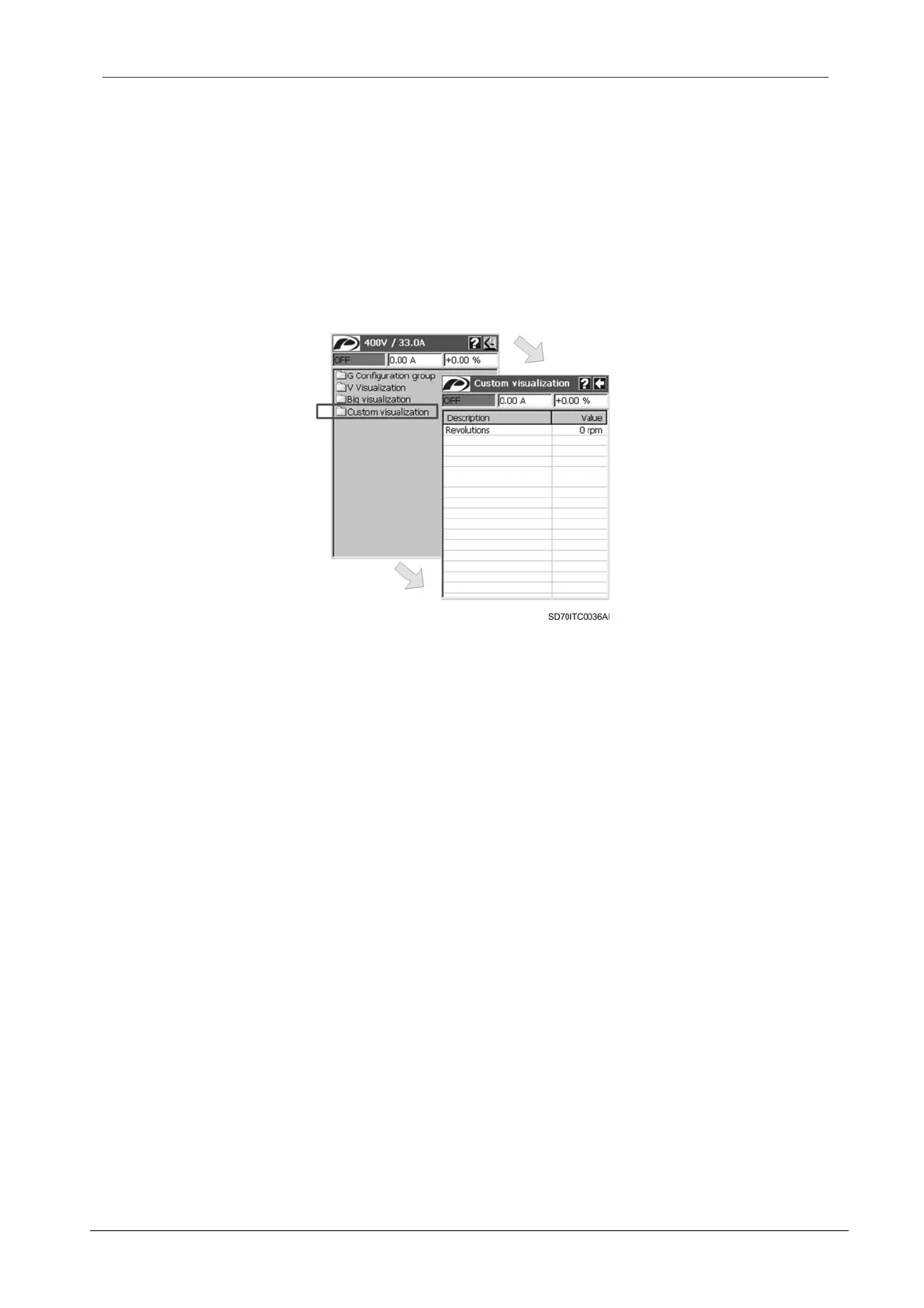SD700 – TOUCH-GRAPHIC DISPLAY
POWER ELECTRONICS
24
APPLICATION MANAGEMENT
2.3.3. Custom Visualization Menu
This menu allows the user to create a parameter list in order to visualize the values. The user can
add as many parameters as he wants. Once tapped on this menu, a new screen appears with a
structure similar to a normal parameter screen, but the parameters shown in this screen are
selected by the user, and additionally, the visualization of which can be customized.
The user can add new parameters, edit the existing ones and deleted them. The user can
customize the visualization of the parameters by selecting a name for them and, in case of
parameter with numerical value, setting a scale factor and defining the units.
Figure 2.12 Custom visualization menu
As above mentioned, after tapping on the custom visualization menu and once the screen with
the customized parameter list is shown, if the user taps and holds on anywhere of the
visualization area, a floating menu for the custom visualization will appear. See figure 2.3.
There are three available options in the floating menu:
Add:
This option allows user to add a new parameter to be visualized. The user should fill the
fields in like in big visualization menu, writing the customized name for the parameter,
selecting the referred parameter and setting a scale factor and the units (this only in case of
the selected parameter value is numerical). The new parameter is added at the end of the
parameter list.
Note: To get more detailed information about the refillable fields of the dialogue window, see
section ‘2.3.2. Big Visualization Menu’.
Delete:
This option allows user to delete a parameter after selecting it by tapping on its row. Then,
the selected parameter will be erased from the list. If any parameter has not been selected,
this option has no effect.
Edit:
This option allows user to edit a parameter after selecting it by tapping on its row. Then, the
user can modify the customized name for the parameter, select a new referred parameter,
and set a new scale factor and the units (this only in case of the selected parameter value is
numerical). The edited parameter will be updated with the new settings.
Note: To get more detailed information about the refillable fields of the dialogue window, see
section ‘2.3.2. Big Visualization Menu’.
