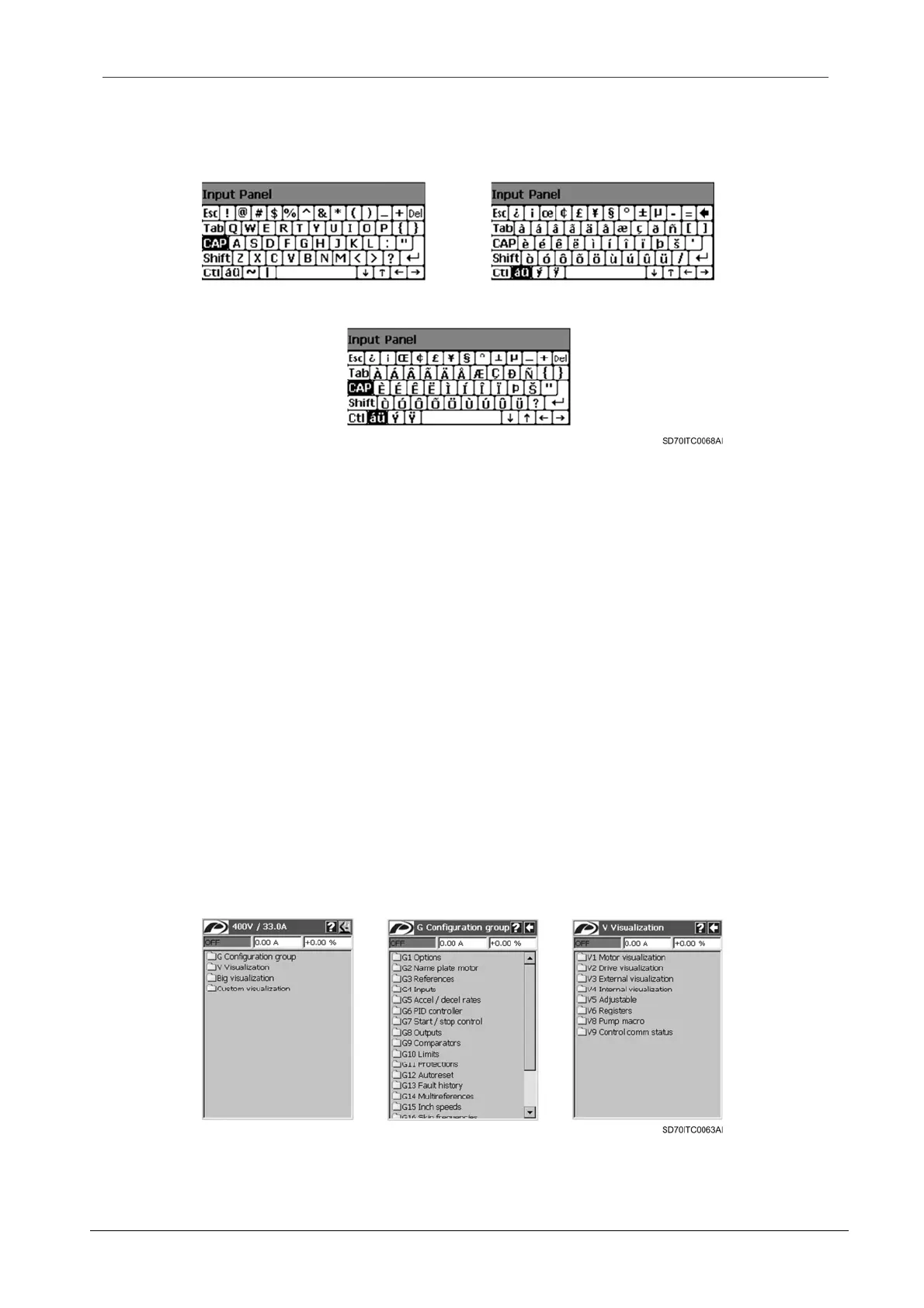SD700 – TOUCH-GRAPHIC DISPLAY
POWER ELECTRONICS
18
APPLICATION MANAGEMENT
Additionally, the user can write capital letters and other symbols by tapping on specific keys of the
default keyboard to access to special keyboards. Next, it is shown the different virtual keyboards
and what keys the user should tap on to access to these keyboards from the default board.
Figure 2.5 Different virtual keyboards
2.2. Navigation Structure
The setting and the visualization of the parameters of the drive is managed through Configuration
and Visualization groups respectively (see section ‘2.3.1. Configuration Group (G) and
Visualization (V) Menus’ for additional information).
Through the Custom Visualization screen, the user can select some specific visualization
parameters of the drive to be visualized (see section ‘2.3.3. Custom Visualization Menu’ for
additional information).
The Big Visualization screen is another customizable screen to visualize two drive visualization
parameters in big format (see section ‘2.3.2. Big Visualization Menu’ for additional information).
2.2.1. Menu Screens
In the menu screens, a group of items appear in form of lists. The user can access to other menu
screen or to a parameter screen by tapping on any of the items.
This allows the user to navigate through the different groups of configuration or visualization
parameters.
Figure 2.6 Example of menu screens
