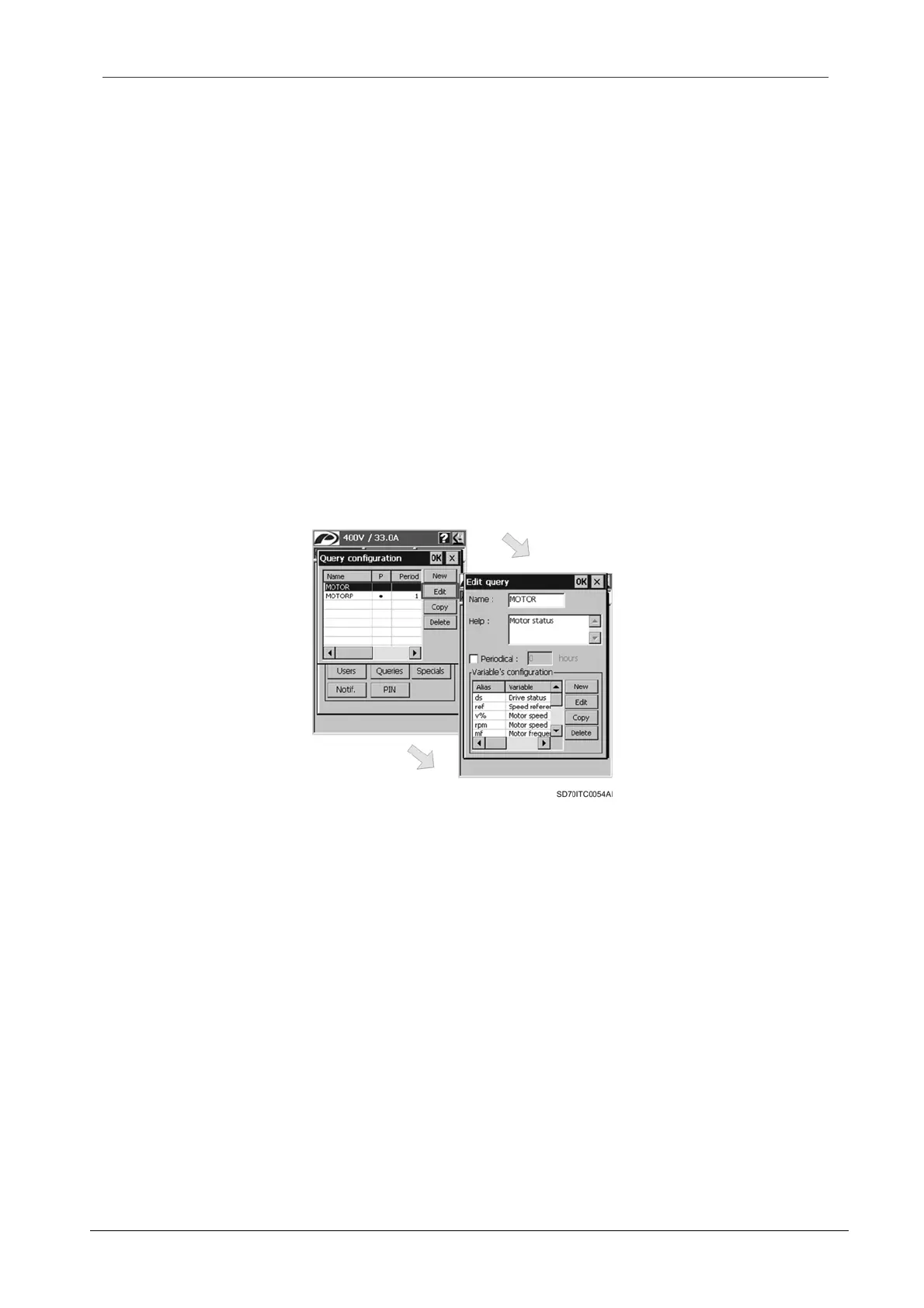SD700 – TOUCH-GRAPHIC DISPLAY
POWER ELECTRONICS
52
SMS SERVICE
The fields that the user should define for each variable are:
o ‘Variable’ combo box: If the user spread this combo box, he will see a list with all of the
available parameters that can be associated to the query. The user should select one of
them.
o ‘Alias’ edit box: It is a short name for the variable. This is the name that the message
will display for the variable.
o ‘Help’ edit box: It is the help text associated to this variable.
After configuring the list of variables associated to the new query, the user should tap on ‘OK’
button in order to accept the new query configuration. This ‘New query’ configuration dialogue will
be closed and the ‘Query configuration’ dialogue is shown again with the new query added to the
end of the list. To cancel the configuration, tap on ‘X’ button and the changes will be discarded.
Edit Query
The user accesses to the ‘Edit query’ configuration dialogue by tapping on ‘Edit’ button from the
‘Query configuration’ dialogue. For this, the user should select an existing query by tapping on the
corresponding row of the query list.
Figure 3.15 ‘Edit query’ configuration dialogue window
The ‘Edit query’ configuration dialogue has the same format and includes the same fields than the
‘New query’ configuration dialogue. All fields of the dialogue show the present attributes for the
selected query and the list of variables associated to it. The user can modify the name, the help
text and associate variables again. See paragraph ‘New Query’ in section ‘3.3.4. Query
Configuration’ in order to obtain more detailed information about all fields of the ‘Edit query’
configuration dialogue.
After editing the selected query and modifying its attributes, the user should tap on ‘OK’ button to
accept the new configuration for the edited query. This dialogue will be closed and the ‘Query
configuration’ dialogue is shown again with the query list updated with the new introduced data for
the selected query. To cancel the configuration, tap on ‘X’ button and the changes will be
discarded.
