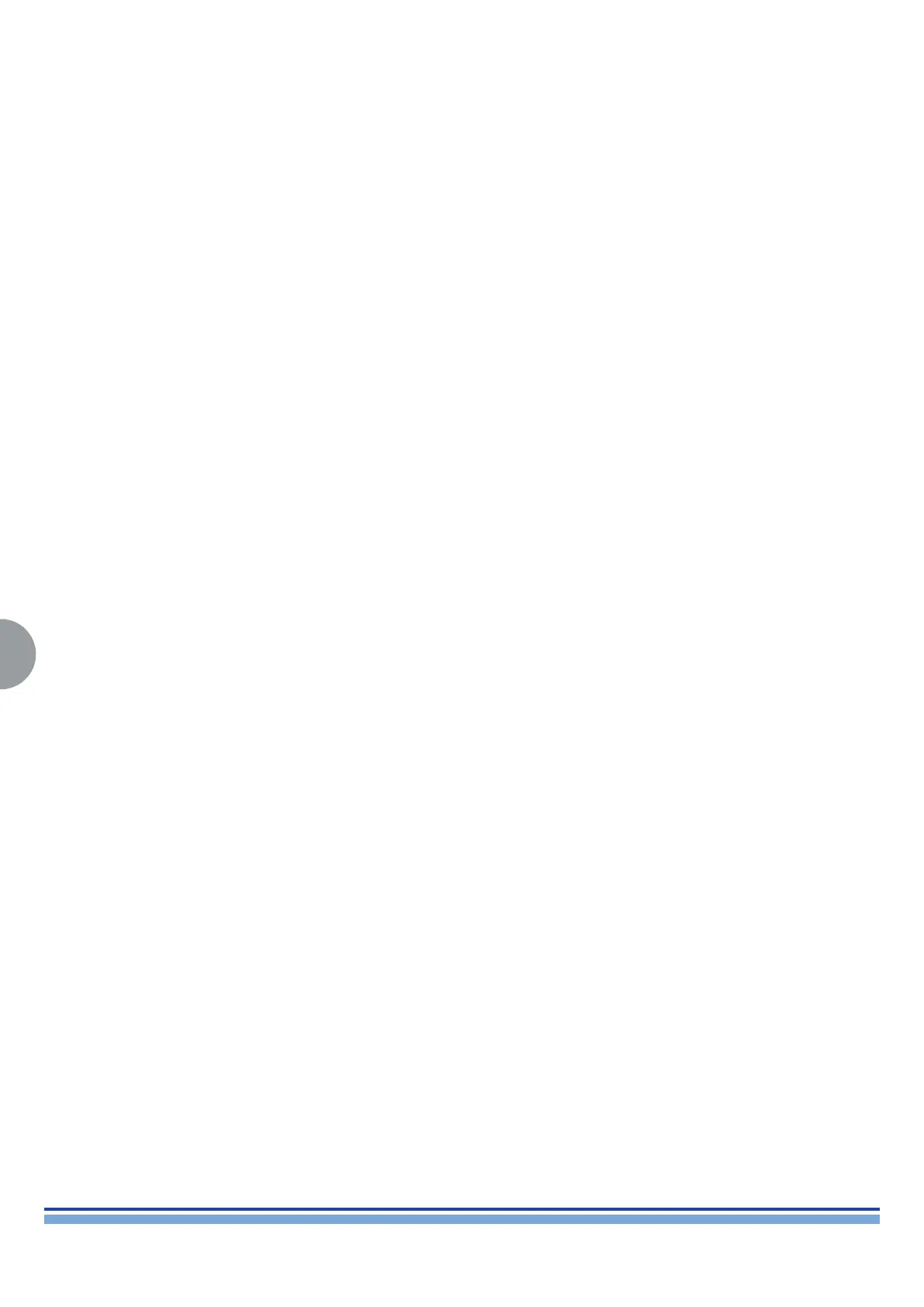INDEX
30
T-SERIES | SERVICE MANUAL
9. Dante Controller & Updater
9.1 Brief Intro about Dante
Dante is the de facto standard digital media networking solution, using standard IP infrastructure to network devices, and making
interoperability easy and reliable. It distributes uncompressed, multi-channel digital media via standard Ethernet networks, with near-
zero latency and perfect synchronization.
It’s the most economical, versatile, and easy-to-use media networking solution, and is scalable from simple installations to large-capacity
networks running thousands of channels. Dante can replace multiple analog or multicore cables with a single affordable Ethernet
cable to transmit high-quality multi-channel media safely and reliably. With Dante software, the network can be easily expanded and
recongured with just a few mouse clicks. Dante technology powers products available from hundreds of partners around the world.
For more information, please visit the Audinate website at www.audinate.com.
9.2 Dante Controller
Downloading Dante Controller
Dante Controller is available for download from Audinate’s website.
To download a copy of Dante Controller:
1. Go to the Audinate website: www.audinate.com.
2. Navigate to Products > Dante Controller.
3. Under ‘Download’, choose your operating system.
4. Click the red download button.
This will take you to the appropriate Dante Controller release page for your operating system.
Click the link under ‘File downloads’ to download the Dante Controller installer.
Installing Dante Controller on Windows
Once you have downloaded the self-installing Dante Controller le, navigate to the directory where you have downloaded it (e.g.
Desktop).
To install:
1. Ensure you are logged on to your PC as an administrator.
2. Navigate to and double-click the Dante Controller installer le.
3. Read the license agreement. If you agree to the terms, select the ‘I agree’ checkbox and click
Install. If you do not agree to the terms, click Close.
4. Conrm / acknowledge any Windows security prompts that are displayed.
Dante Controller will then be installed. Dante Controller will be added to the start menu, under ‘Audinate’.
Note: Dante Updater will also be installed automatically.
Installing Dante Controller on macOS
To install Dante Controller on macOS:
1. Double-click the Dante Controller .dmg le. A drive icon will appear on your Desktop Finder window.
Double click on this to open.
2. Double click the Dante Controller .pkg. This will run the installer.
3. Read the license text, and if you accept the terms of the agreement, click Agree.
If you do not accept these terms, click Disagree to terminate the installation.
Note: Dante Updater will also be installed automatically.
Updating Dante Controller
Dante Controller can be updated directly from the application itself.
Checking for Updates Manually
In Windows:
From the Help menu, select ‘Check for Updates’.
In Mac OS X / macOS:
From the Dante Controller application menu, select ‘Check for Updates’.
Checking for Updates Automatically
Dante Controller can also check for updates automatically. If an update becomes available, you will be notied via a pop-up message.
To activate automatic checking, in the update dialog, select the option to check for updates automatically.
