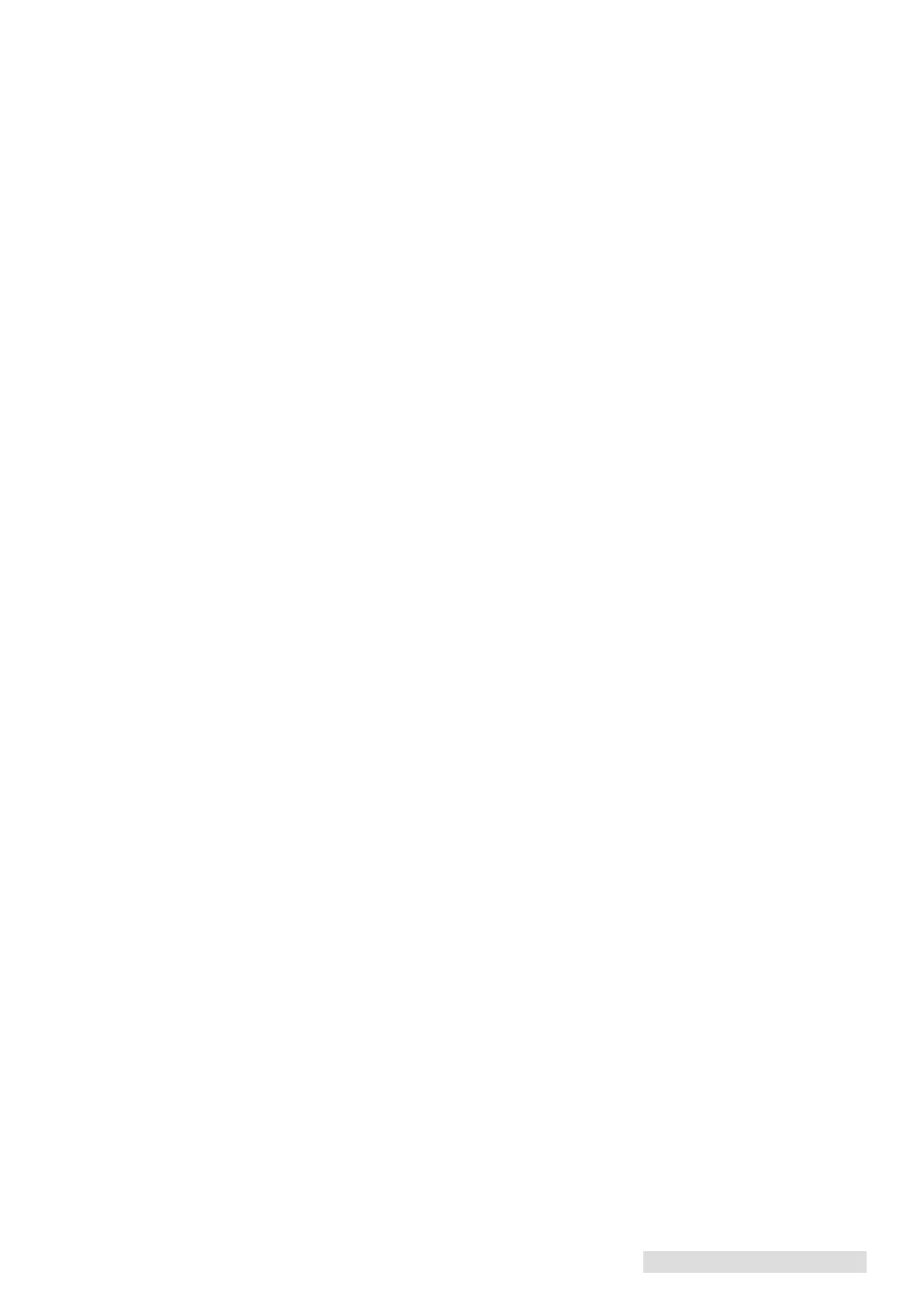Printing from a PC 33
Paper Size (Advanced Button). If you are using BarTender, this setting is adjusted during
the label setup wizard. If you are using a program other than BarTender you will need to
use the page size setting in that program to set the dimensions of your label. If the program
you are using does not have a page size setting you can set it here. Set the Paper Size to
“Custom” and then change the Label Size setting to match your specific label. Keep in mind
that the dimensions are always relative to the width and height of the actual label in the
printer. Orientation of an image on the label should not change this setting. See Section 2A
for minimum and maximum label sizes.
Print in Max DPI (Advanced Button). You can set the printer to print at the highest quality
possible by changing this setting to “Yes.” It dramatically slows printing speed and is only
available when media is set to Matte BOPP, Clear Polyester or White Polyester.
Stock Sensor Mode (Advanced Button). Click this setting to open the Status Monitor.
See Section 2D.
Output Mode (Advanced Button). Click this setting to open the Status Monitor. See
Section 2E.
Print Alignment (Advanced Button). Click this setting to open the Status Monitor. See
Section 4D.
Cartridge Maintenance (Advanced Button). Click this setting to Align the Print Head,
Clean the Print Head or Change a Cartridge. This setting opens the Status Monitor.
Other settings (Advanced Button). All other settings on the Advanced Tab not mentioned
above should not be changed unless directed to do so by tech support.