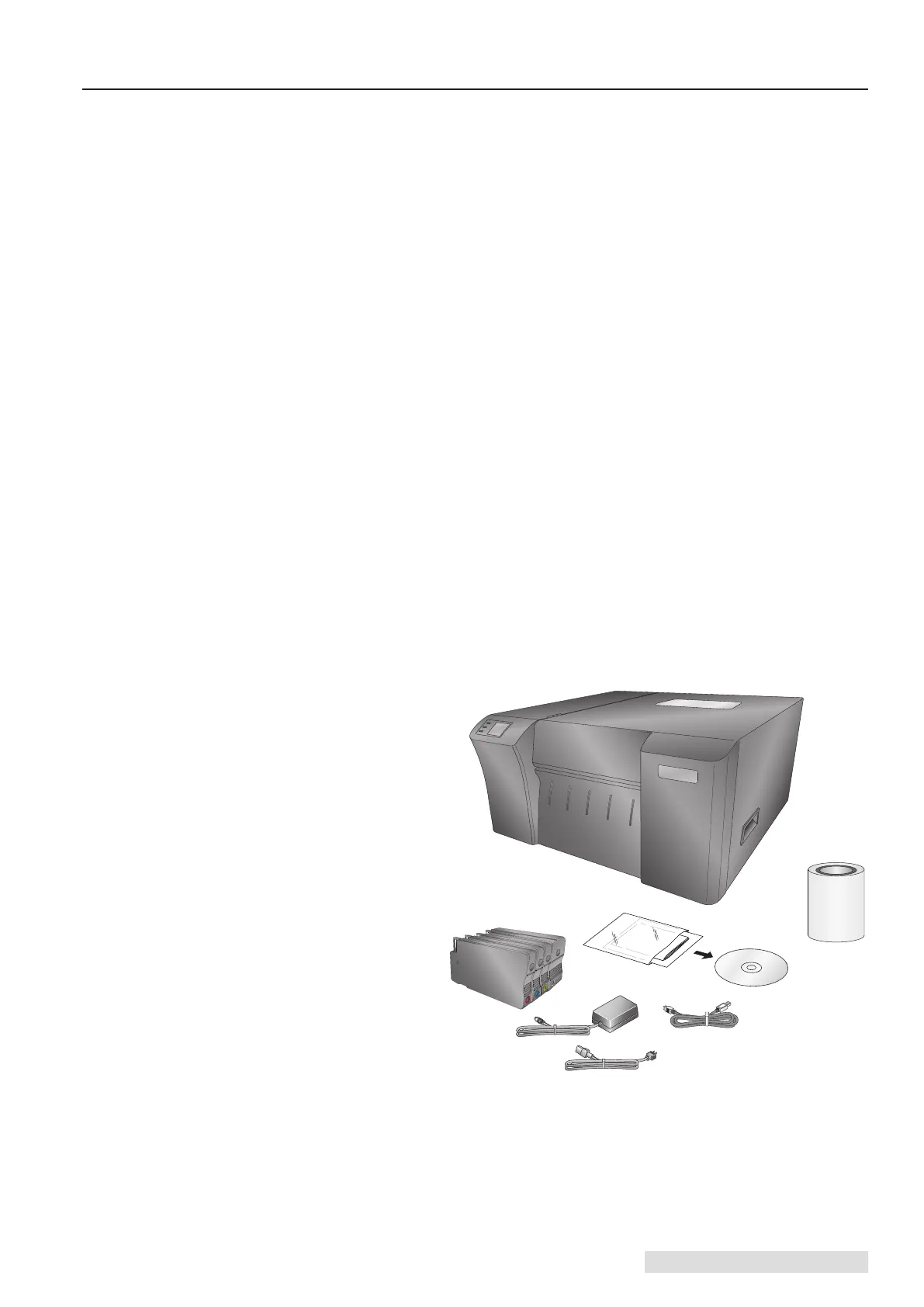Getting Started 1
Thank you ...
... for choosing an LX2000e Color Label Printer. The LX2000e Printer will print razor-sharp
text and barcodes, vibrant colors, and even stunning photo-realistic photographs directly
onto rolls of labels, card stock and a variety of other approved media.
This Operator's Guide is your complete step-by-step guide to quickly and easily setting up
and printing with your new Color Label Printer!
A. Choosing a Good Location
• Place the printer on a flat surface in a location with adequate air circulation to prevent
internal heat build up.
• Do not place the printer near heat sources such as radiators or air ducts, or in a place
subject to direct sun light, excessive dust, mechanical vibration or shock.
• Allow for adequate clearance in front of the printer to accommodate the printed label
stock as it is leaving the printer to avoid the possibility of binding or jamming of the
label stock. Except in the case of individual cut labels or connecting to a rewinder, the
printer should sit close to edge of a table so that the printed labels hang from the front
of the printer and fall to the floor or an empty box. This will prevent labels from
bunching up in the front of the printer which can cause print quality issues.
•
Allow for adequate overhead and left side clearance for opening the top cover to allow
easy access to the label stock and ink cartridge.
B. Unpacking and Inspection
While unpacking your printer, inspect the carton to ensure that no damage has occurred
during shipping. Make sure that all supplied accessories are included with your unit. The
following items are included in the supply box:
• Power Adapter
• Power Cord
• USB Cable
• Software Installer CD
• Cyan, Magenta, Yellow
and Black Ink Setup
Cartridges
•
Warranty Statement and
Registration Card
•
This Guide and other
Printed Information
The following items are inside
the printer:
•
Replaceable Print Head
(Already installed in the
printer)
•
Starter Roll of High Gloss
Label Stock
Save the carton and packing
materials. They will be
required should the printer
need to be transported.
Section 1: Getting Started
