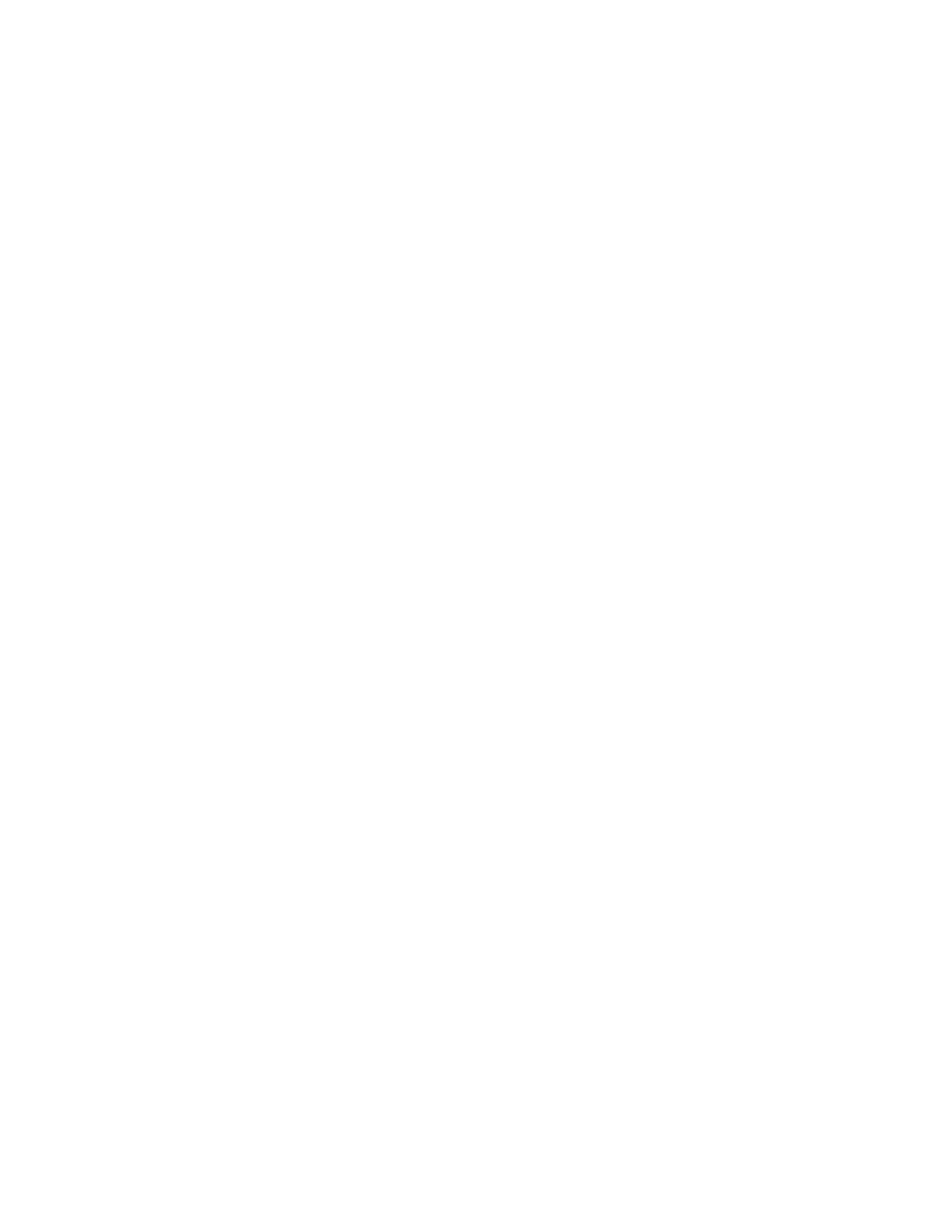5
4E.1 Choosing a Label Size (Page Layout) ................................................................................................... 58
4E.2 Import a flat Image (JPG, BMP, PNG, TIF, GIF) .................................................................................... 59
4E.3 Working with Layers in an Imported Vector File ................................................................................ 62
4F Tutorial: How to Setup a Print and Cut using PTCreate Pro – Contour Cut ............................................... 64
4F.1 Choosing a Label Size (Page Layout) ................................................................................................... 64
4F.2 Import an Image. ................................................................................................................................. 65
4F.3 Trace Image and create Cut Line ......................................................................................................... 67
4F.4 Offset a Cut Path ................................................................................................................................. 71
4G Setup multiple identical cuts (Duplicate and Array) ................................................................................. 73
4H Print Preview ............................................................................................................................................. 78
4I Vector File Specifications for Designer ....................................................................................................... 79
Section 5: Printing only to Pre Die-Cut labels ..................................................................................................... 80
5A Using BarTender for Pre Die-Cut Printing .................................................................................................. 80
5B Add Text, Barcodes and Graphics to a BarTender Label ........................................................................... 87
5C Printing from Other Programs ................................................................................................................... 88
5D Creating a Full Bleed Print ......................................................................................................................... 89
5E Printer Driver Settings ................................................................................................................................ 91
Section 6: Troubleshooting ................................................................................................................................. 94
6A Solving Pre Die-Cut Print Alignment Problems .......................................................................................... 94
6B Maintenance .............................................................................................................................................. 96
6C Poor Print Quality – Cleaning the Cartridge .............................................................................................. 97
6D Technical Support. ................................................................................................................................... 100
Section 7: Technical Specifications ................................................................................................................... 101
