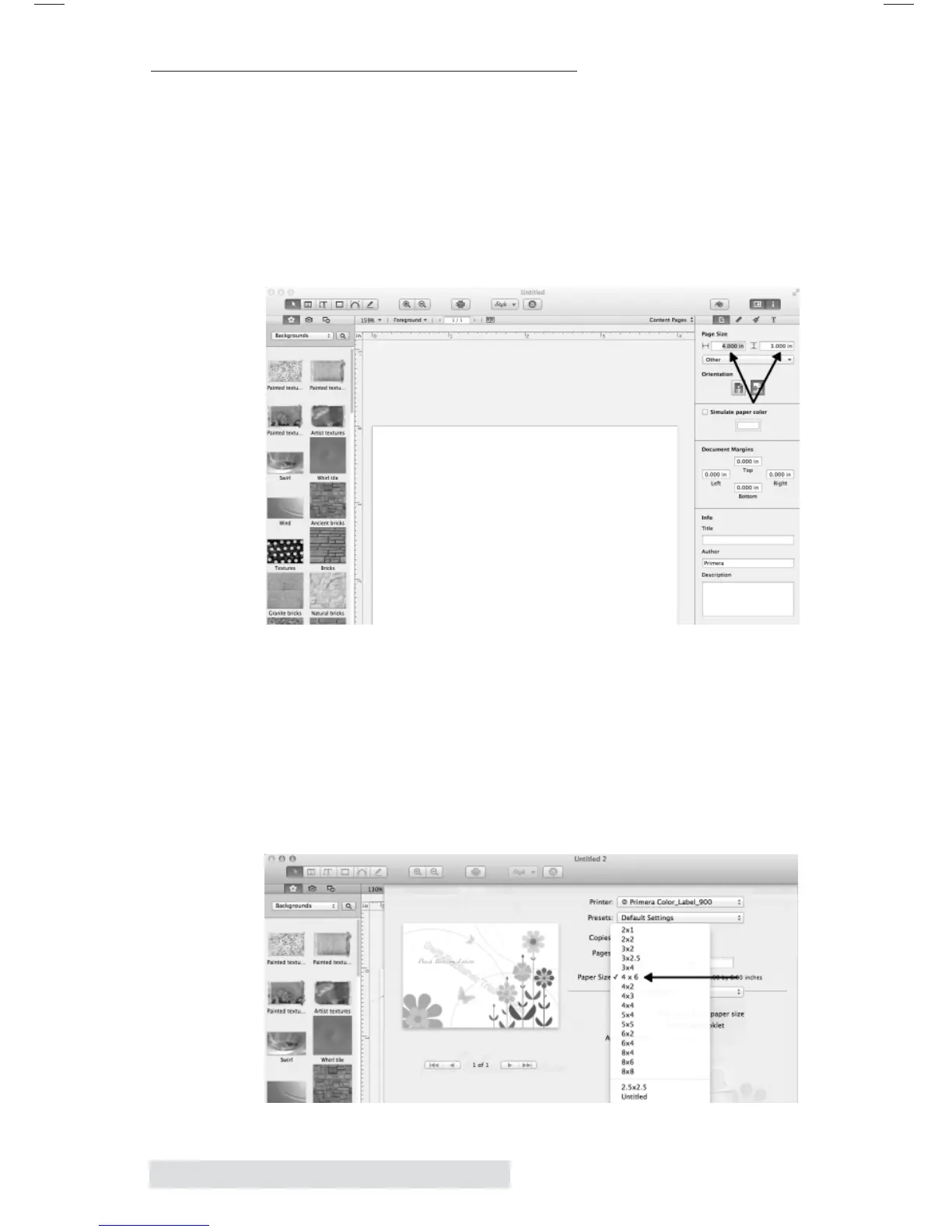46 Printing from a Mac
B. PRINTING FROM SWIFT PUBLISHER
1. Set the Page/Label size in the Program. Swift Publisher
will always make a new blank template without prompting
for a paper size. Select File – New for a new document.
Before you start designing your label simply set the custom
page size in the upper right hand corner to the size of the
label stock installed in the LX900. Also make sure to set the
Document Margins to ‘0’.
2. Set the Paper Size in the Print Options. Once your
document is created and ready to print go to File – Print.
The following screen will appear. Before doing anything
else, click the Page Setup button and set the paper size for
the printer. This should correspond to the label size
installed in your printer. If your label size is not listed you
will need to create a custom page size. See instructions in
the next step.
