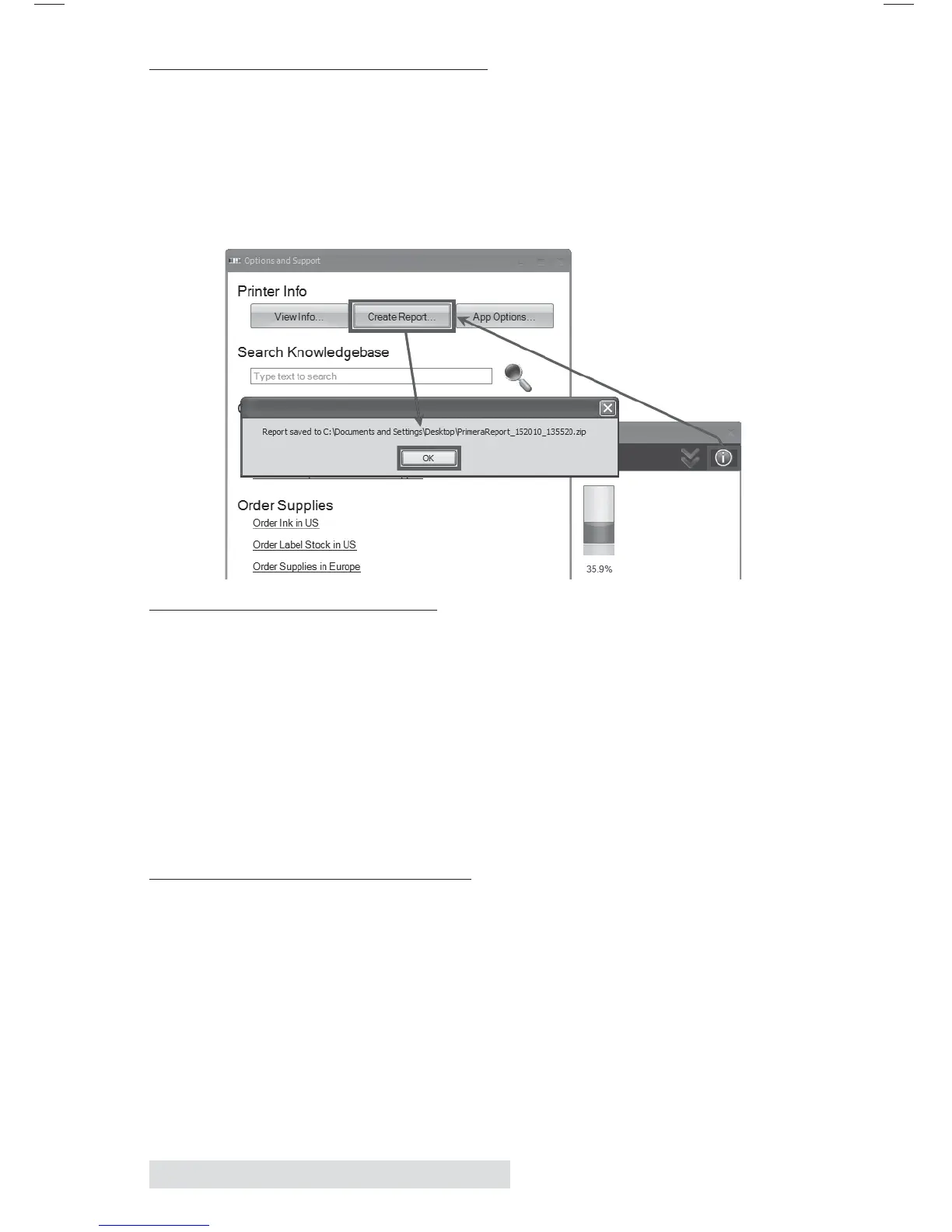66 Troubleshooting and Maintenance
D. CREATE A SUPPORT REPORT
If you are encountering any problems with you LX900 tech
support may ask you to create a Tech Support Report. You
can do this from the Status Monitor by clicking the "i" icon
and clicking Create Report… A zip file will be create on your
desktop.
E. CLEANING THE PRINTER
If any ink has gotten on to the printer casing itself, the case of
the printer can be cleaned with an ammonia based window
cleaner and a lint-free cloth.
Over time, ink overspray may gather at the base of the printer.
The printer is designed using a vacuum system to gather most
of this ink on a series of saturation pads. Eventually, these pads
may need to be replaced. Contact tech support to
determine if pad replacement is necessary.
F. CLEANING THE PRINT HEAD
It may be necessary to clean the print head nozzles if you notice
reduced print quality, missing colors or if you suspect an
cartridge nozzle has become slightly dried out or clogged. Try
the following solutions:
1. Secure Cartridges. Make sure the corresponding cartridge
is snapped into place. Remove and reseat the cartridge to
make sure an air tight connection has been made. You
should hear a "click" when the cartridge is installed
properly.
