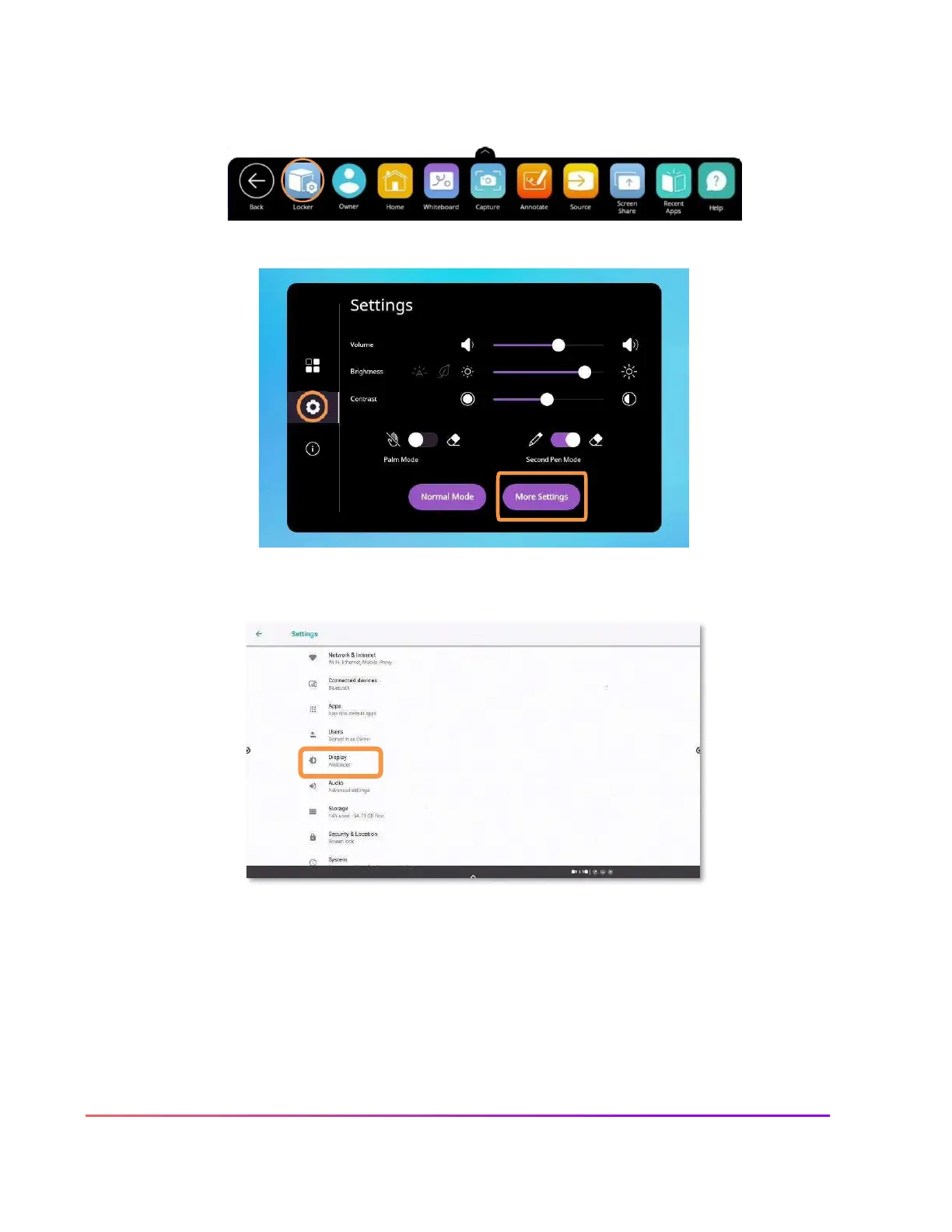Changing Your Wallpaper
There may be instances in which you wish to change the wallpaper on your ActivPanel's home screen. To do
this, begin by accessing your Unified Menu, then tap Locker.
Next, select the gear icon on the left to go to the Settings tab within your Locker. Choose More Settings.
Within More Settings, select Display.
The image must first be saved to the panel's gallery either via the screen capture app or from a connected
USB drive.
Choose Wallpapers. Tap My Photos in the bottom left corner to locate the image you wish to use for your
new wallpaper.
Once you have chosen a new image, tap Set Wallpaper in the upper left corner. Next, choose Home
Screen. The wallpaper is updated immediately. You may change it again at any time.
