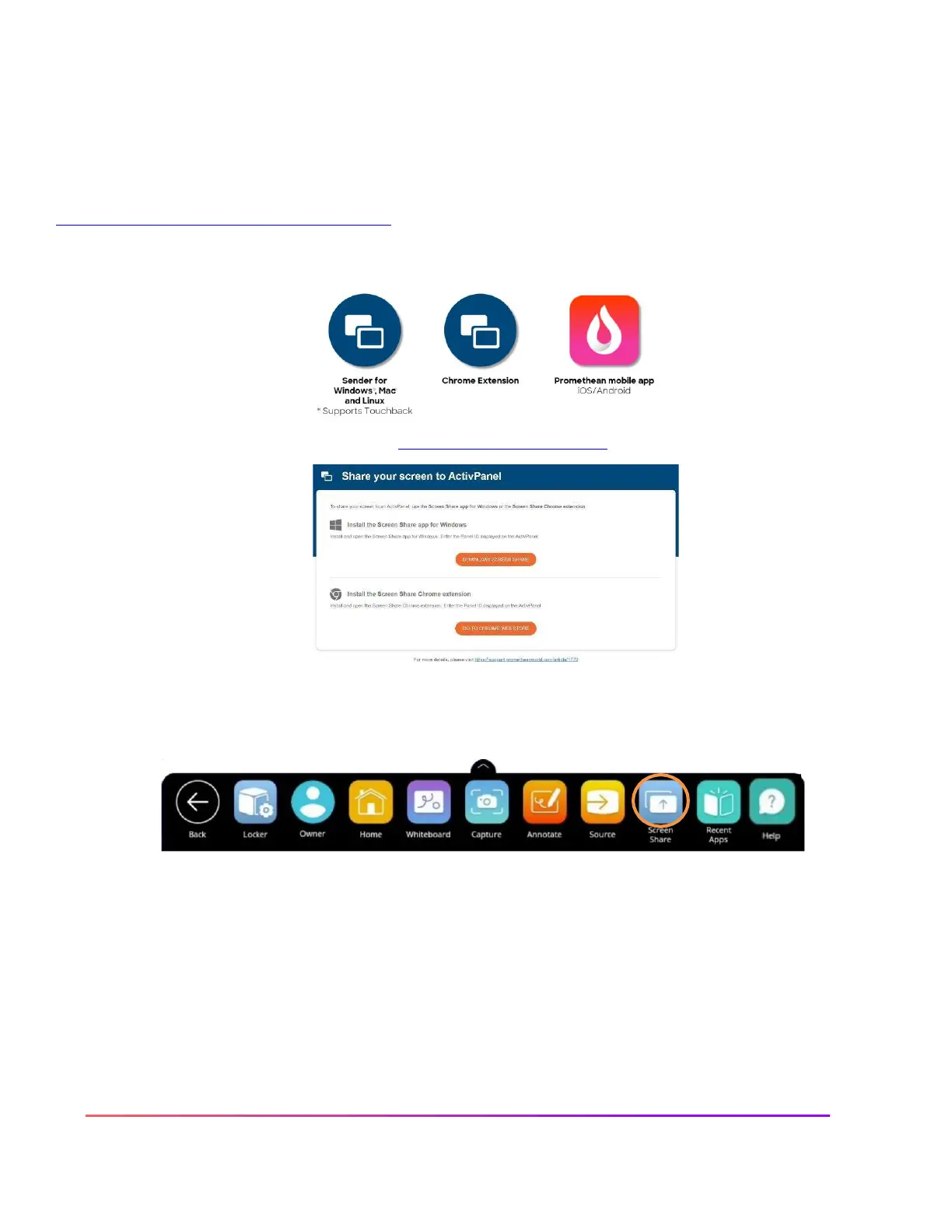Promethean Screen Share App: Connecting Devices
The Promethean Screen Share app allows you to quickly connect and mirror student devices and lends itself
perfectly to classroom collaboration and student-driven learning.
To begin, please be sure you are using an Elements Series ActivPanel and are running firmware version 3.2 or
higher. To update your ActivPanel Titanium's firmware, please visit
support.prometheanworld.com/article/1742/.
There are three ways you may use to connect using a web-enabled device.
To download the sender for your device, visit share.one.promethean.com.
To begin connecting devices, access your Unified Menu, then tap Screen Share.
A floating window appears. You may move this anywhere on your screen. You may name your panel, tap the
reset button to generate a new 6-digit panel ID, or tap the people icon to enter the waiting room.
