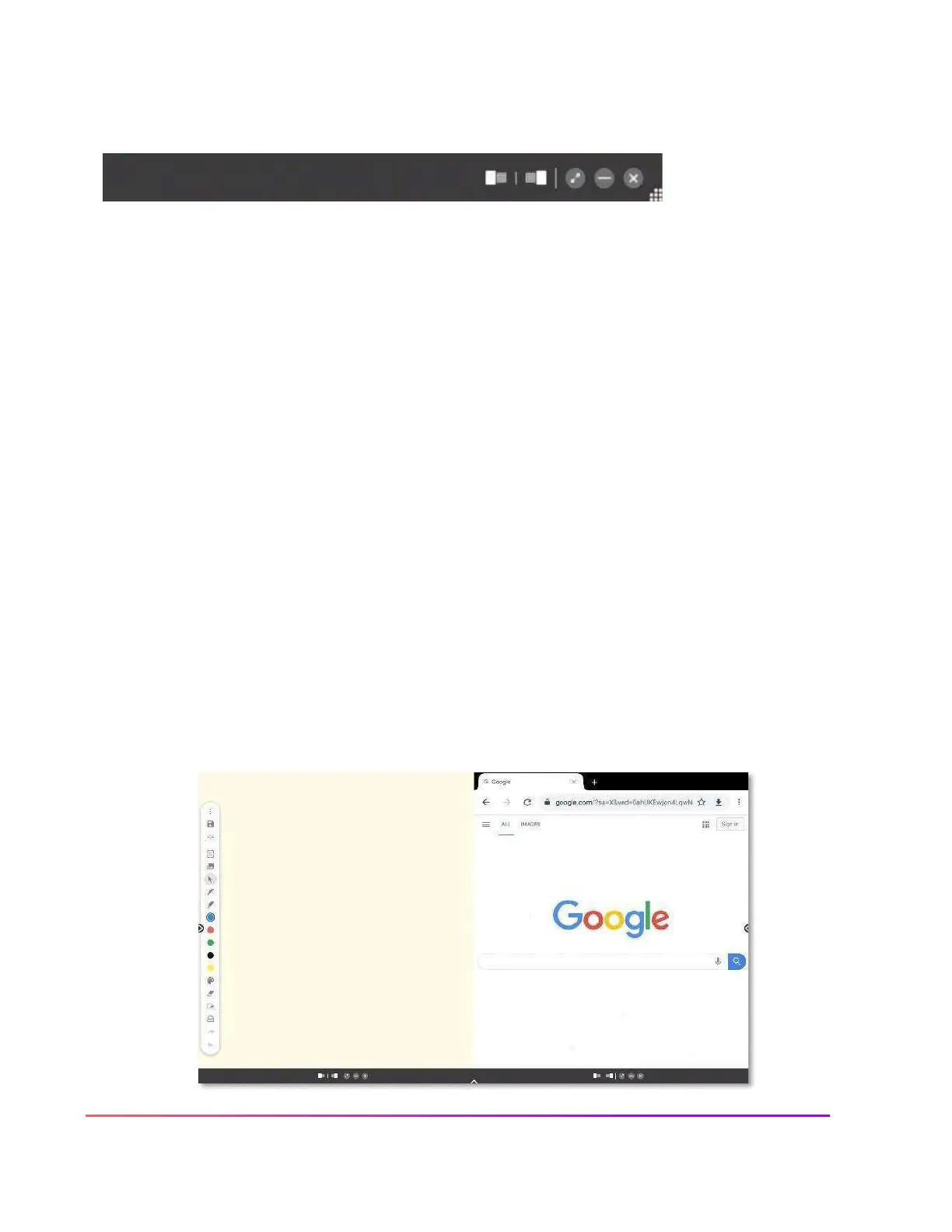Multi-Window Toolbar
The Multi-Window toolbar enables the ability to work in multiple windows simultaneously. When you see
the Multi-Window toolbar at the bottom of a window, this indicates Multi-Window capabilities are in effect.
1
2
3
4
5
6
1.
SNAP LEFT: Snap Left allows you to dock the window to the left side of the screen.
2.
SNAP RIGHT: Snap Right allows you to dock the window to the right side of the screen.
3.
ENTER/EXIT FULLSCREEN: The diagonal arrows allow you to enter or exit fullscreen mode. Tap the
diagonal arrows once more to re-enter fullscreen mode.
4.
HIDE: The Hide button allows you to hide the app. You may select Recent Apps from the Unified Menu
to return to the app, or launch it again from the Unified Menu or Locker.
5.
CLOSE: Tapping the X on the toolbar will close the app.
6.
SIZING HANDLE: The sizing handle allows you to resize the window to best meet your needs. To
access the sizing handle, press and hold on the gray multi-window toolbar, then drag up and release.
You can do this from either fullscreen or half screen mode.
Here is an example of the Whiteboard and Chromium apps snapped to the left and right:
