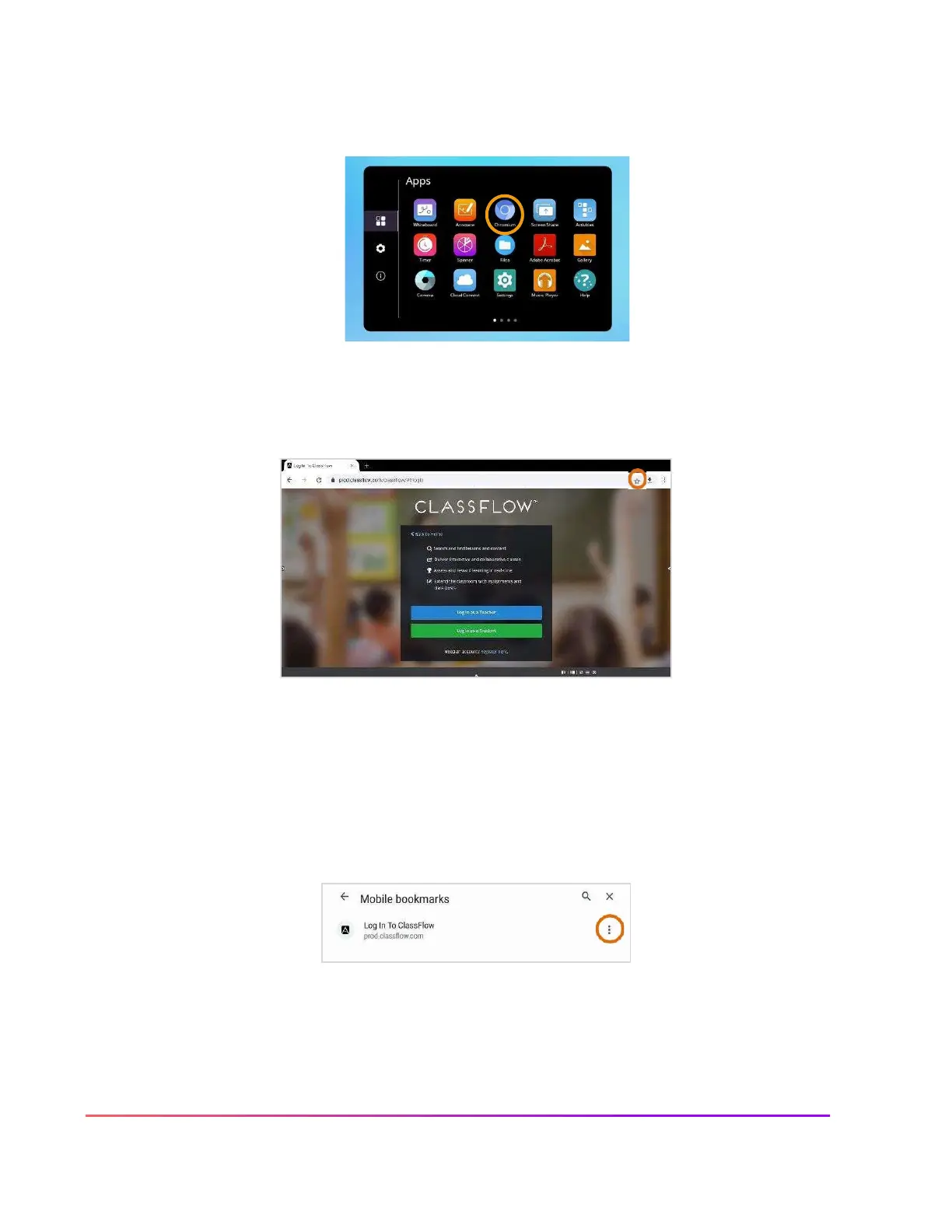Creating Bookmarks in the Chromium Browser
To bookmark your favorite websites for easy access in the preinstalled Chromium browser, begin by selecting
the Unified Menu, then tap Locker. In the Locker, select the Chromium app.
Enter or search for the URL you wish to bookmark. Select the star icon to the right of the URL you entered.
This bookmarks your page.
You will receive a brief confirmation at the bottom of the screen that the website has been bookmarked and the
star will turn blue.
Tap the three vertical dots in the top right, then select Bookmarks to modify your existing bookmarks. You
may edit bookmarks, move them into folders, and delete them.
To visit a bookmarked website, tap the website that appears. Then, tap the three vertical dots on the blue
header to reveal options.
