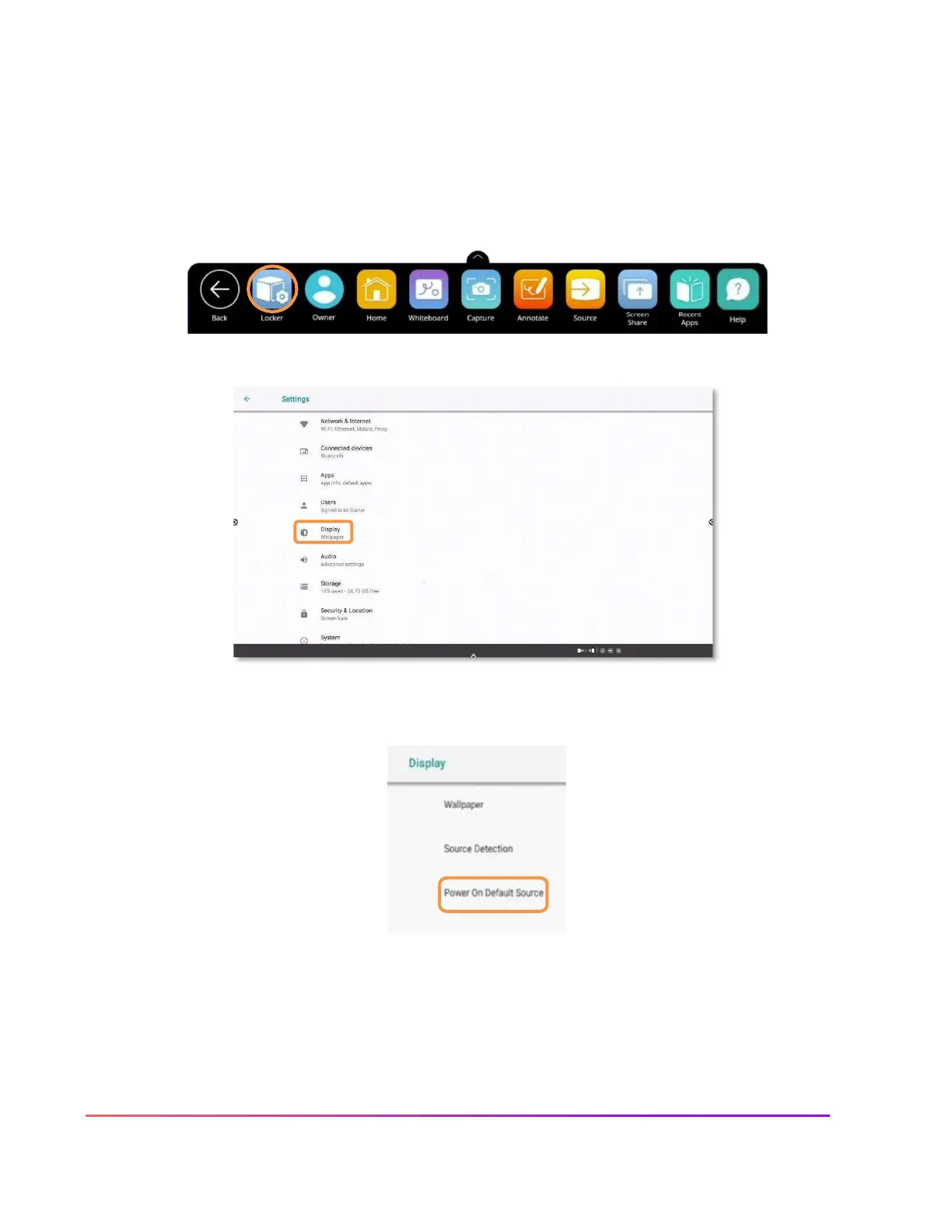Power On Default Source
If you frequently use connected devices in tandem with your Elements Series ActivPanel, such as a Promethean
Chromebox, ActivConnect OPS-G or OPS-M, or even your laptop, you may wish for your panel to automatically
launch to that environment. In this case, changing your Power On Default Source will save you valuable time.
To begin, select the Unified Menu, then tap Locker. Within the Locker, tap the gear icon for Settings. Then
select More Settings.
Next, select Display.
Within Display settings, select Power On Default Source.
This will display the locations of currently connected devices. Select whichever source you wish for your
ActivPanel to default to when powering on. You may change this setting at any time.
