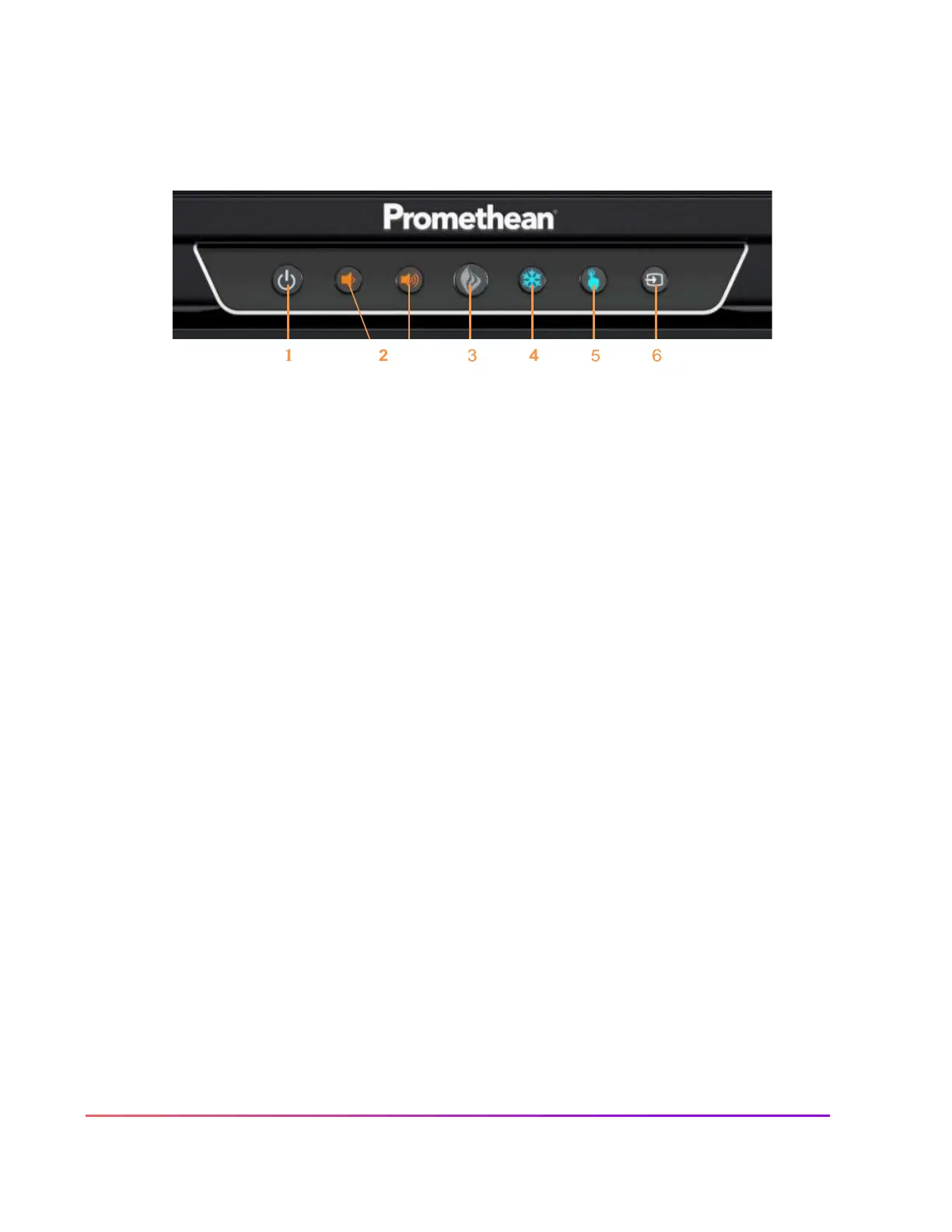Center Console
The ActivPanel has an ergonomic center console that sits at a comfortable 30-degree angle to provide
quick and easy access to navigation buttons.
1.
INSTANT POWER ON: When the proximity sensors detect a person near the ActivPanel, they
immediately initiate the boot up process. Press the Power button once and the screen turns on in
less than a second! Following this, once the panel goes into standby mode, you may tap anywhere
on the screen to turn the ActivPanel back on.
2.
VOLUME: The Volume buttons allow you to increase or decrease the audio coming from the bass-
enhanced speakers.
3.
PROMETHEAN FLAME: The Promethean Flame button opens the Unified Menu.
4.
FREEZE: The Freeze button freezes the current image on the screen (when HDMI source selected).
5.
TOUCH: The Touch button allows you to manage panel interaction by turning touch on or off.
6.
SOURCE: The Source button allows you to switch between connected devices,
