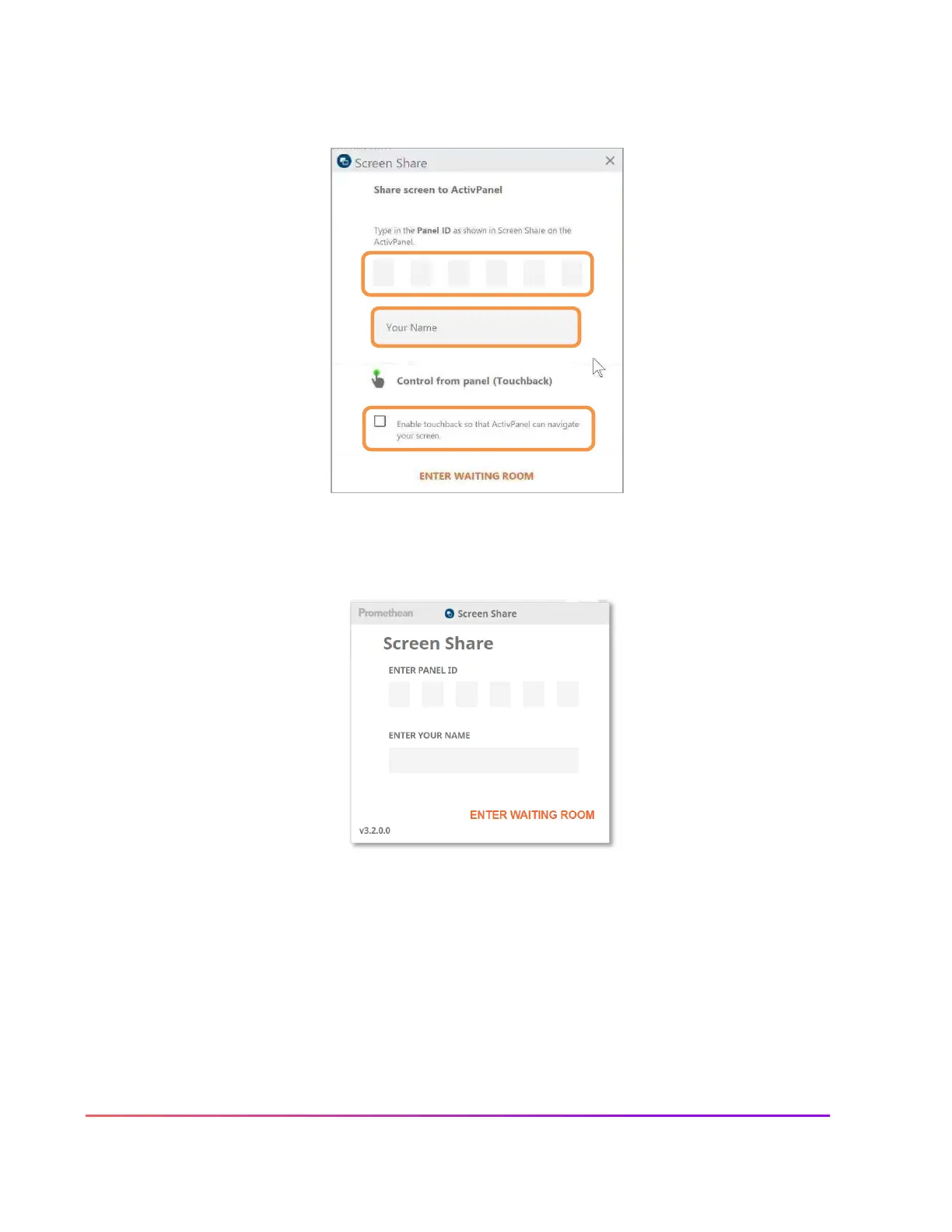To connect from a computer with the Share Screen Sender, enter the panel ID. Next, enter your name, and be
sure to enable touchback. Then select Enter Waiting Room.
Students will enter the panel ID and their name within the Chrome extension or the mobile app. Then select Start
Screen Share. Please note, students can use the screen share mobile app as a guest without signing in.
