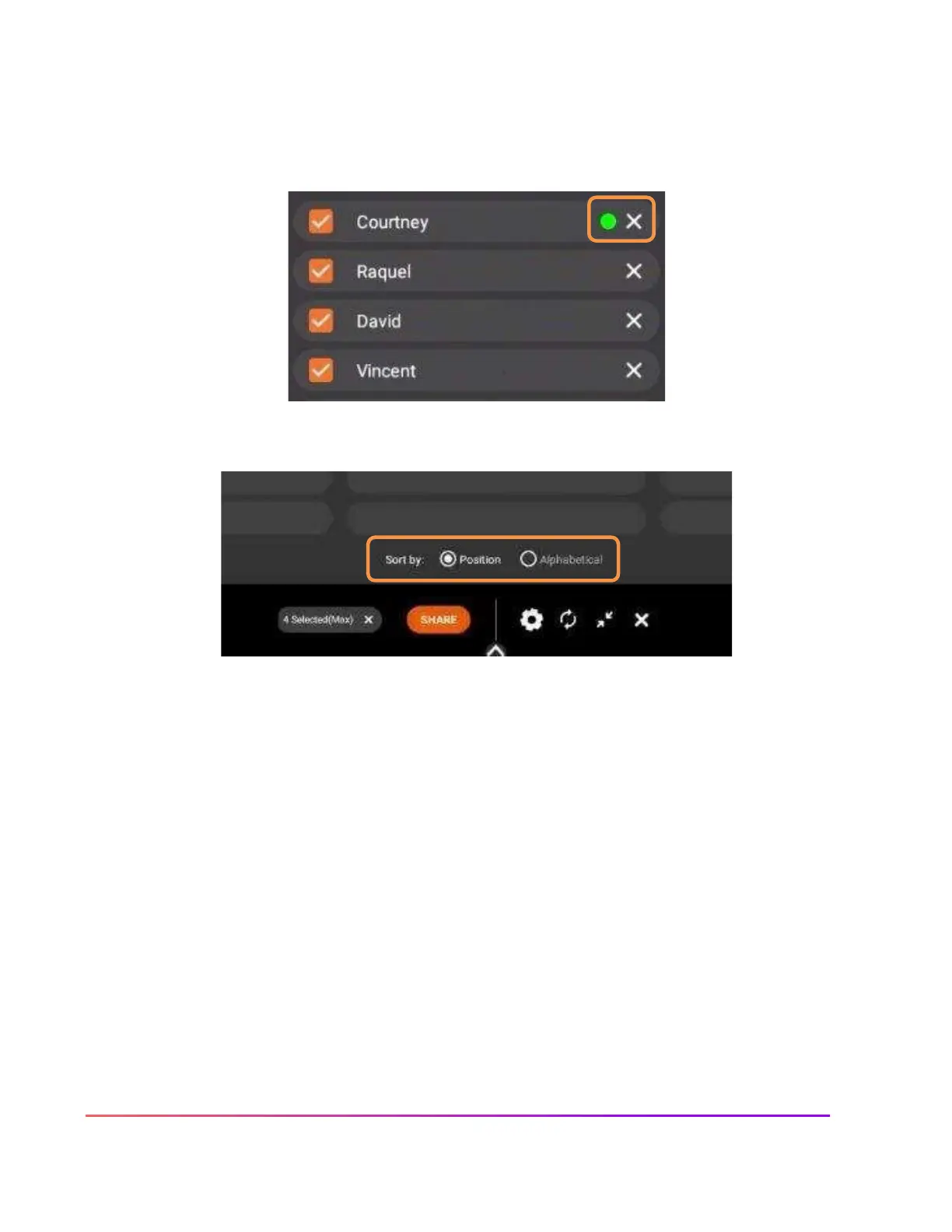A green dot next to a student's name denotes that they have enabled Touchback. Please note: Touchback is
currently only available for Windows and Mac devices.
To remove a student, simply tap the X next to their name. You will be prompted to confirm their removal.
Within the Waiting room, you also may sort students by position or alphabetically.
1
2
3
4
1.
Tap the gear for Settings. We recommend Good Quality for environments with low bandwidth and Best Quality
for those with high bandwidth. You may also adjust name display settings.
2.
Tap the circular arrows to refresh your Panel ID. This will also disconnect currently connected devices. This may
come in handy if you have a new class of students entering the classroom or if you share your classroom with
another teacher.
3.
Tap the diagonal arrows to minimize the Waiting Room and return to the floating Screen Share window. Tap
the people icon to return to the Waiting Room.
4.
Finally, tapping the X will result in closing Screen Share and ending the casting session. You will be prompted to
confirm your choice.
Additionally, the Promethean Screen Share app now supports in-classroom connection and sharing from Windows
10 and 11 devices using the native Wi-Fi Direct standard.
Tap the Screen Share app on the Locker to begin your session. On your Windows laptop, press the WINDOWS
KEY+ K on the keyboard. Windows will scan for available wireless displays. Select the wireless display that
corresponds to your Panel Name.
