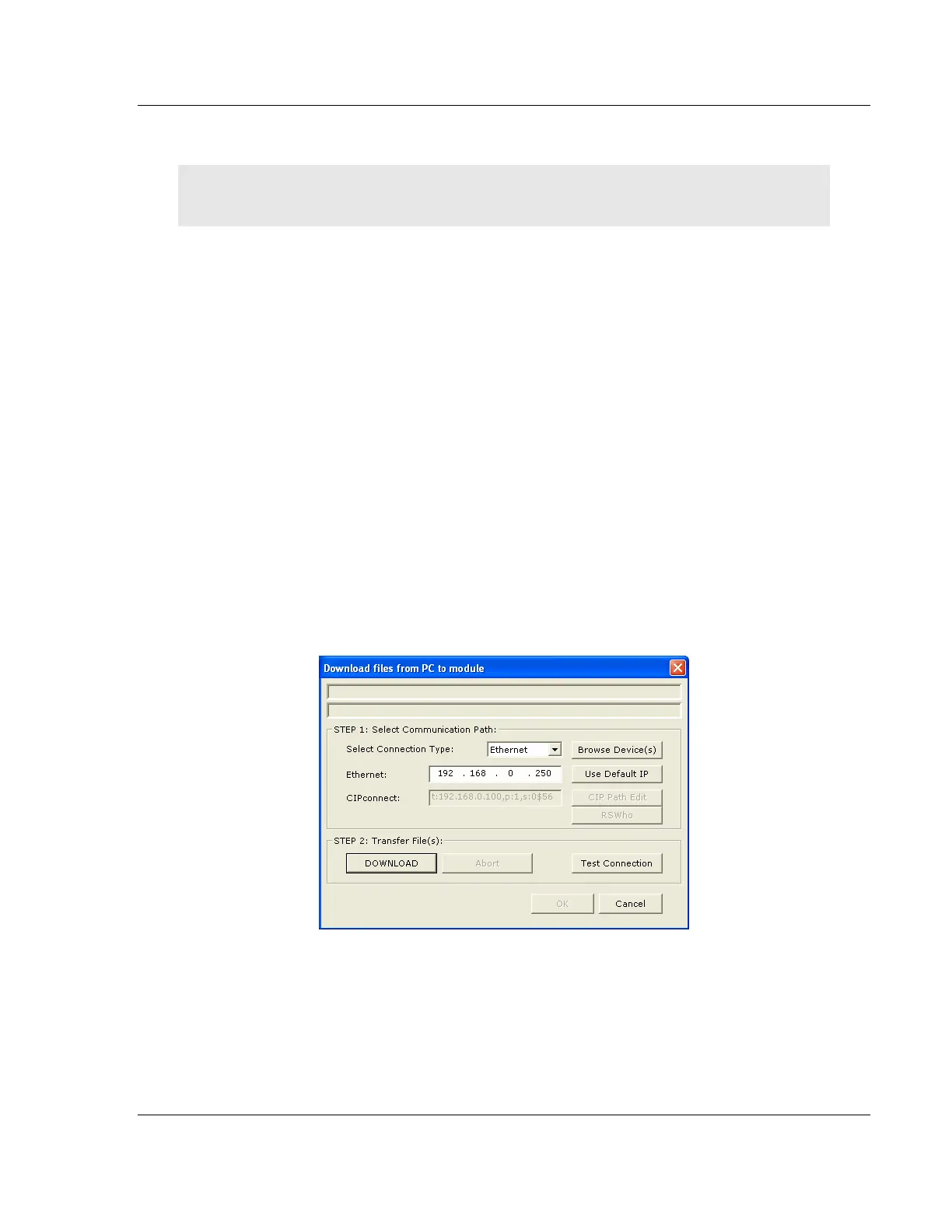MVI56E-MCM ♦ ControlLogix Platform Diagnostics and Troubleshooting
Modbus Communication Module User Manual
ProSoft Technology, Inc. Page 103 of 209
5.6 Downloading the Project to the Module
Note: For alternative methods of connecting to the module with your PC, refer to Connecting Your
PC to the Module (page 87).
In order for the module to use the settings you configured, you must download
(copy) the updated Project file from your PC to the module.
1 In the tree view in ProSoft Configuration Builder, right-click the MVI56E-MCM
icon to open a shortcut menu.
2 Choose DOWNLOAD FROM PC TO DEVICE. This opens the Download dialog
box.
3 In the Download dialog box, choose the connection type in the Select
Connection Type dropdown box:
o Choose ETHERNET if you are connecting to the module through the
Ethernet cable.
o Choose 1756 ENBT if you are connecting to the module through
CIPconnect or RSWho.
Refer to Connecting Your PC to the Module (page 87) for more
information.
Note: If you connected to the module using an Ethernet cable and set a
temporary IP address, the Ethernet address field contains that temporary IP
address. ProSoft Configuration Builder uses this temporary IP address to
connect to the module.
4 Click TEST CONNECTION to verify that the IP address allows access to the
module.
5 If the connection succeeds, click DOWNLOAD to transfer the Ethernet
configuration to the module.
