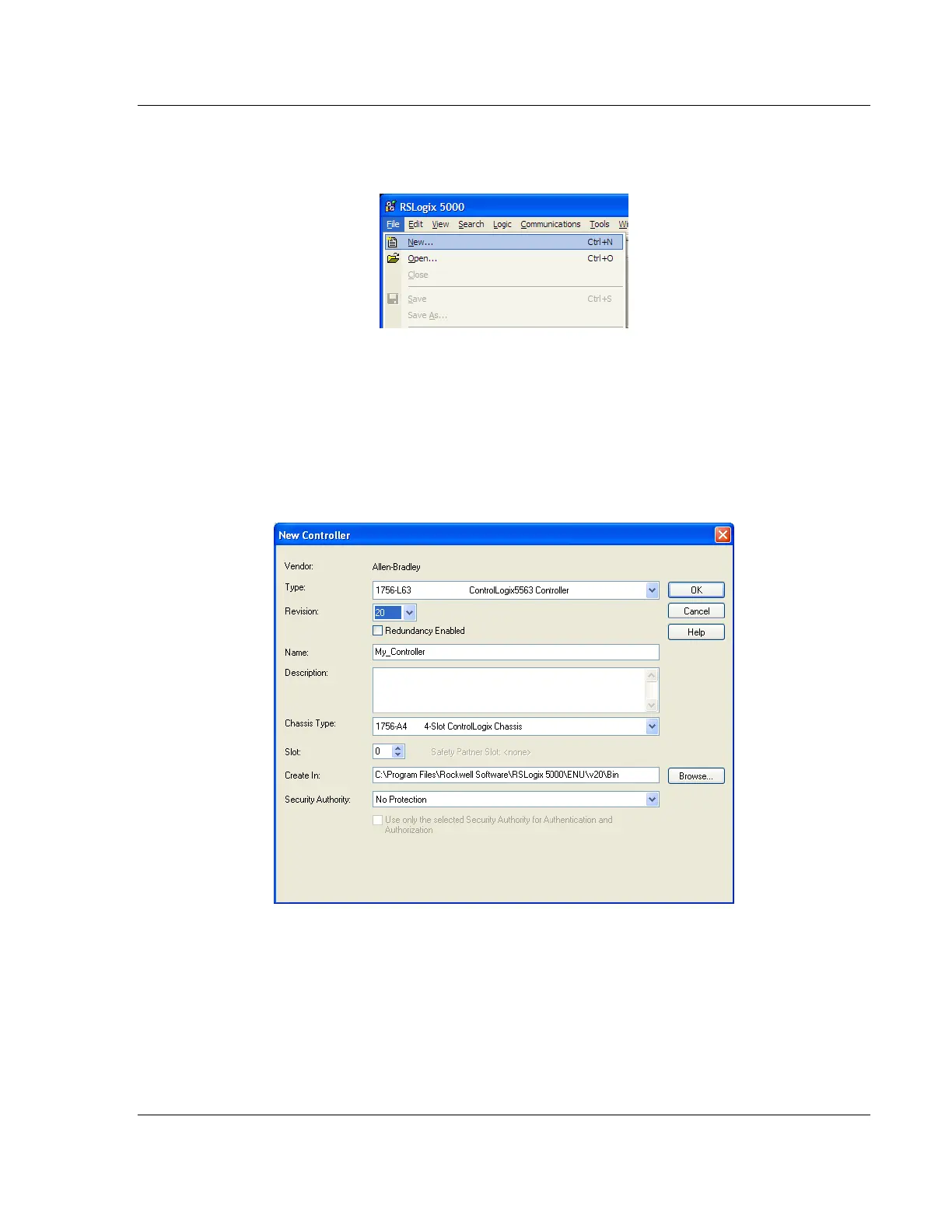MVI56E-MCM ♦ ControlLogix Platform Start Here
Modbus Communication Module User Manual
ProSoft Technology, Inc. Page 15 of 209
1.6 Creating a New RSLogix 5000 Project
1 Open the FILE menu, and then choose NEW.
2 Select your ControlLogix controller model.
3 Select the REVISION of your controller. Depending on the revision, there may
be some small differences in the appearance of dialog boxes from the ones
shown in this Guide.
4 Enter a name for your controller, such as My_Controller.
5 Select your ControlLogix chassis type.
6 Select SLOT 0 for the controller.
7 Click OK
