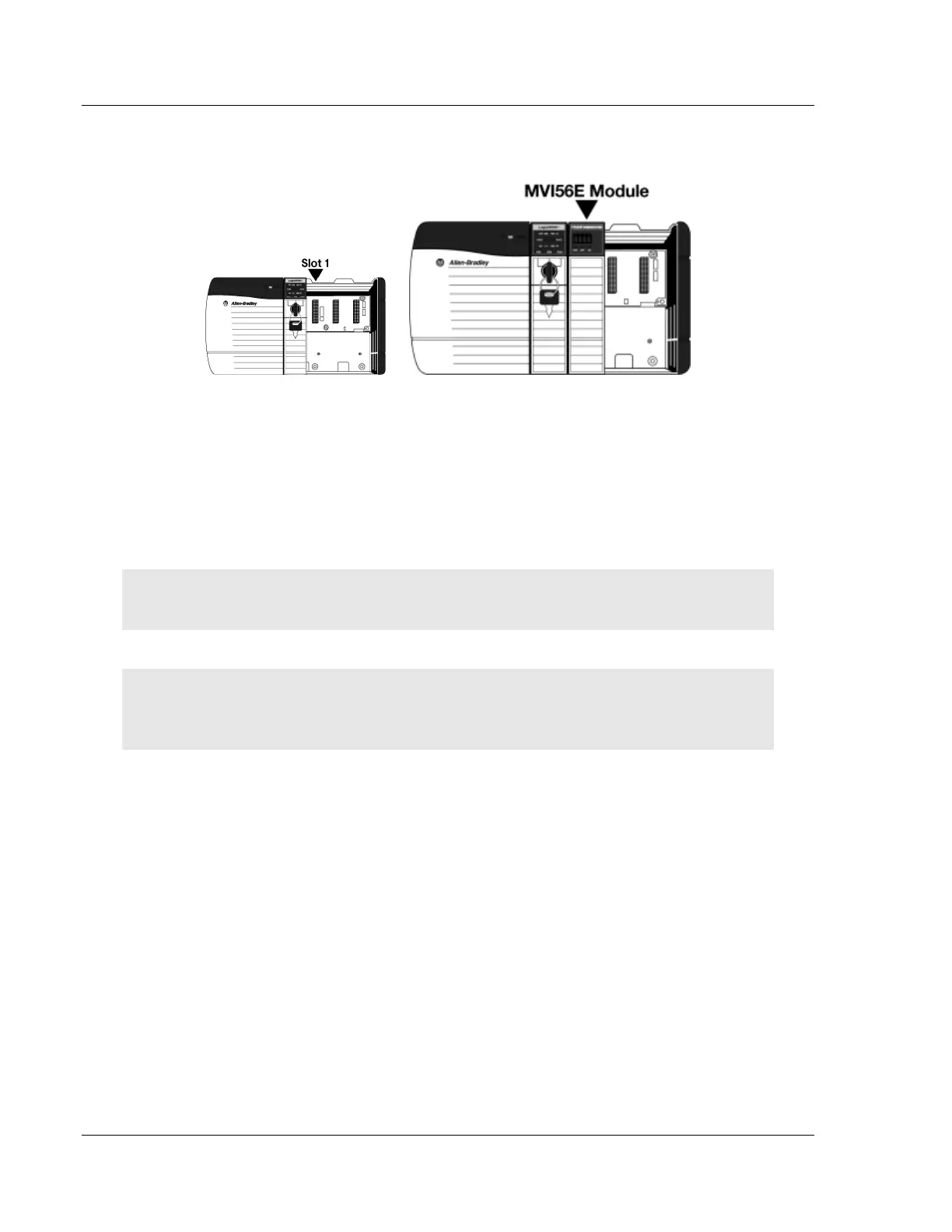Start Here MVI56E-MCM ♦ ControlLogix Platform
User Manual Modbus Communication Module
Page 14 of 209 ProSoft Technology, Inc.
1 Align the module with the top and bottom guides, and then slide it into the
rack until the module is firmly against the backplane connector.
2 With a firm, steady push, snap the module into place.
3 Check that the holding clips on the top and bottom of the module are securely
in the locking holes of the rack.
4 Make a note of the slot location. You must identify the slot in which the
module is installed in order for the sample program to work correctly. Slot
numbers are identified on the green circuit board (backplane) of the
ControlLogix rack.
5 Turn power ON.
Note: If you insert the module improperly, the system may stop working or may behave
unpredictably.
Note: When using the MVI56E-MCMXT, you must use the 1756-A5XT or 1756-A7LXT chassis. In
these chassis, modules are spaced further apart than in standard ControlLogix chassis. Blank
spacers are inserted between active modules.
