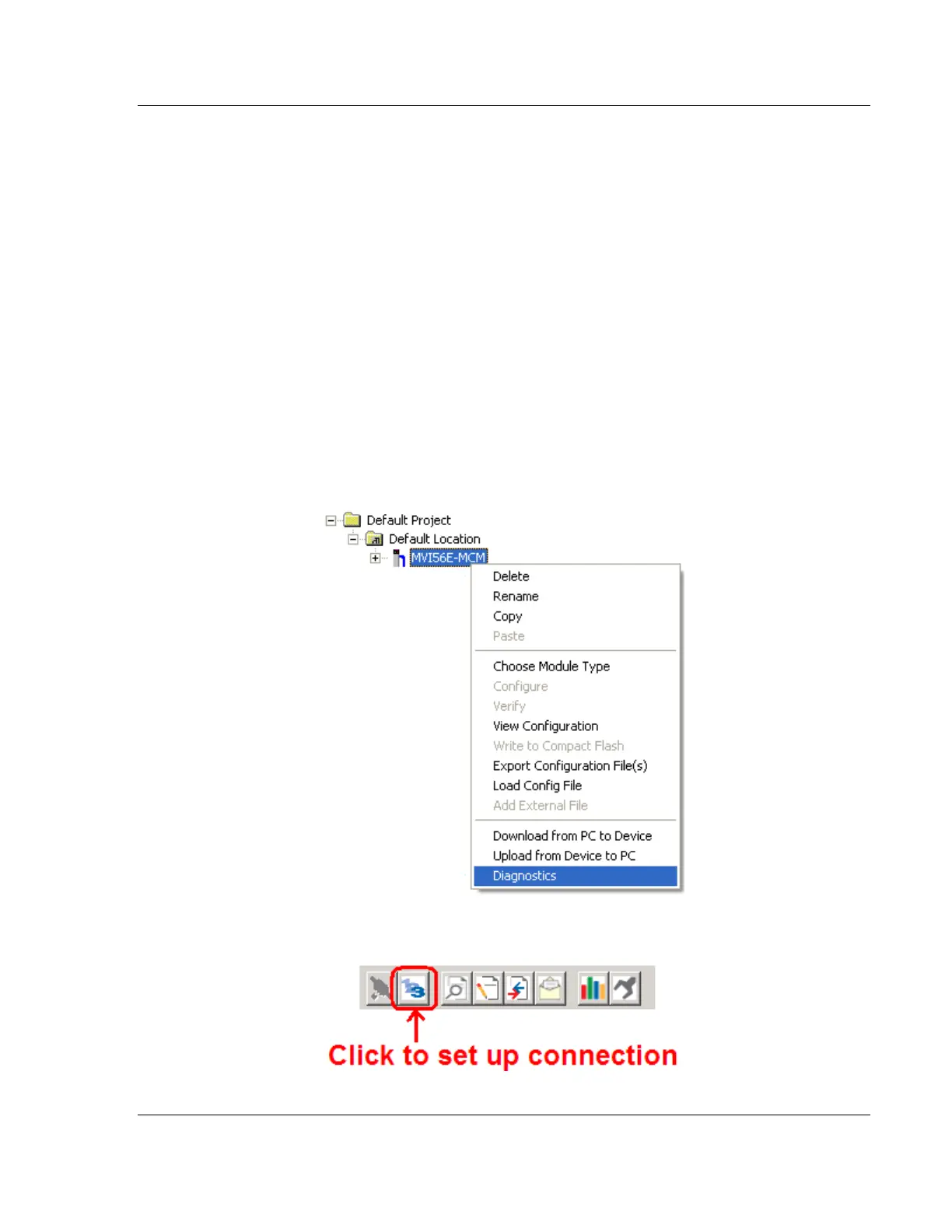MVI56E-MCM ♦ ControlLogix Platform Diagnostics and Troubleshooting
Modbus Communication Module User Manual
ProSoft Technology, Inc. Page 87 of 209
5.5 Connecting Your PC to the Module
5.5.1 Download the IP Address through CIPconnect
You can use CIPconnect
®
to connect a PC to the ProSoft Technology MVI56E-
MCM module over Ethernet using Rockwell Automation’s 1756-ENBT
EtherNet/IP
®
module. This allows you to configure the MVI56E-MCM network
settings and view module diagnostics from a PC. RSLinx is not required when
you use CIPconnect. All you need are:
The IP addresses and slot numbers of any 1756-ENBT modules in the path
The slot number of the MVI56E-MCM in the destination ControlLogix chassis
(the last ENBTx and chassis in the path).
If you do not have this information, you can still assign the IP address to the
module (refer to Assigning a Temporary IP Address (page 99)).
To use CIPconnect, follow these steps.
1 In the tree view in ProSoft Configuration Builder, right-click the MVI56E-MCM
icon to open a shortcut menu.
2 On the shortcut menu, choose DIAGNOSTICS.
3 In the Diagnostics window, click the SET UP CONNECTION button.
