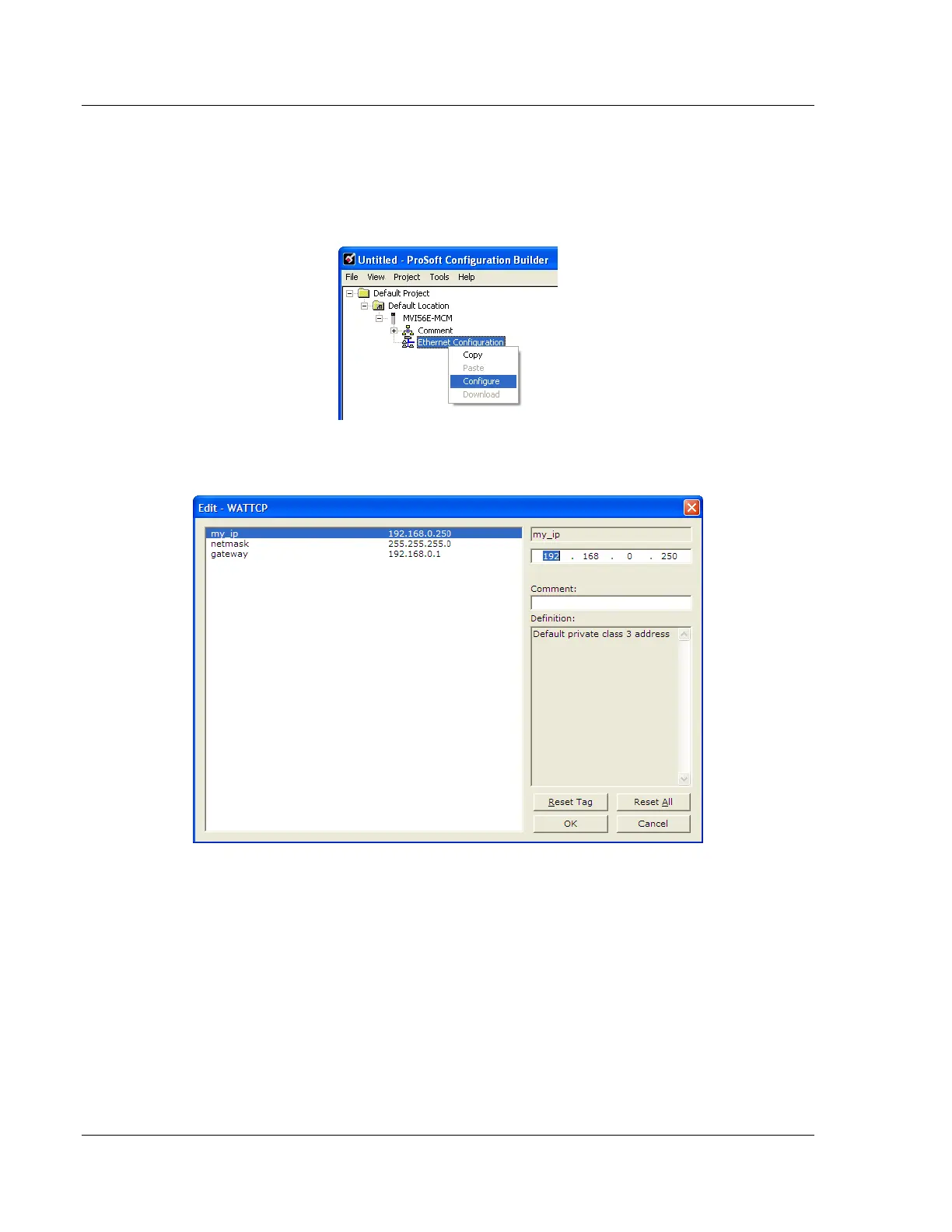Diagnostics and Troubleshooting MVI56E-MCM ♦ ControlLogix Platform
User Manual Modbus Communication Module
Page 86 of 209 ProSoft Technology, Inc.
2 Start ProSoft Configuration Builder.
3 Select the MVI56E-MCM icon, and then click the [+] symbol to expand the
MVI56E-MCM tree.
4 Right-click ETHERNET CONFIGURATION to open the shortcut menu.
5 On the shortcut menu, select CONFIGURE. This opens the EDIT-WATTCP
dialog box.
6 Use this dialog box to enter the MVI56E-MCM module’s permanent IP
Address (MY_IP), subnet mask (NETMASK) and default gateway
(GATEWAY).
7 Click OK to save the updated Ethernet configuration in the project.
