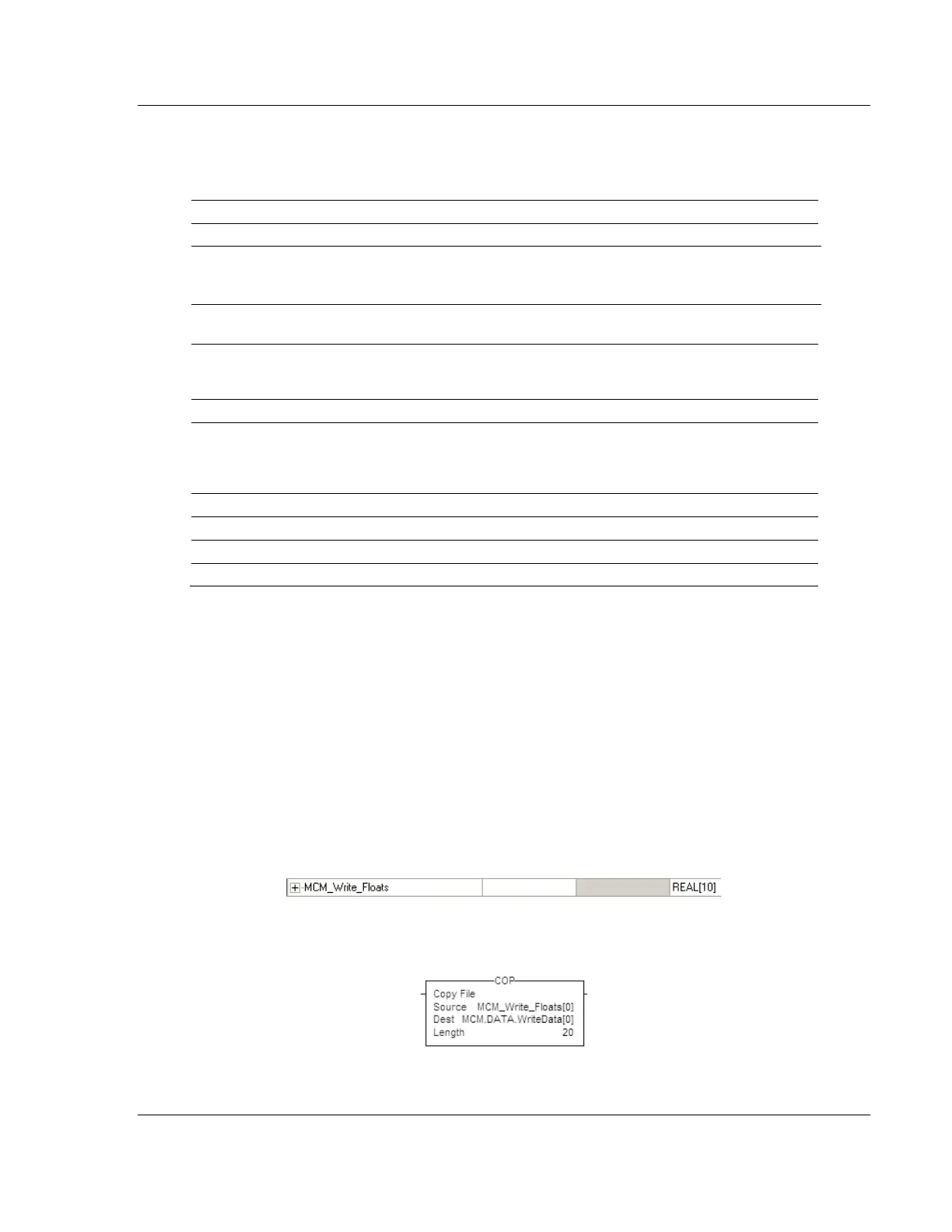MVI56E-MCM ♦ ControlLogix Platform Configuration as a Modbus Slave
Modbus Communication Module User Manual
ProSoft Technology, Inc. Page 65 of 209
3.3 Slave Configuration
Any parameters not mentioned in this section are not used when the module is
configured as a Modbus Master.
1= enable port, 0 = disable port
1= Modbus Slave Port
The module also supports a variety of Pass-Through modes. See
Pass-Through Blocks (page 135) for more information.
As a Slave, emulates Enron/Daniel style floats. See Floating-Point
Data Handling (Modbus Slave) (page 65) for more information.
Register offset in message for floating data point. See Floating-
Point Data Handling (Modbus Slave) (page 65) for more
information.
0 = Modbus RTU mode, 1 = Modbus ASCII mode
Sets the baud rate for the port. Valid values for this field are 110,
150, 300, 600, 1200, 2400, 4800, 9600, 19200, 384 or 3840 (for
38,400 baud), 576 or 5760 (for 57,600 baud) and 115,1152, or
11520 (for 115,200 baud)
0 = None, 1 = Odd, 2 = Even
8 = Modbus RTU mode, 8 or 7 = Modbus ASCII mode
Valid values are 1 to 247
3.4 Floating-Point Data Handling (Modbus Slave)
In most applications, the use of floating-point data requires no special handling.
1 Copy the data to and from the MVI56E-MCM module with a tag configured as
a data type REAL in the ControlLogix processor.
Each floating-point value will occupy 2 registers on the Modbus network.
Some Master devices use Enron or Daniel Float data. These types of floats
require one Modbus register for each float in the module memory. If your
Master requires this addressing, refer to the following section.
For standard floating-point data handling, the following is an example of
copying 10 floats to the module.
2 First, configure a tag within the ControlLogix processor.
3 Then configure a COP statement within the main routine to copy this tag to
the module's MCM.DATA.WRITEDATA array.
