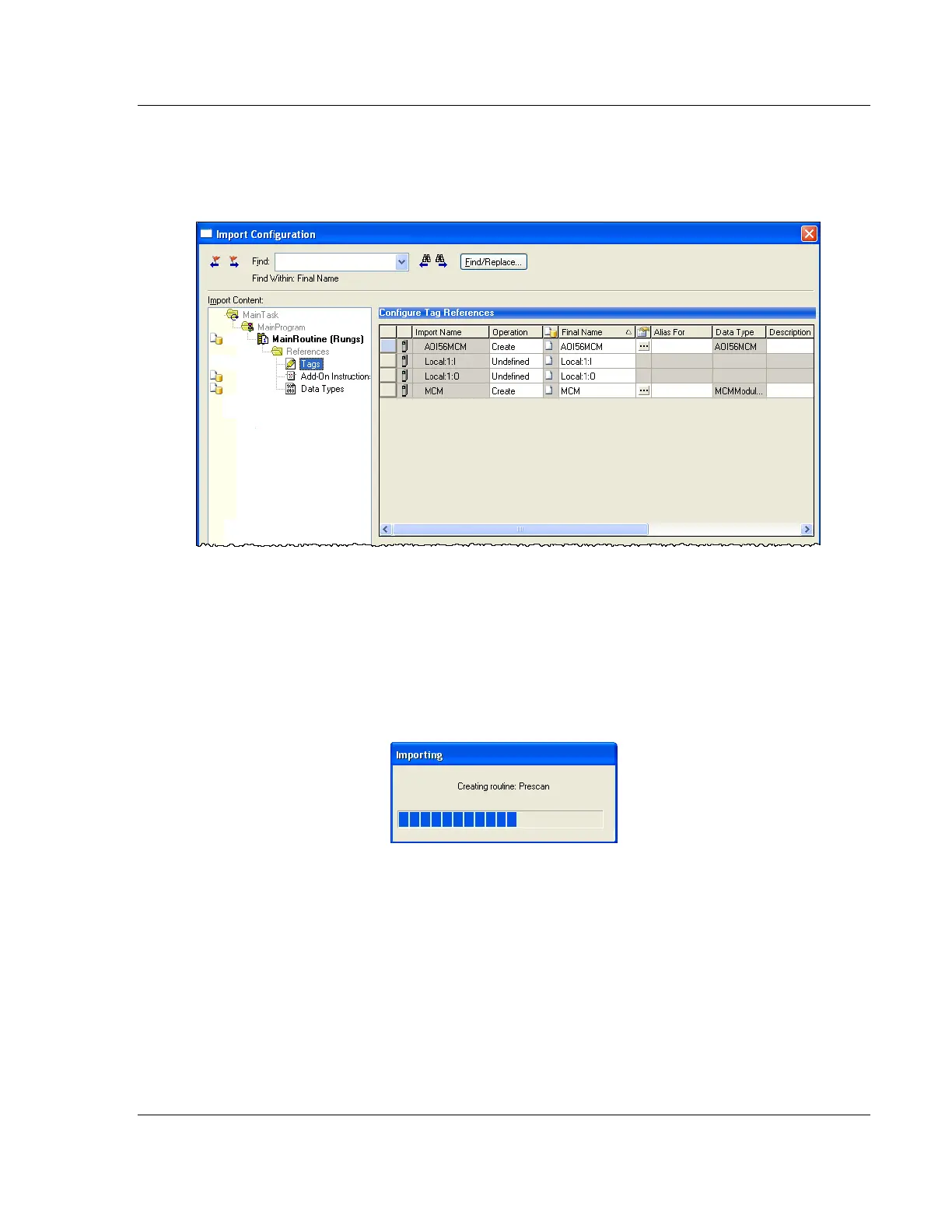MVI56E-MCM ♦ ControlLogix Platform Start Here
Modbus Communication Module User Manual
ProSoft Technology, Inc. Page 21 of 209
This action opens the IMPORT CONFIGURATION dialog box. Click TAGS under
MAINROUTINE to show the controller tags that will be created. Note that if you
are using a controller revision number of 16 or less, the IMPORT
CONFIGURATION dialog box does not show the IMPORT CONTENT tree.
5 If you are using the module in a different slot (or remote rack), edit the
connection input and output variables that define the path to the module. Edit
the text in the FINAL NAME column (NAME column for controller revision 16 or
less). For example, if your module is located in slot 3, change Local:1:I in the
above picture to Local:3:I. Do the same for Local:1:O. If your module is
located in Slot 1 of the local rack, this step is not required.
6 Click OK to confirm the import. RSLogix will indicate that the import is in
progress:
