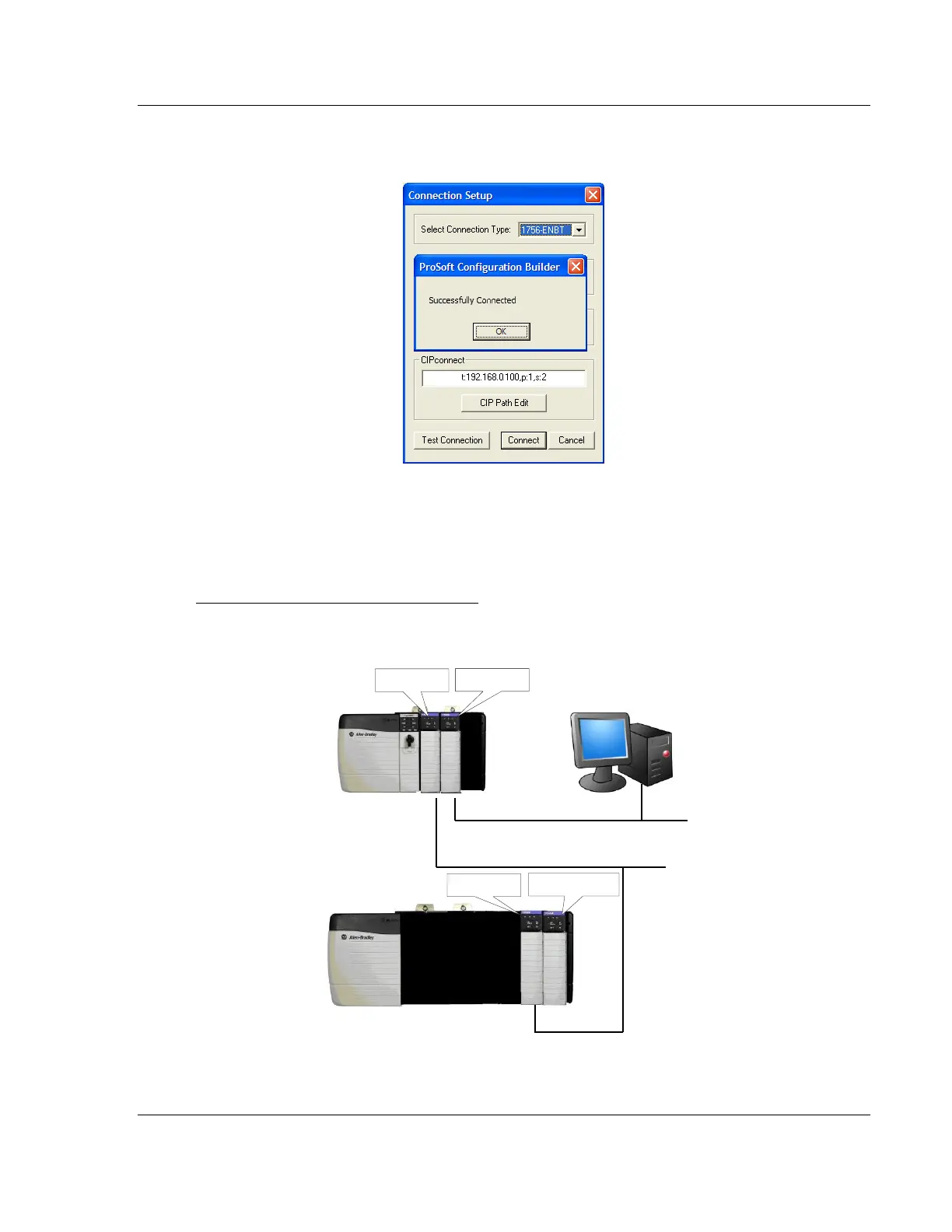MVI56E-MCM ♦ ControlLogix Platform Diagnostics and Troubleshooting
Modbus Communication Module User Manual
ProSoft Technology, Inc. Page 93 of 209
8 Click TEST CONNECTION to verify that the physical path is available. The
following message should be displayed upon success.
9 Click OK to close the Test Connection pop-up and then click CONNECT to
close the Connection Set up dialog box. The Diagnostics menu is now
connected through CIPconnect.
Example 2: Remote Rack Application
For this example, the MVI56E-MCM module is located in a remote rack
accessible through ControlNet, as shown in the following illustration.
Ethernet
Rack 1
0 1 2 3
ControlNet
0
1 2 3 4 5
6
Rack 2
1756-ENBT
1756-CNB
1756-CNB
MVI56E Module
