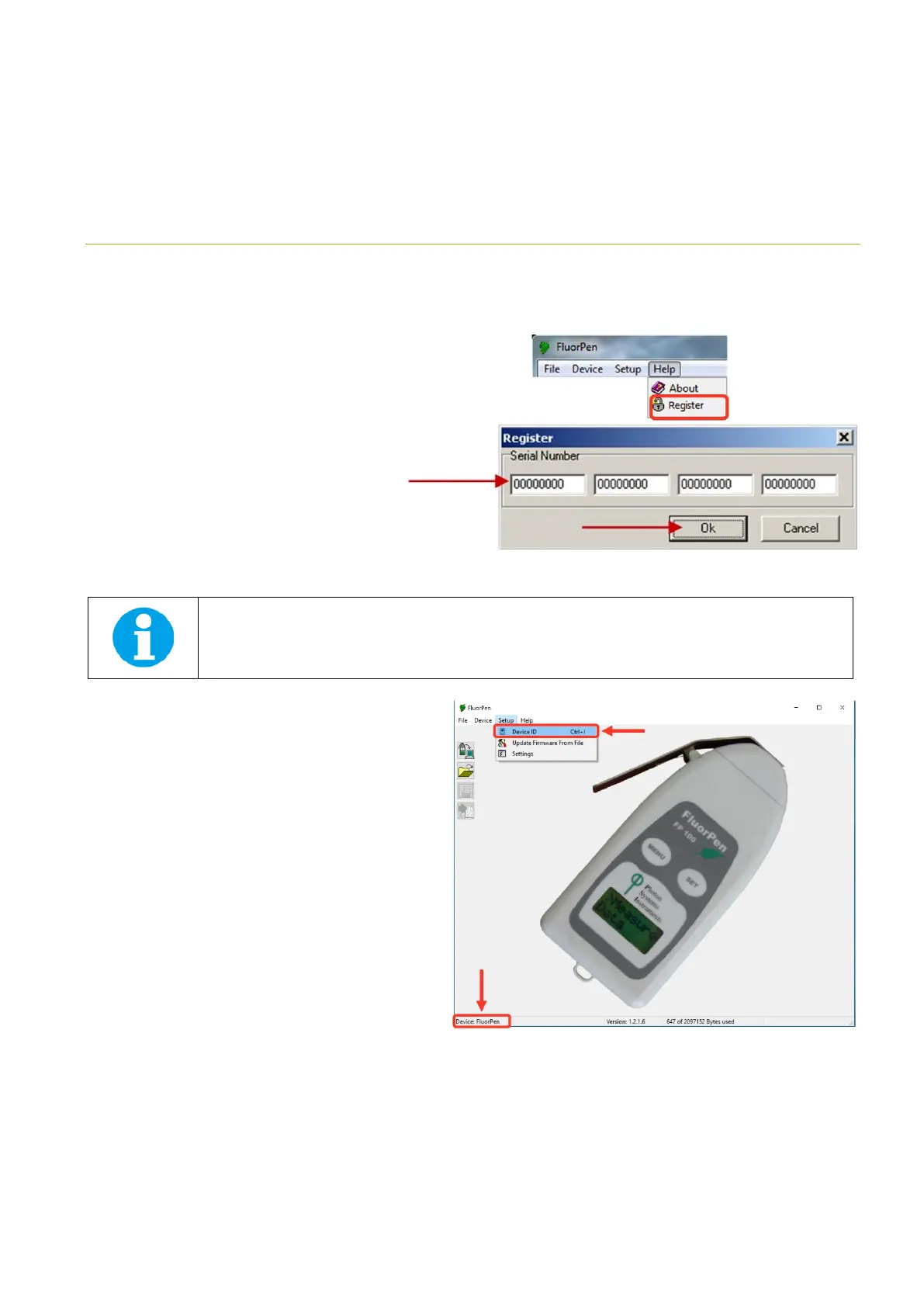Page | 39
9 FLUORPEN SOFTWARE
9.1 SOFTWARE INSTALLATION
1. Copy the FluorPen software provided on the USB flash disk to your computer and launch the FluorPen program.
2. To connect and recognize the FluorPen device
in the FluorPen software, proceeds first with
the registration of the FluorPen software (Fig.
19).
• Select: Help > Register
• Enter: your serial registration number
(found in a text file on the USB flash disk
drive included with the device).
• Select: OK
Please note that the serial (registration) number for the FluorPen may be found in the file SN.txt, which is included
on the enclosed USB flash disk.
Please Note: it is not possible to download data from the FluorPen device without software registration.
3. Switch on the FluorPen and enable Bluetooth or connect
USB cable to the PC.
4. Ensure the PC and the FluorPen are properly paired (see
chapter 7 and 8 for complete information on USB and
Bluetooth pairing).
5. In the software select: Setup > Device ID (Ctrl+I). If
properly connected, the message “Device: FluorPen”
appears in the bottom part of the screen (Fig. 20). If the
connection is not successful then message “Device not
found” will appear. In the latter case check all the
connections (USB) and Bluetooth pairing.
Fig. 19 Software registration.
Fig. 20 Connecting FluorPen with software.