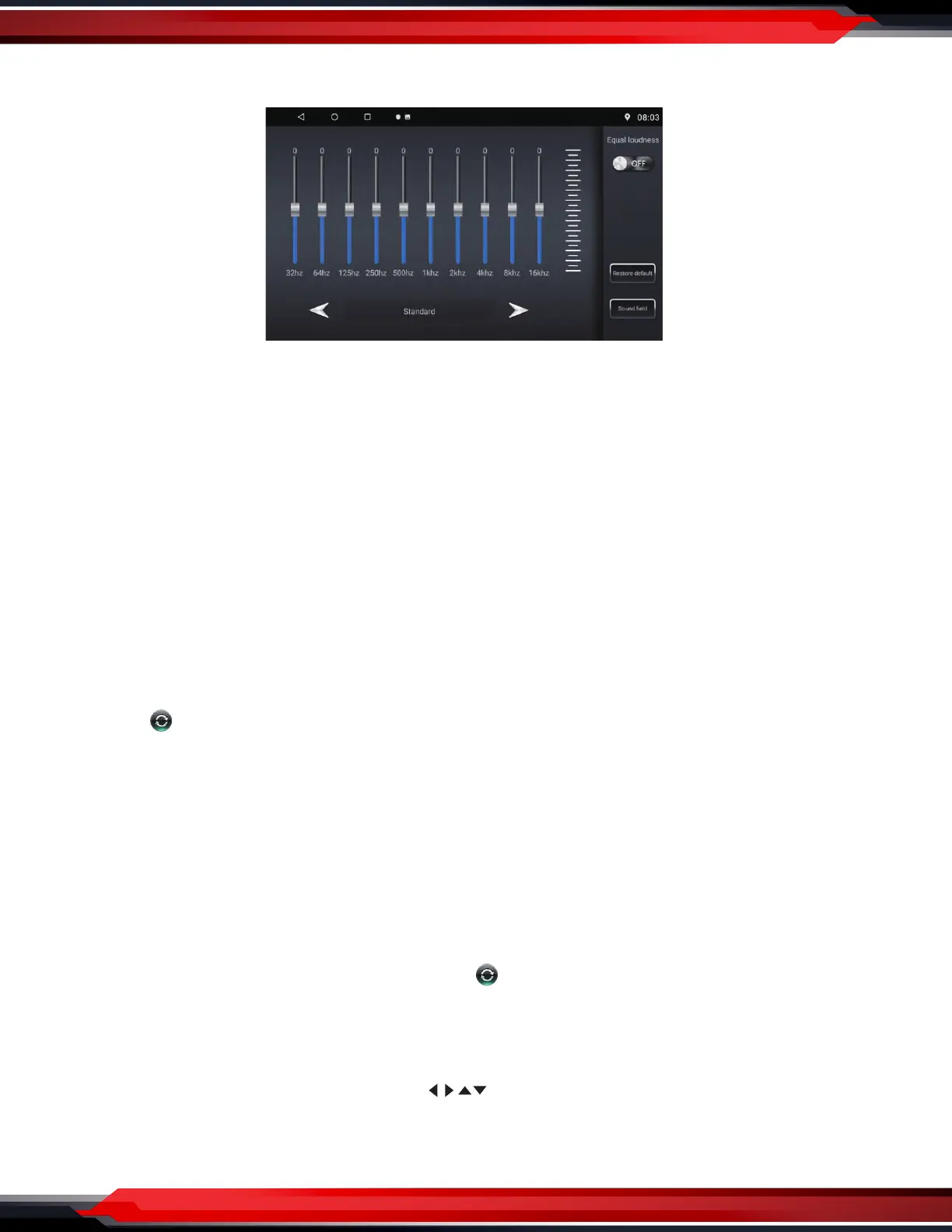EQ - Equalizer
Phone Link APP
For the detailed operation instruction for Phone Link, please follow the instruction on actual unit.
Third Party Apps
For the detailed operation instruction for a certain 3rd party App, such as Google map, Youtube etc., please
contact your 3rd party App provider for further service.
Steering wheel learning
Steering wheel learning steps are as follows:
1. Press any key on the steering wheel, the interface will display “please long-press and hold a direction key”,
without pressing the steering wheel button for a certain period of time will lead to failure.
2. Click on the screen to access docking function
3. Press the corresponding function button on the steering wheel.
Follow the steps 1 - 3 until all control buttons on the steering wheel is nished.
Note: Click ” ” will reset all the saved keys.
If you perform a "System Reset" operation in "Factory Mode Settings", please resave the steering wheel
before using again.
The realization of this feature:
1. For non-bus control of the original car steering wheel.
2. The original car steering wheel keys need to be voltage input control.
Brightness setting: Click the “+” or “ - ” icon to adjust the value.
Volume settings: Slide the button directly to adjust the media volume and call volume.
GPS monitoring: View related GPS information, click ” ” to restart GPS.
Sound settings
1. Click the slider to adjust Subwoofer, bass, midrange, treble.
2. Settings can be made in Rock/Custom/Classic/Jazz/Pop by clicking the corresponding icon.
3. Click the upper right comer of the speaker to “ ” et four icons or dick the centre dot to adjust the
speaker position settings.
4. Click the "default" icon will restore the sound settings parameters to the system default state.
www.PyleUSA.com
6
