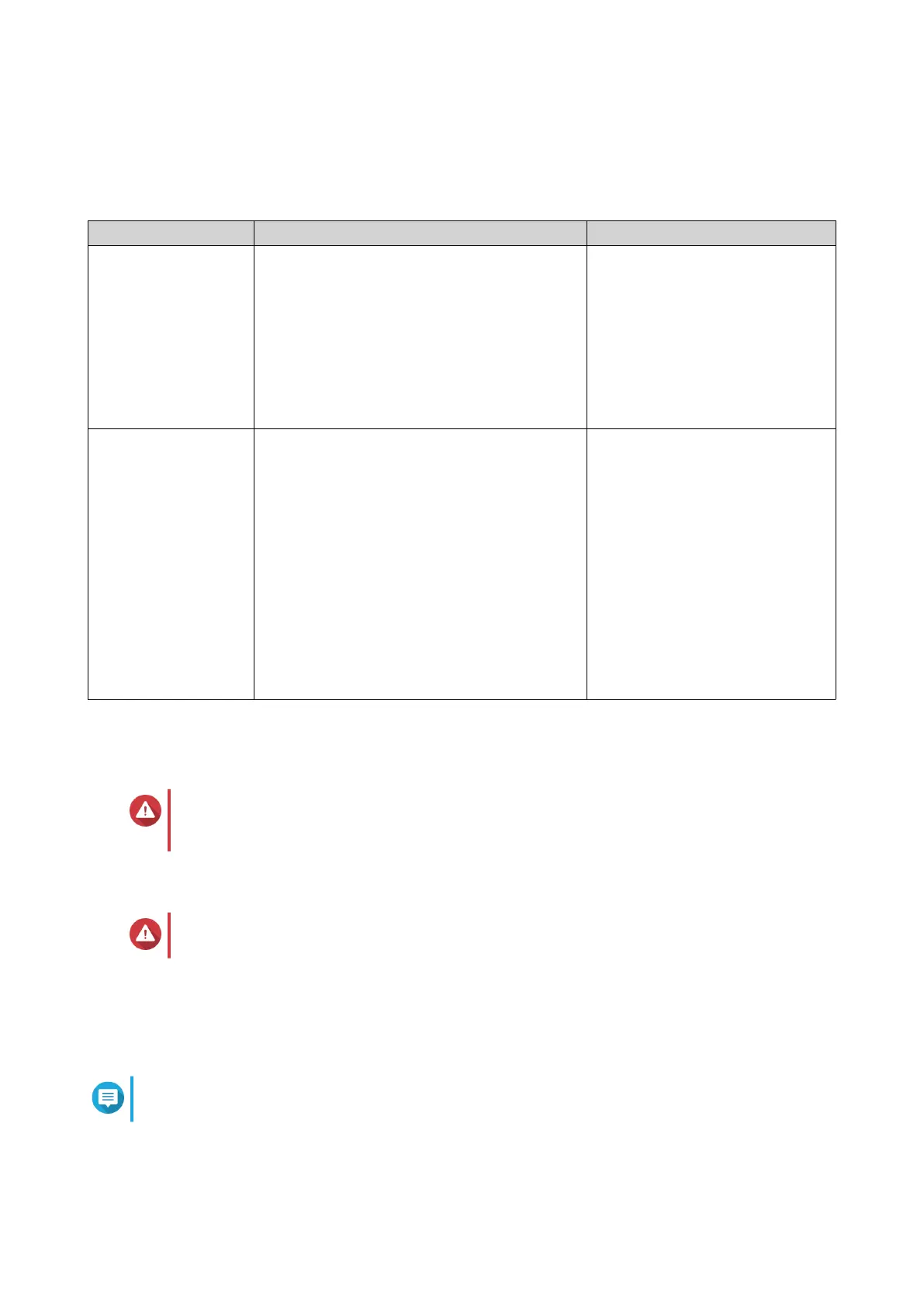QuTS hero Installation
The TS-h3088XU-RP uses the QNAP QuTS hero operating system. You can install QuTS hero using any of
the following methods.
Method Description Requirements
Qfinder Pro
installation
(Recommended)
If the NAS is connected to your local area
network, you can do the following:
• Locate the NAS using Qfinder Pro.
• Complete the steps in the Smart
Installation Guide wizard.
For details, see Installing QuTS hero Using
Qfinder Pro.
• Computer
• Network cable
• Qfinder Pro installer
Cloud installation If the NAS is connected to the internet, you
can do the following:
• Scan the QR code on the NAS.
• Log into your myQNAPcloud account.
• Use myQNAPcloud Link to remotely
access your NAS.
• Complete the steps in the Smart
Installation Guide wizard.
For details, see Installing QuTS hero Using the
Cloud Key.
• Computer or mobile device
• Network cable
• myQNAPcloud account
• Cloud Key
You can also install the QNAP QTS operating system. If your NAS is connected to the internet, the option to
install QTS will appear in the Smart Installation Guide wizard using any of the methods in the table. You can
also manually download the QTS firmware from download.qnap.com.
Warning
QuTS hero and QTS use different file systems. Switching operating systems will reset the
NAS and delete all data.
Installing QuTS hero Using Qfinder Pro
Warning
Installing QuTS hero deletes all data on the drives. Back up your data before proceeding.
1. Power on the device.
2. Connect the device to your local area network.
3. Run Qfinder Pro on a computer that is connected to the same local area network.
Note
To download Qfinder Pro, go to https://www.qnap.com/utilities.
4. Locate the NAS in the list and then double-click the name or IP address.
The Smart Installation Guide opens in the default web browser.
TS-h3088XU-RP User Guide
Installation and Configuration 36
