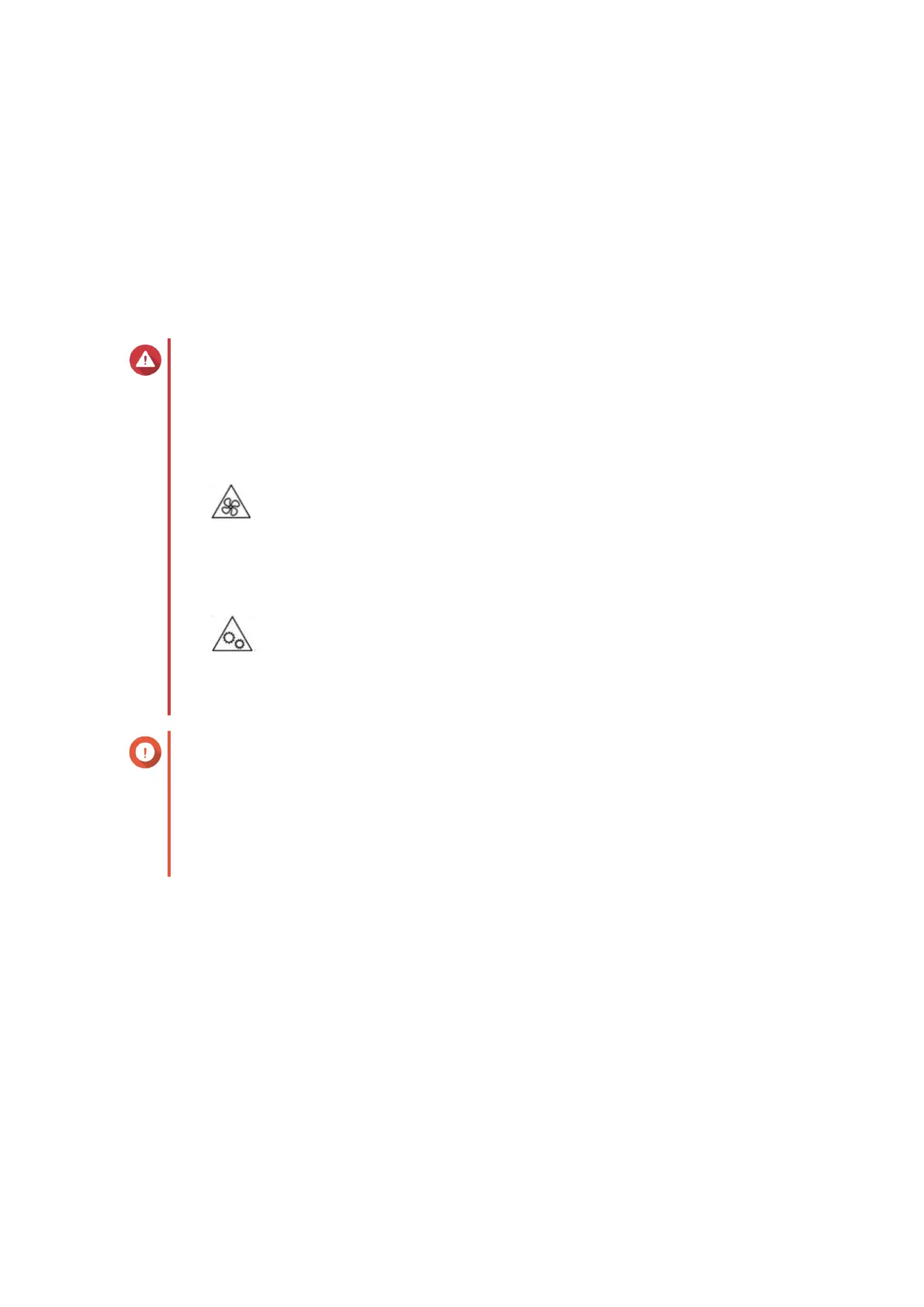a. Log on to QuTS hero as administrator.
b. Go to Control Panel > System > System Status > Hardware Information .
c. Check the value for Total memory.
Replacing Expansion Cards
The TS-h3088XU-RP supports selected expansion cards, some of which require QNAP PCIe brackets.
QNAP-branded expansion cards purchased from the company website are shipped with the brackets
necessary to fit the TS-h3088XU-RP.
Warning
• Only qualified personnel should perform the following steps. Failure to follow
instructions can result in serious injury or death.
• Observe electrostatic discharge (ESD) procedures to avoid damage to components.
•
Moving fan blades: Keep your hands and other body parts away from moving fan
blades.
•
Other moving components: Keep your hands and other body parts away from other
moving components.
Important
• One dual-port 25GbE SFP28 network expansion card is pre-installed on PCIe Gen 3.0
x8 slot 1. Please reserve this slot for the expansion card for optimal performance.
• Slot 1 will reduce its speed from x8 to x4 if an expansion card is installed on slot 2.
• For expansion card slot numbering, see System Board.
1. Check the expansion cards and brackets supported by your model on the QNAP website.
a. Go to www.qnap.com/compatibility.
b. Click Search by NAS.
c. Specify the number of bays and the specific model of your NAS.
d. Under Category, select the component or device type.
e. Locate a specific component or device model in the list.
f. Optional: Click the corresponding Note icon to view more information.
2. Power off the device.
3. Disconnect the power cord from the electrical outlet.
TS-h3088XU-RP User Guide
Installation and Configuration 19
