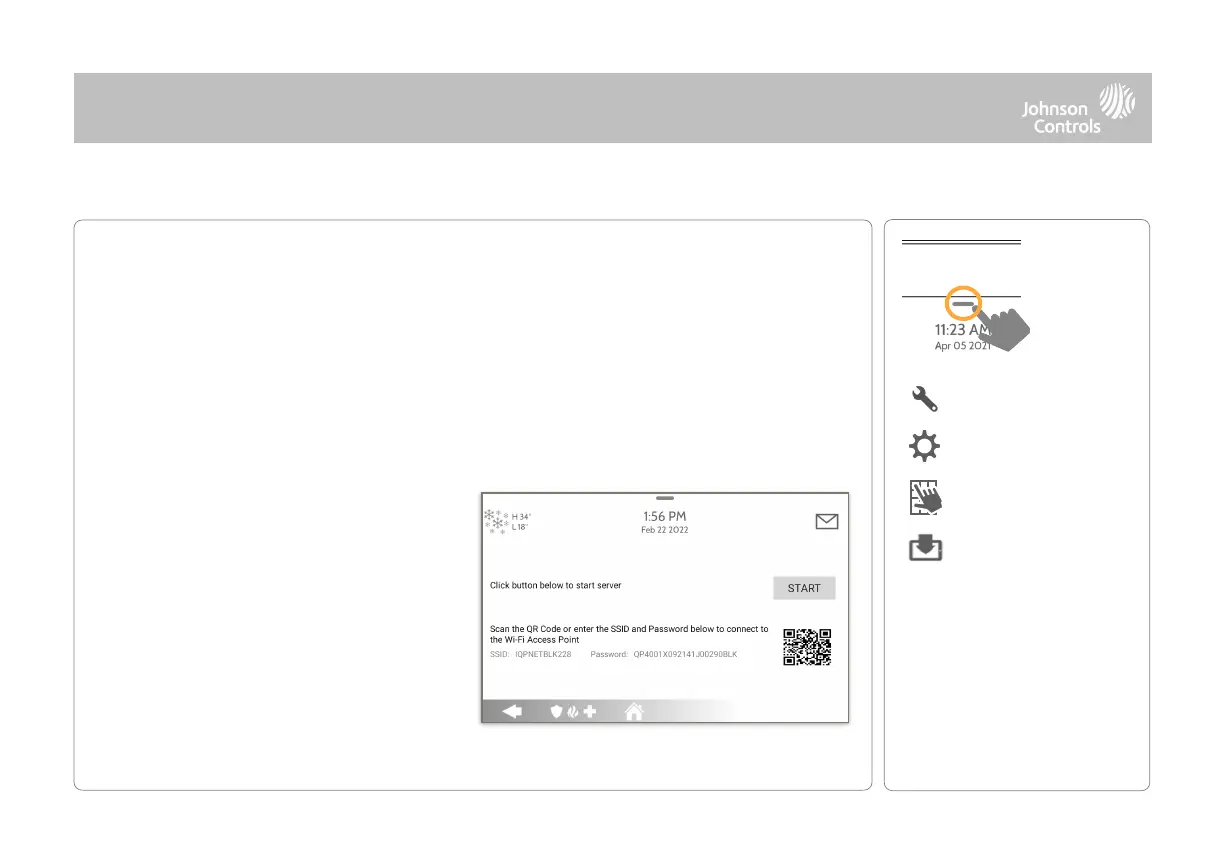Most updates are downloaded over Wi-Fi, but in the event that Wi-Fi is not present at the
installation site, a Panel can be updated with files transferred from a local device (phone,
tablet, computer, etc) via the built-in Panel Access Point.
To perform a software update using the Panel Access Point follow the steps below:!
1- Download the needed software update files from the Dealer Portal to your device (phone,
tablet, computer).
2- Go to Settings/Advanced Settings/Upgrade Software then touch “Upgrade Using Access
Point”.
3-!Scan the QR Code with your phone
camera or manually connect to the Panel
AP with the SSID and Password shown on
the screen.
4- Press “Start” to begin the local server
session, then from your device scan the
second QR code or navigate to the “https”
site shown on the Panel screen.
5- Follow the prompts on your device
screen to select the correct files and transfer them to the Panel.
NOTE: For UL/cUL or EN Grade
2 installations the remote
software feature shall not be
used and the panel shall not be
setup to remotely upgrade.
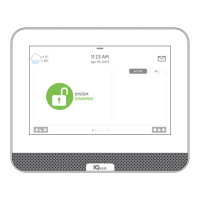