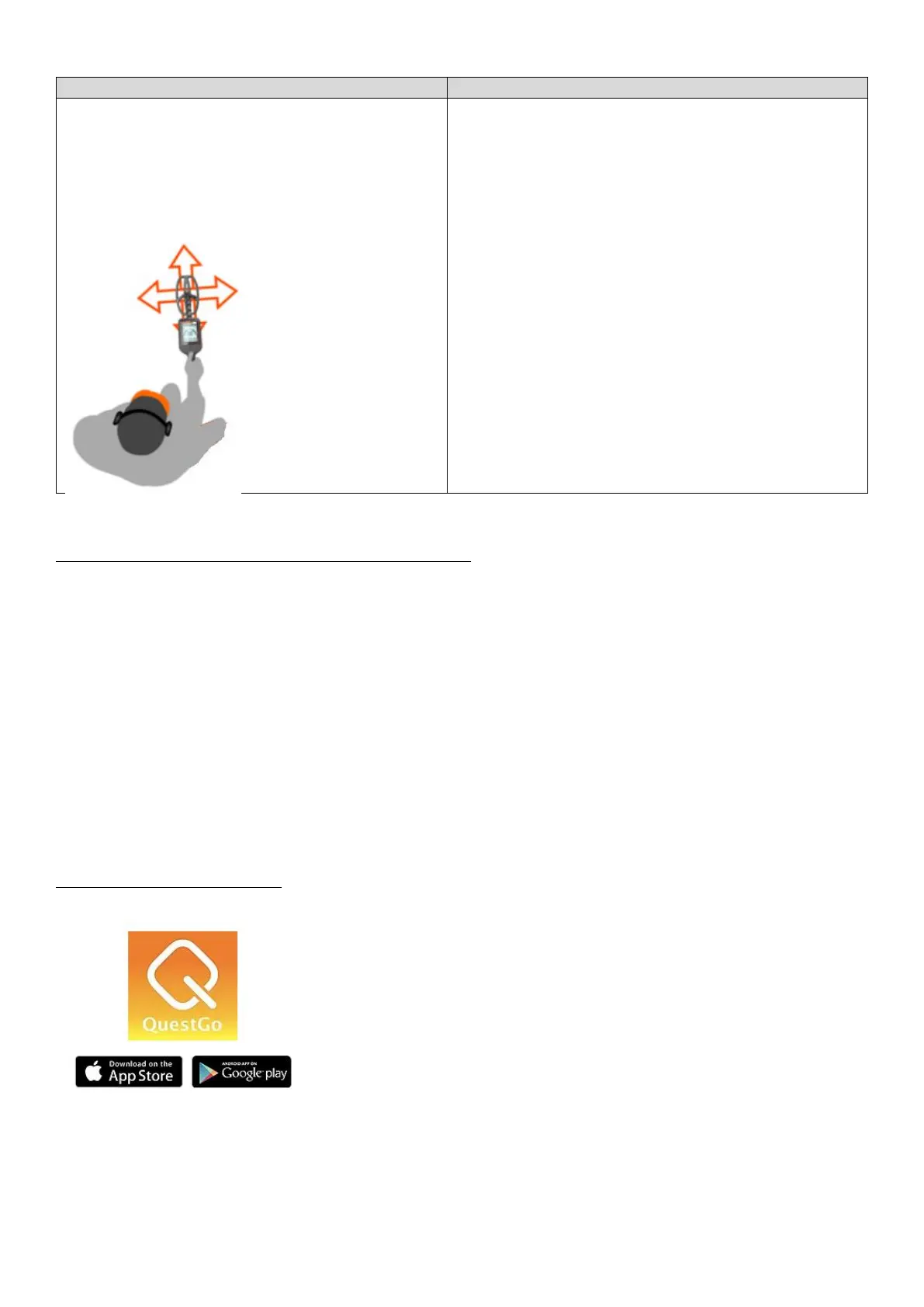15
Pinpointing with the “Criss-Cross” Method
Pinpointing with the “Detuning” Method
1. Move the coil off to the side of the detected
target
2. Press and hold the PINPOINT touchpad
3. Move the coil over the area where the target
was detected in an “X” pattern (see figure to
the left).
4. Watch the screen and see where the
shallowest depth
reading is shown and
the loudest audio signal
is produced.
5. The target should
be directly below the coil
just in front of where the
shaft connects to the coil
at the indicated depth.
1. Move the coil off to the side of the detected target
2. Press and hold the PINPOINT touchpad
3. Move the coil towards the area where the target
was detected
4. As the audio signal starts to increase, release the
PINPOINT touchpad and immediately press and
hold it again. The audio response will disappear
as the detector detunes itself to the target.
5. Continue slowly moving in towards the target area
and repeat step 4 until you are receiving just a
small, well-defined audio response from the target.
6. When you have detuned the detector to the point
that you only get a signal over a small area, target
will be directly below the coil just in front of where
the shaft connects to the coil.
NOTE: If you detune it to the point the signal
disappears completely, simply move away and start
the process over again.
PAIRING THE WIREFREE HEADPHONES TO THE Q30+
The Q30+ has built-in wireless audio capabilities and comes with a set of Quest’s WireFree Lite wireless
headphones. To pair the headphones to the Q30+, turn on the detector and press the upper touchpad on
the right side of the control housing. The wireless icon will start to flash (see “5” on Page 4). Press the power
button on the WireFree Lite wireless headphones and the icon will go solid in a second or two indicating that
the connection has been established. When you are done hunting, be sure to turn off both the detector and
the WireFree Lite wireless headphones so you do not find yourself with a set of headphones with a dead
battery the next time you go to use them.
NOTE: The Q30+ will remember that the wireless audio option was selected the next time you turn it on so if
you are not using the WireFree Lite wireless headphones, be sure to turn off the wireless audio function so
the icon is not flashing. If you do not do this, there will be no audio heard from the internal speaker.
THE QUESTGO APPLICATION
Quest Metal Detectors has designed an application for your smart phone
that allows you to track where you have searched using your phone’s
GPS function, log finds you have made and update the Q30’s internal
firmware programming when updates are released. This application is
called QuestGo and is available at no cost through the App Store (for
iPhones) or Google Play (for Android). Once you have downloaded the
application to your phone, open it and create an account to unlock its
features. For details on how to connect the QuestGo application to your
detector and then use it to both record your searches and update your
detector, review the QuestGo guide available through the Quest Metal Detectors website. Once your phone
has been connected to your detector, a large “Q” will appear in the upper area of the LCD screen (see “9” in
the figure on Page 4).
