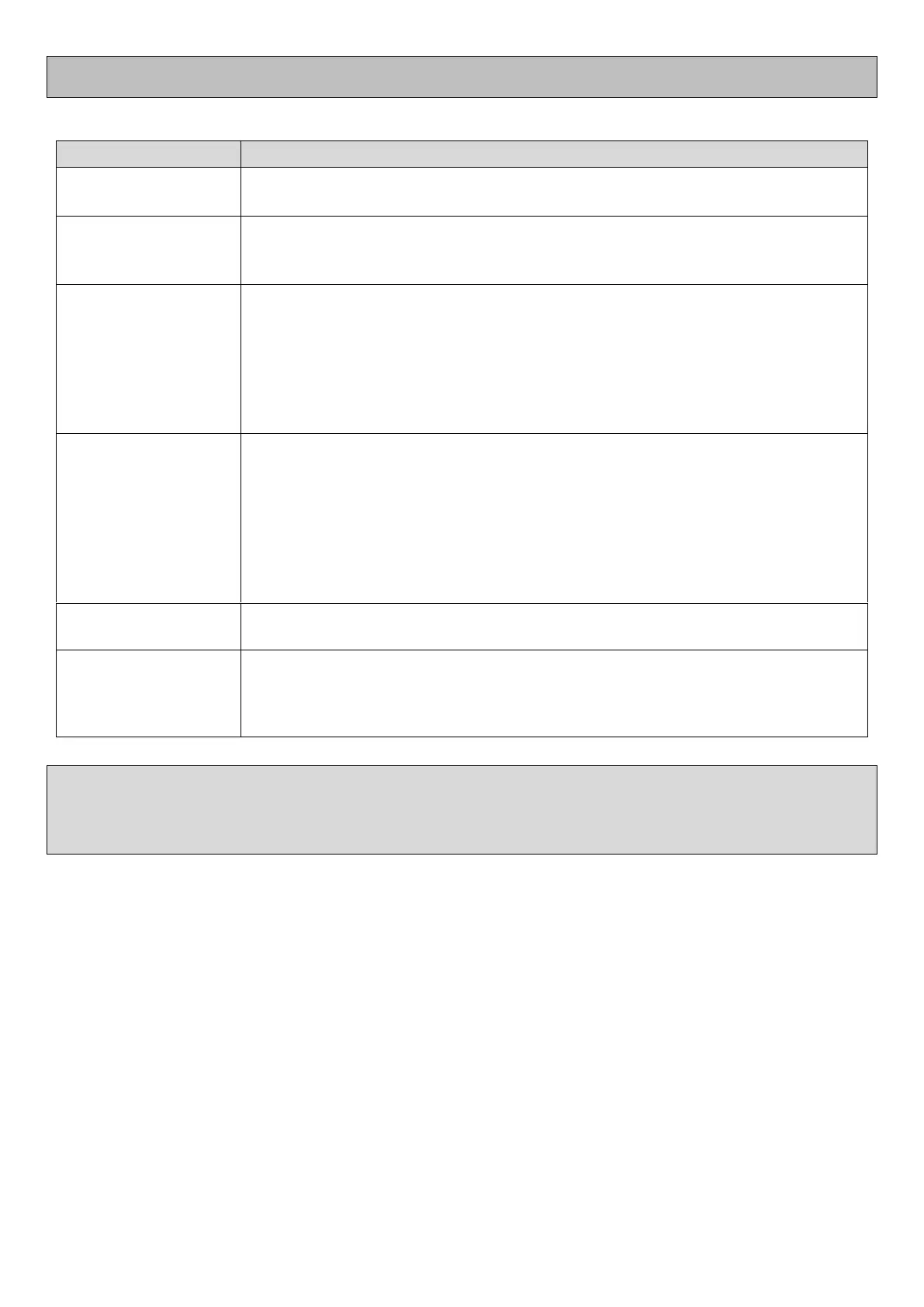16
TROUBLESHOOTING
The detector does not
turn on
Ensure the battery is fully charged
If battery is fully charged, contact your dealer to help resolve the problem
The detector turns on
but will not detect
metal
Ensure the search coil is properly connected to the control housing
Check the Sensitivity level – if set too low, detection depth will be greatly
limited
Target detection
appears on the screen
but there is no audio
signal
Ensure the volume is not set too low
Check to see if there are headphones connected to the back of the control
housing
Plug in a set of headphones to see if there is a problem with the internal
speaker
Ensure the wireless option has not been activated (see flashing icon on the
upper right side of the screen)
Excessive chatter or
false signals received
as the coil is swept
across the ground
Reduce the Sensitivity level
Try using the Frequency Shift function to minimize or eliminate the chatter
Check the Ground Balance as ground conditions may have changed
Try another part of the site you are searching – there may be a large number
of targets present
Electrical interference in the area may be the cause. If reducing Sensitivity
does not help, you may need to come back at a different time to see if the
cause is no longer present.
The overload signal indicates that the detected target is either very shallow or
very large. Try lifting the coil a few inches and recheck the area.
Target ID #”s and
audio tones jump
around
Typically this indicates the coil is either passing over multiple targets, an
irregularly shaped object or trash. Turn 90 degrees and wiggle the coil across
the target side-to-side an inch or two. This will help you separate multiple
targets or determine if it is a larger piece of trash.
If the solutions above do not address the issue you are experiencing, try resetting the Q30 / Q30+ to its
factory settings. Turn the detector off and then hold the POWER touchpad for 5 seconds. All of the icons on
the screen will illuminate indicating the detector has been reset and this should have resolved your issue. If
not, service may be required. Contact your authorized service center for information on obtaining service.
