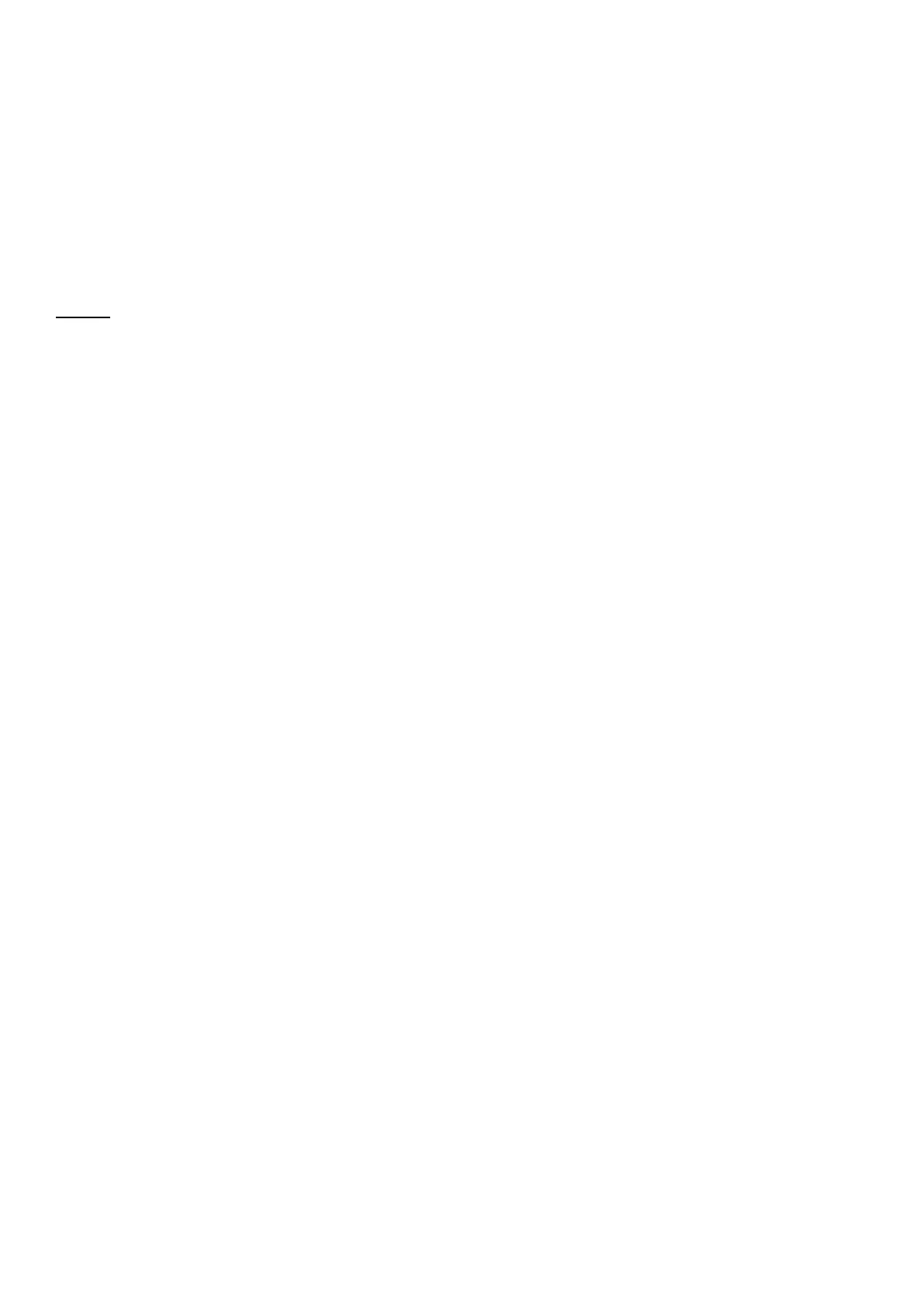5
[F] – Power & Menu Selection touchpad: This is a dual function touchpad. When pressed and held, it
turns the detector ON or OFF. When pressed and released, it cycles through the various adjustments
shown through the icons and messages on the bottom of the screen. These will be covered later in more
detail.
[G] – Notch Discrimination Accept / Reject touchpad: This allows you to accept / reject any of the
individual segments shown around the outer edge of the LCD screen when the EXCLUDE ID option is
selected from the menu
[H] – Ground Balance / Search Mode Select touchpad: This touchpad has a dual function – it allows
the Ground Balance to be set precisely and is also used to select the desired Search Mode. Both
functions will be covered later in this guide.
ICONS
[1] – Audio / Vibrate Mode: This informs you as to which method of alerting the user to a detected target
is active; i.e., either the Audio or Vibrate mode.
[2] – Battery Strength Indicator: This icon shows you the current strength of the internal Li-PO
rechargeable battery.
[3] – Search Modes: The active search mode is shown via the icons across the LCD screen. The Q30
series has six (6) different search modes to select from based on the type of site you are hunting and the
type of targets you are searching for.
[4] – Setting Options: The settings that can be adjusted in each of the search modes will displayed
across the screen below the Search Mode icon. NOTE: Different search modes will have different settings
that can be adjusted.
[5] – Audio Mode: This icon will reflect the audio option that is in use; i.e., wired headphones (including
underwater headphones), wireless headphones (Q30+ only) or the internal speaker (no icon will be
shown)
[6] – Target ID Notch Arc: There are 25 individual segments along the arc that represent targets ranging
from iron (all the way to the left) all the way up to high-conductive targets such as silver (all the way to
the right). Each of the segments can be accepted (clear) or rejected (black) to select what targets produce
a response or are ignored .
[7] – Sensitivity: This provides a quick indication as to the relative sensitivity setting of the detector. If
you press the UP / DOWN arrow touchpad while in the main search mode, the actual sensitivity setting
will displayed and can be adjusted with the UP / DOWN touchpad.
[8] - Target Depth Indication: This icon will provide a quick approximation of a detected target’s depth
where each segment represents approximately 2 inches on a coin-sized object (NOTE: larger objects will
appear shallower than they are and smaller targets will appear to be deeper than they are).
[9] – Other Icons: There are three more icons that can appear in this area of the LCD screen. All three
are shown in the figure on the preceding page; however, they will only appear when the specific function
is active. They are:
o Pinpoint Active: The symbol on the left will appear when the non-motion pinpoint function has
been activated and disappear when the detector is in one of the search modes.
o QuestGo Application Active: The Q symbol will appear when the QuestGo application installed
on your smart phone is active and connected to the detector (see the following section for details)
o Ground Tracking Active: The Q30 series has the ability to continually monitor the ground
conditions and automatically adjust for changes in mineralization that could adversely impact
detection depth or overall operation. The following section covers how to activate / deactivate this
function.
