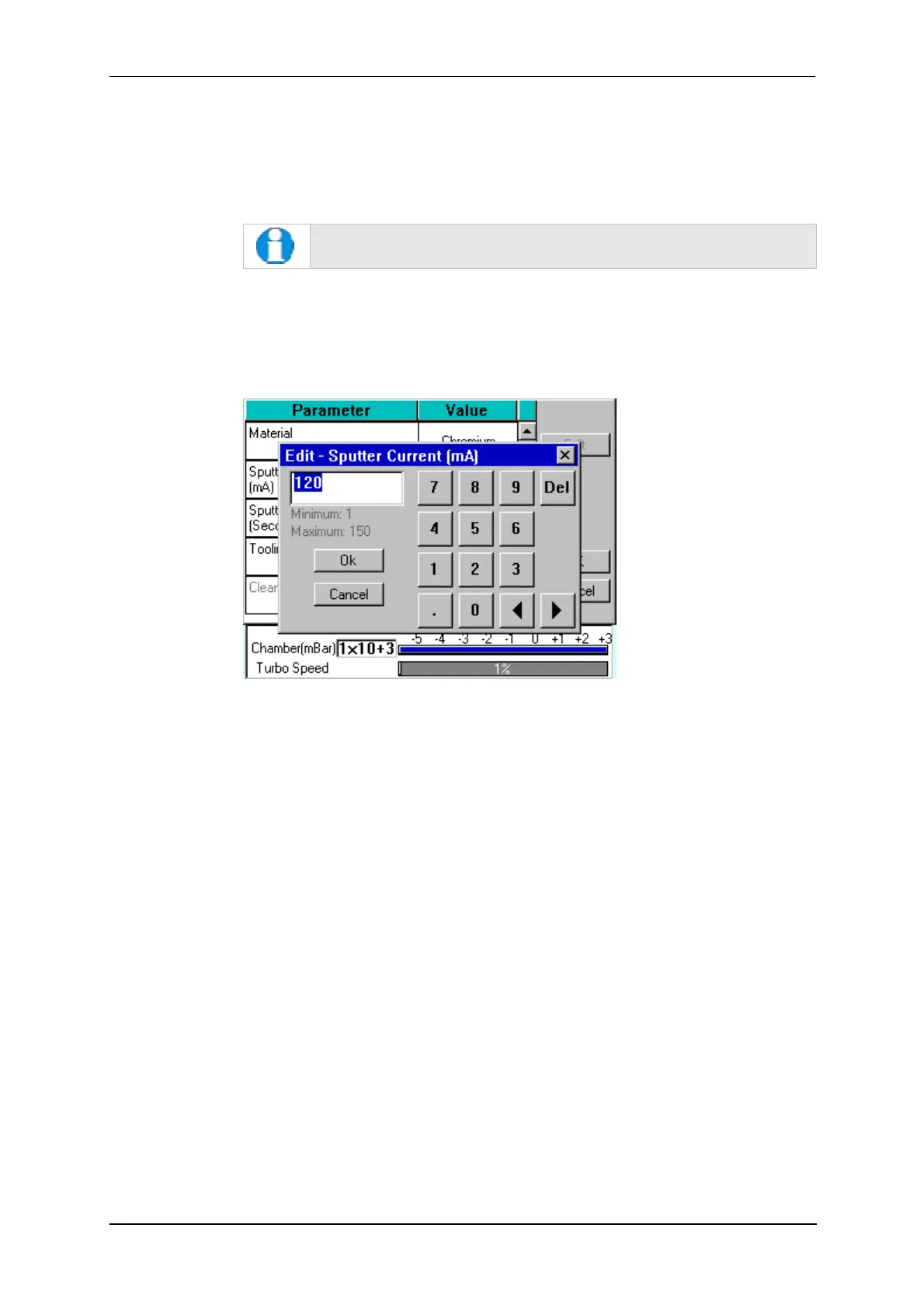Q150T Sample Preparation System
10473 - Issue 5 24 Q150T - Instruction Manual
4.2.2 Editing Profile Parameters
1. To edit a profile, tap on its name in Profile Editor and then tap on the Edit button.
A table showing the profile’s parameters is displayed.
2. To edit a parameter, tap on its value (it is then highlighted in blue) and then tap on
the Edit button.
If a parameter is shown in grey text, you do not have the necessary
user privileges to edit it. See page 49 for details.
3. Change the value as required (see Figure 4-4). The instrument displays a dialog
box for editing purposes, with either a numeric keypad or keyboard as required.
The dialog box also shows the allowed values for the parameter.
4. Click on the OK button to confirm the change or on the Cancel button to restore
the previous value.
Figure 4-4. Editing Profile Parameters
5. Edit other parameters as required.
6. On the Profile window, click on the OK button to confirm the changes to the profile
or on the Cancel button to restore the previous values.
To see a list of the parameters used in profiles see page 78.
