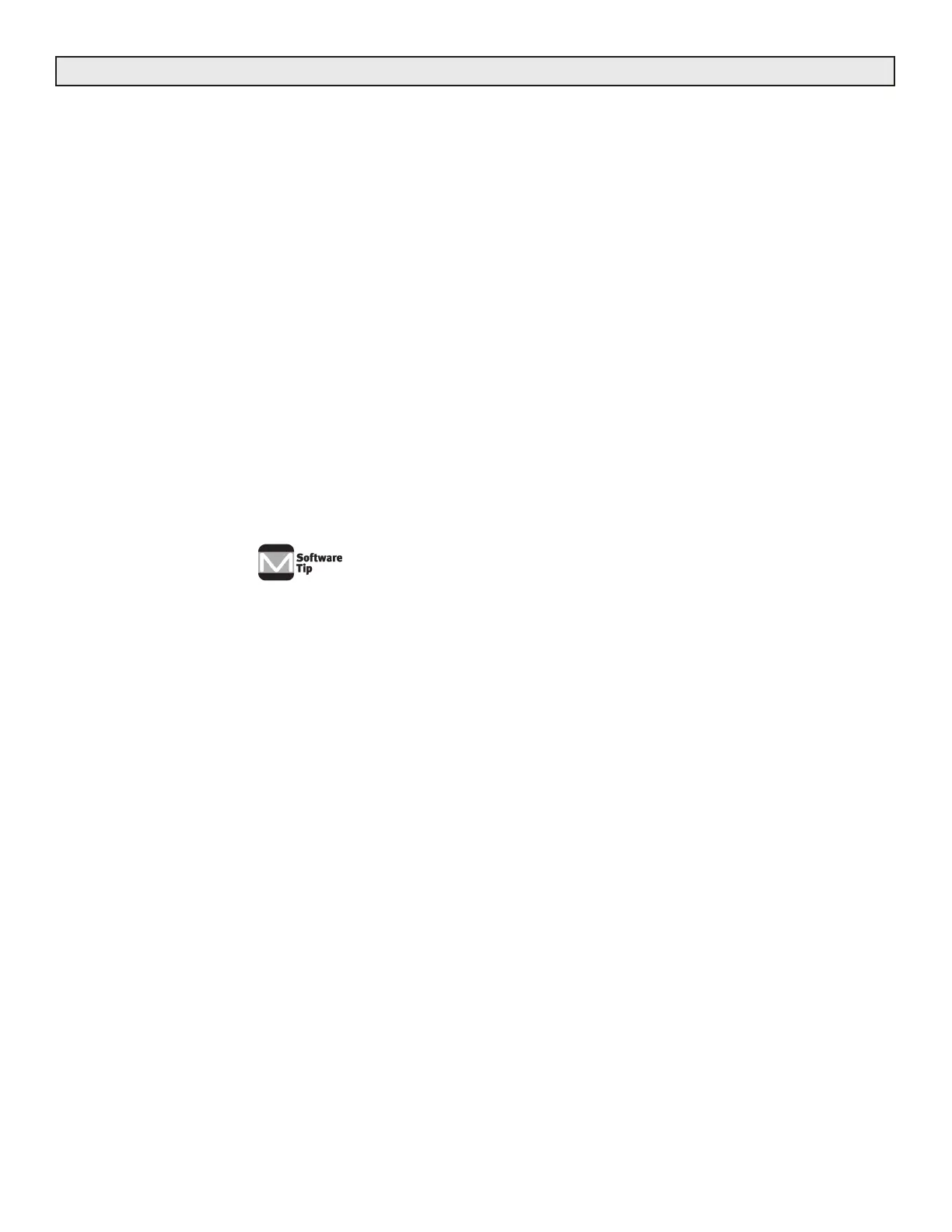Radio Systems Millenium-D Digital Console Page 14
2.2.6 CueOptionsbyChannel
2.2.6.1 CueonFaderDetent
Enable this function to allow the operator to put the channel in cue by dropping the fader into the detent (fully down)
position. Note that a special-order fader with detent (RS Part #P&G) is required for this option.
Insert jumper K to enable cue on detent
Default is no jumper; no cue on detent
2.2.6.2 AutoCue
Cue follows channel On/Off mode with this option enabled. The channel will automatically go into cue whenever the
channel is turned off. With this function enabled, cue still can be activated via the cue switch or fader detent.
Insert jumper Jto enable auto cue
Default is no jumper inserted; no auto cue
2.2.6.3 CueDefeatonChannelON
Insert jumper F to cause the Cue Mode to be turned OFF whenever the channel is cycled from OFF to ON. Cue must
then be manually reselected when the channel is turned OFF.
2.2.6.4 CueExclusive
The “Cue Exclusive” function automatically causes any selected console
Program buses on this channel to mute when the cue function is engaged.
In the Millenium digital console the “Cue Exclusive” function is available only via software
selection. See the “Channel Settings” page in the software section of this manual for
programming details.
2.2.7 CueOptionsbyInput
Install these jumpers to disallow the channel from going into cue when a particular input is selected. This option is
normally utilized for a control room mic input to avoid feedback from the cue speaker. When this option is enabled, the
cue button is automatically reprogrammed to act as a cough button (hold-to-mute) for that input.
Install jumper M for no cue on input A.
Default is no jumper; cue in input A.
Install jumper L for no cue on input B.
Default is no jumper; cue in input B.
2.2.8 Off(Ready)LampOptions
These jumpers allow for local (console) or remote (source) control of the channel off (ready) lamp via the remote con-
trol connector.
Install jumper X between the left and middle header pins for input A local Off lamp control.
Install jumper X between the middle and right header pins for input A remote Off lamp control.
Default is left and middle pins jumpered; local off lamp control.
Install jumper W between the left and middle header pins for input B local Off lamp control.
Install jumper W between the middle and right header pins for input B remote Off lamp control.
Default is left and middle pins jumpered; local Off lamp control.
SeeIllustrationB-1,Pg16