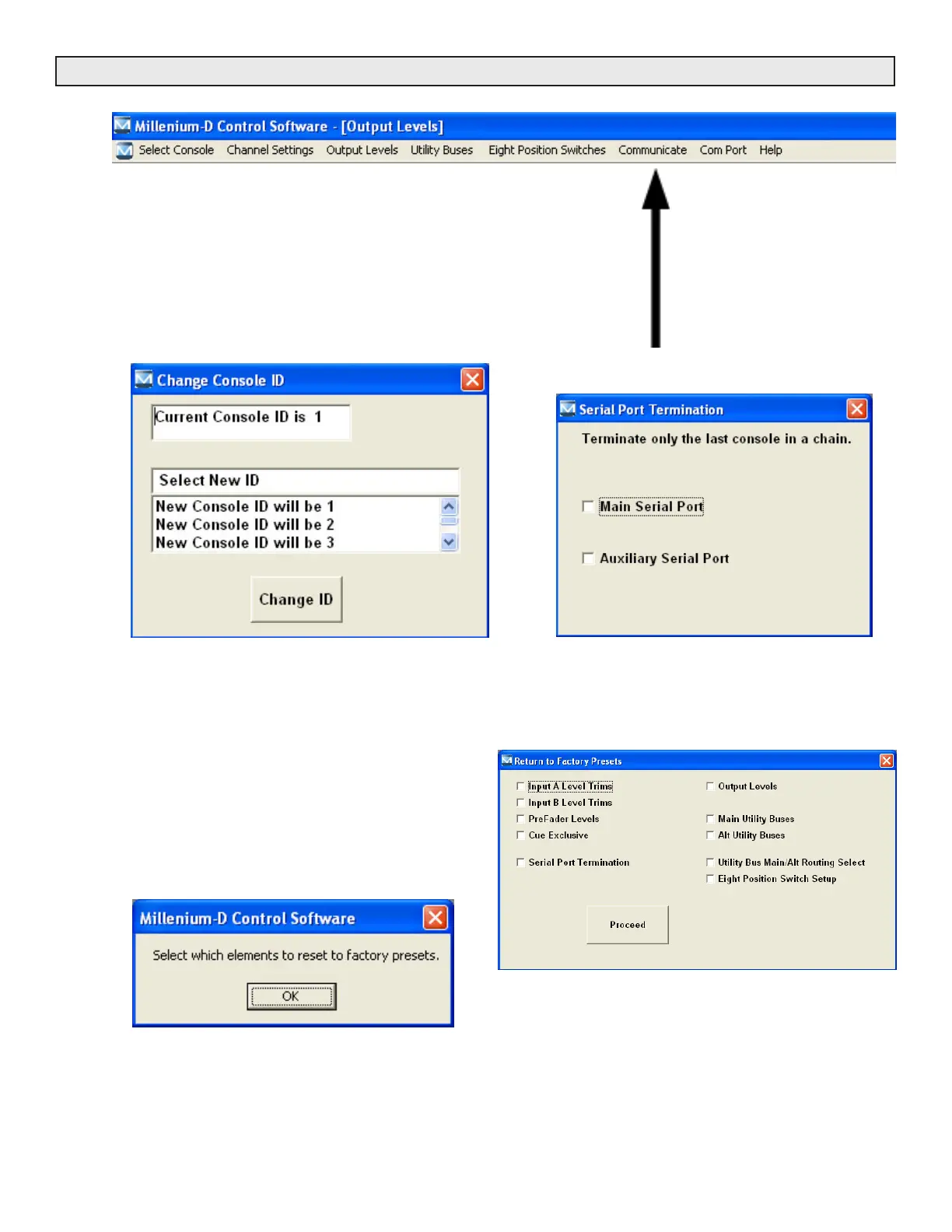Radio Systems Millenium-D Digital Console Page 91
Communications
This pull-down menu contains item
selections which configure PC
communications with the console
including:
1- Select console ID#
2- Console serial port termination
3- Factory presets proceed message
4- Factory presets restore (selective)
Screen #1 Change Console ID
Select a unique console ID.
Default factory ID is 1.
Multiple consoles should be numbered sequen-
tially.
This option allows a single PC to be serially con-
nected to multiple Millenium-D consoles and is
only valid / required in a multi Millenium-D console
installation.
Screen #2 Serial Port Termination
Electronically terminate the last (or only) console serial
port in the serial port chain.
Note - Default is main serial port terminated.
Screen #3 Factory Presets Proceed
Caution screen to proceed to Factory Presets screen
Screen #4 Return to Factory Presets (Selective)
Selectable select any group of presets to be reset to fac-
tory default settings.
Note 1 - All screens pictured in the software description
section are shown in default modes.
Note 2 - If no boxes are checked, “proceed” button will
have no effect on software selections.
Note 3 - When the “proceed” button is pressed, it will
change to “wait,” and then revert again to “proceed” once
all changes are saved.