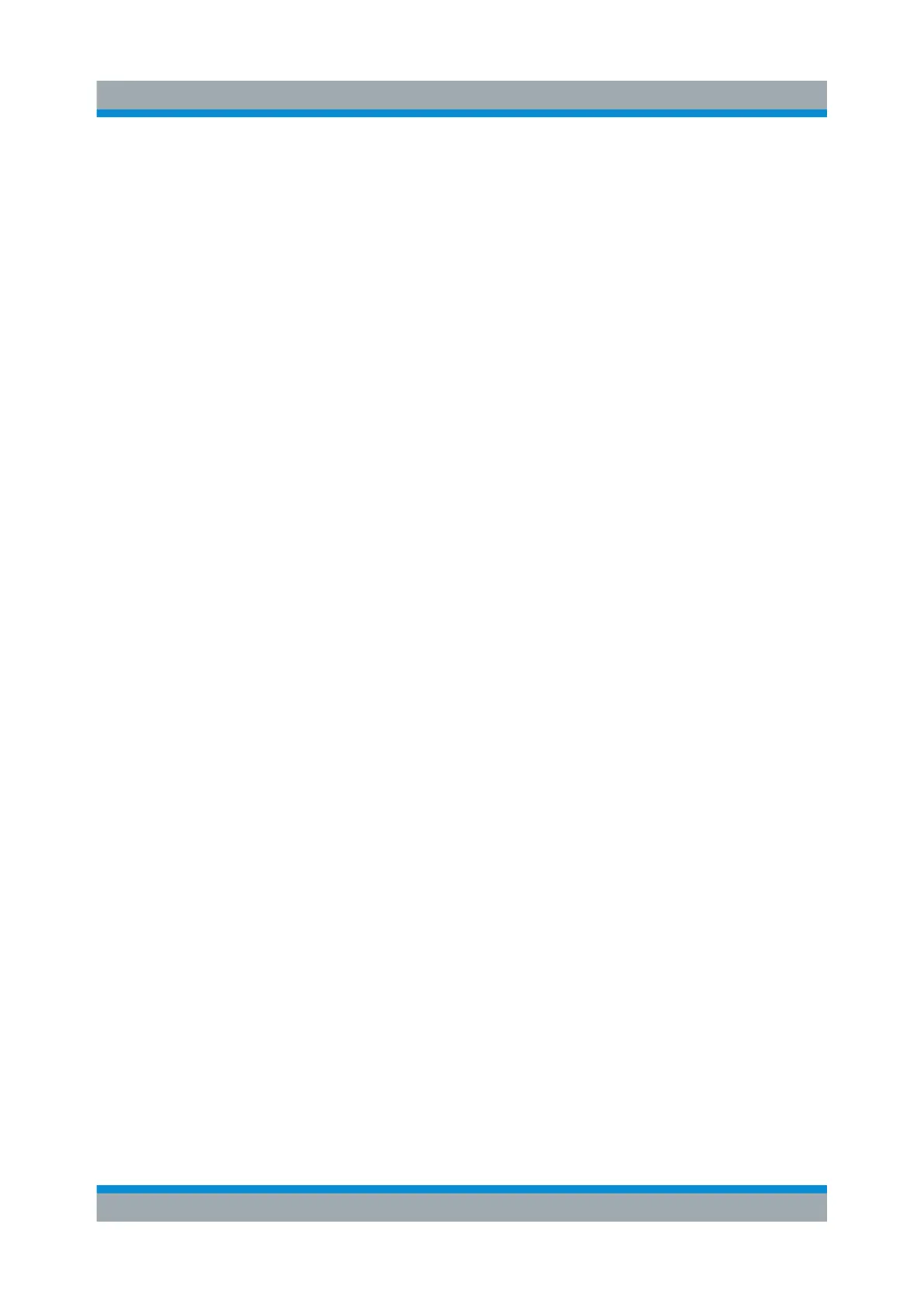Instrument Control
R&S
®
SMA100B
53Getting Started 1419.8620.02 ─ 07
● Tap the required tile, and then the menu entry.
● Tap the minimized view (button) on the taskbar.
Some of the utility keys access a dedicated dialog, too.
To minimize a dialog box
1. To return to the home screen, tap the "Home" button.
2. To switch to another dialog, press the [Next Window] button.
To close a dialog box
To close a dialog box, you have the same controls as you know from computers
or devices with touchscreen.
► Perform one of the following actions:
● Tap the "Close" icon in the upper right corner.
● Press the [Esc] key on the front panel.
● Drag and drop a minimized dialog from the taskbar to the tile diagram.
To select an option in a dialog box
► Tap the required option.
7.5 Entering Data
Some parameters have their own key on the front panel.
For data input in dialog boxes, the instrument provides on-screen keypads for
entering numeric and alphanumeric values. Thus, you can always set the param-
eters via the touchscreen, the front panel, or an external keyboard.
Correcting an entry
1. Using the arrow keys, move the cursor to the right of the entry you want to
delete.
2. Press the [Backspace] key.
3. Deletes the entry to the left of the cursor.
4. Enter your correction.
Entering Data
