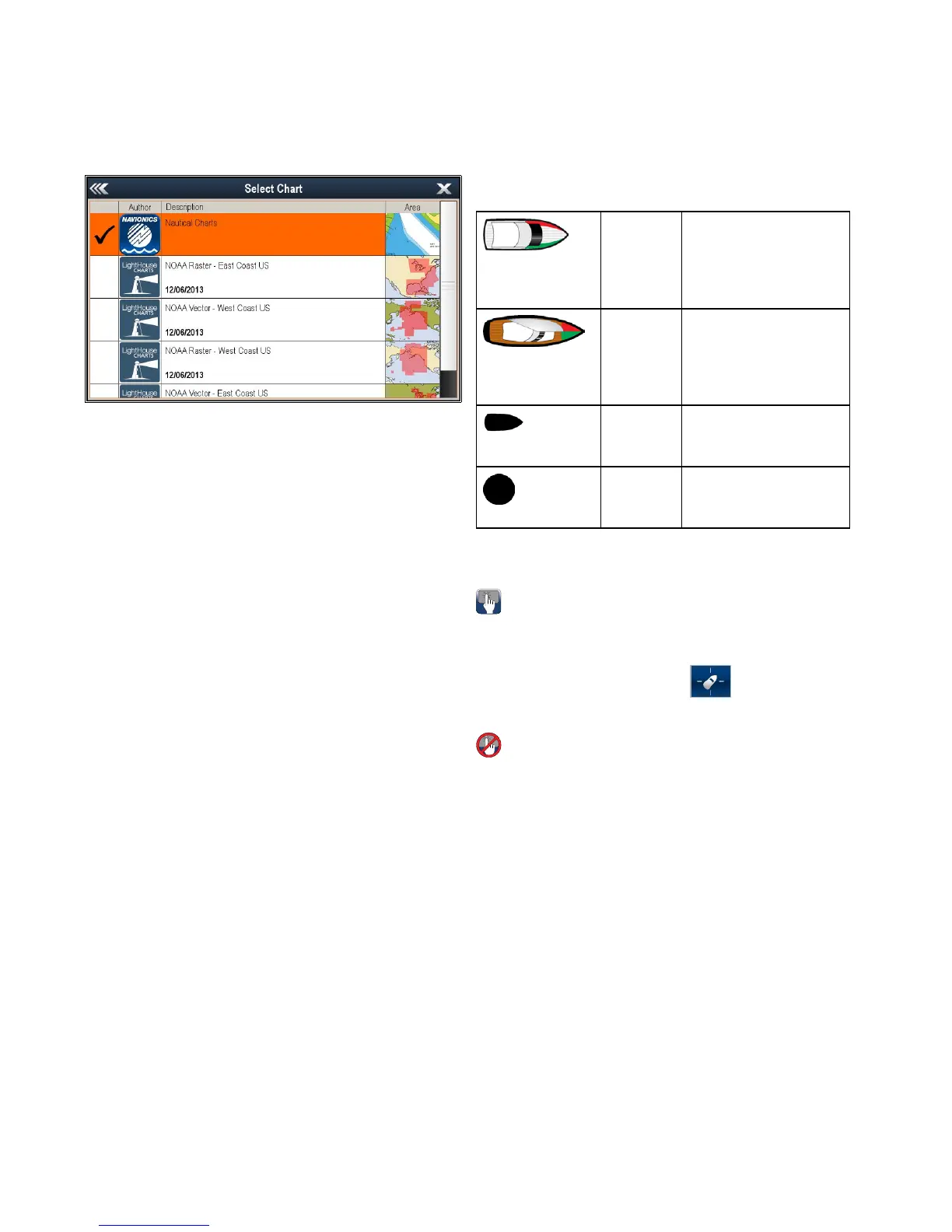18.5Chartselection
Youcanselectthecartographytypetobeusedin
theChartapplication.TheChartselectionapplies
totheactiveChartinstance.Youmusthavethe
necessarycartographychartcardsinsertedintoyour
multifunctiondisplayinordertodisplaydifferent
cartographytype.
Selectingacartographytype
Youcanselectthecartographytypeyouwantto
displayintheChartapplication.
Ensureyouhaveinsertedthechartcardthat
containsthecartographytypeyouwanttodisplay.
FromtheChartapplicationmenu:
1.SelectPresentation.
2.SelectChartSelection.
Alistofavailablecartographyisdisplayed.
3.Selectthecartographytypeyouwanttodisplay
TheChartwindowisre-drawntoshowtheselect
cartographytype.
18.6Vesselpositiononthechart
display
Yourcurrentpositionisrepresentedon-screenby
thevesselsymbol.
Thevesselsymbolsareonlydisplayedwhen
headingorCOGdataisavailable.
Thevesselsymbolvariesdependingonselected
settingsandtheavailabilityofheadingdata.
Motor
Vessel
Themotorvesselsymbol
isusedwhenthevessel
typeselectedduringthe
initialsetupwizardisa
motorvessel.
SailVessel
Thesailvesselsymbol
isusedwhenthevessel
typeselectedduringthe
initialsetupwizardisa
sailvessel.
Small
Vessel
Thesmallvesselsymbolis
usedwhentheBoatSize
settingissettoSmall.
BlackdotAblackdotisdisplayed
whenheadingandCOG
dataisnotavailable.
Vesselpositiondatacanalsobeshowninthe
databar.
Locatingyourvessel
Thevesseliconcanberepositionedtothecenterof
thescreenbyfollowingthestepsbelow.
1.SelecttheFindShipicon:
locatedonthe
lefthandsideofthescreen.
Locatingyourvessel
Thevesseliconcanberepositionedtothecenterof
thescreenbyfollowingthestepsbelow.
1.SelectMenu.
2.SelectFindShip.
228
gSSeries
