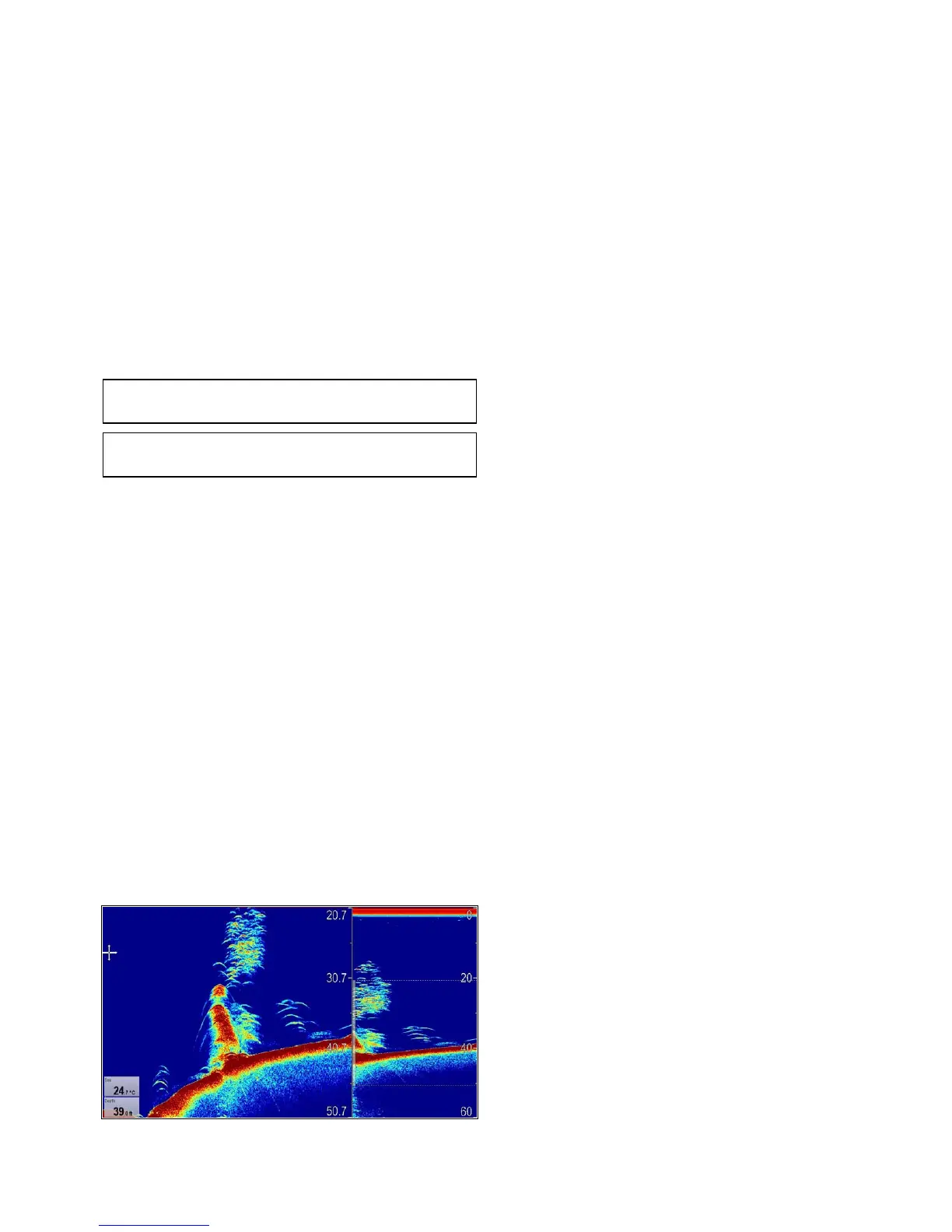19.11Fishnderdisplaymodes
SelectingadisplaymodefortheFishnder
application
WhenusingaLegacy,Traditional,CHIRPor
DownVision
TM
youcanselectwhichdisplaymode
youwanttouse.
FromtheFishnderapplication:
1.SelectMenu.
2.SelectDisplayMode.
3.SelectSelectMode:.
4.Selecttherequireddisplaymode:
•None
•Zoom
•*A-Scope
•*BottomLock
Note:*NotavailableontheDownVision
TM
channelofaDownVision
TM
sonarmodule.
Note:Displaymodesarenotapplicableto
SideVision
TM
.
Fishnderzoommode
Thezoomdisplaymodemagniesaregionofthe
shnderscreentodisplaymoredetail.
Thiszoomoptionenablesyouto:
•Replacethestandardshnderimagewiththe
zoomedimage,ordisplaythezoomedimage
alongsidethestandardshnderimage.
•Setthezoomfactortoapredenedlevel,oradjust
itmanually.
•Repositionthezoomedportionoftheimagetoa
differentpointinthedisplay.
Whentherangeincreases,theareashowninthe
zoomwindowalsoincreases.
Zoomsplit
Withthezoomdisplaymodeyoucansplitthe
screenanddisplaythezoomedimagealongside
thestandardshnderimage(ZOOMSPLIT).
Thezoomedsectionisindicatedonthestandard
shnderscreenbyazoombox.
Selectingsplitscreeninzoommode
Fromtheshnderapplication,withthezoomdisplay
modeselected:
1.SelectMenu.
2.SelectDisplayMode.
3.SelectZoomsothatSplitishighlighted.
SelectingZoomwillswitchbetweenSplitandFull.
Adjustingtheshnderzoomfactor
WhenthedisplaymodeissettoZoom,youcan
selectazoomfactororadjustitmanually.
FromtheFishnderapplication,withthedisplay
modesettoZoom.
1.SelectMenu.
2.SelectDisplayMode.
3.SelectZoomFactor.
4.SelectapresetZoomFactor(x2,x3,x4)or
selectManual
Onceselectionismadeyouwillbereturnedto
theDisplayModemenu.
5.IfManualischosenselectManualZoom
Themanualzoomfactornumericadjustdialogis
displayed.
6.Adjustthesettingtotherequiredvalue.
7.SelectBackorusetheOkbuttontoconrmthe
setting.
Adjustingthepositionoftheshnderzoomed
area
WhentheZoomdisplaymodeisselected,the
systemautomaticallyselectsazoompositionsothat
thebottomdetailsarealwaysshowninthelower
halfofthescreen.Ifrequired,youcanreposition
theportionoftheimagetobezoomedsothatan
alternativeareaisdisplayed.
FromtheFishnderapplication,withZoomdisplay
modeselected:
1.SelectMenu.
2.SelectDisplayMode.
3.SelectZoomPositionsothatManisselected.
Selectingthezoompositionwillswitchbetween
ManandAuto.
4.SelectManZoomPos:.
TheZoompositionnumericadjustcontrolis
displayed.
5.Adjustthesettingtotherequiredvalue.
6.SelectBackorOktoclosethemenu.
FishnderA-Scopemode
TheA-Scopemodeenablesyoutoviewalive(rather
thanhistorical)imageoftheseabedandshdirectly
belowyourvessel.
Thestandardshnderdisplayshowsahistorical
recordofshnderechoes.Ifrequired,youcan
displayaliveimageofthebottomstructureand
theshdirectlybelowthetransducerbyusingthe
A-Scopefeature.Thewidthofthebottomcovered
bytheA-Scopeisindicatedatthebottomofthe
window.A-Scopeprovidesamorepreciseand
easiertointerpretindicationofthetargetstrength.
TherearethreeA-Scopemodes:
Fishnderapplication
265
