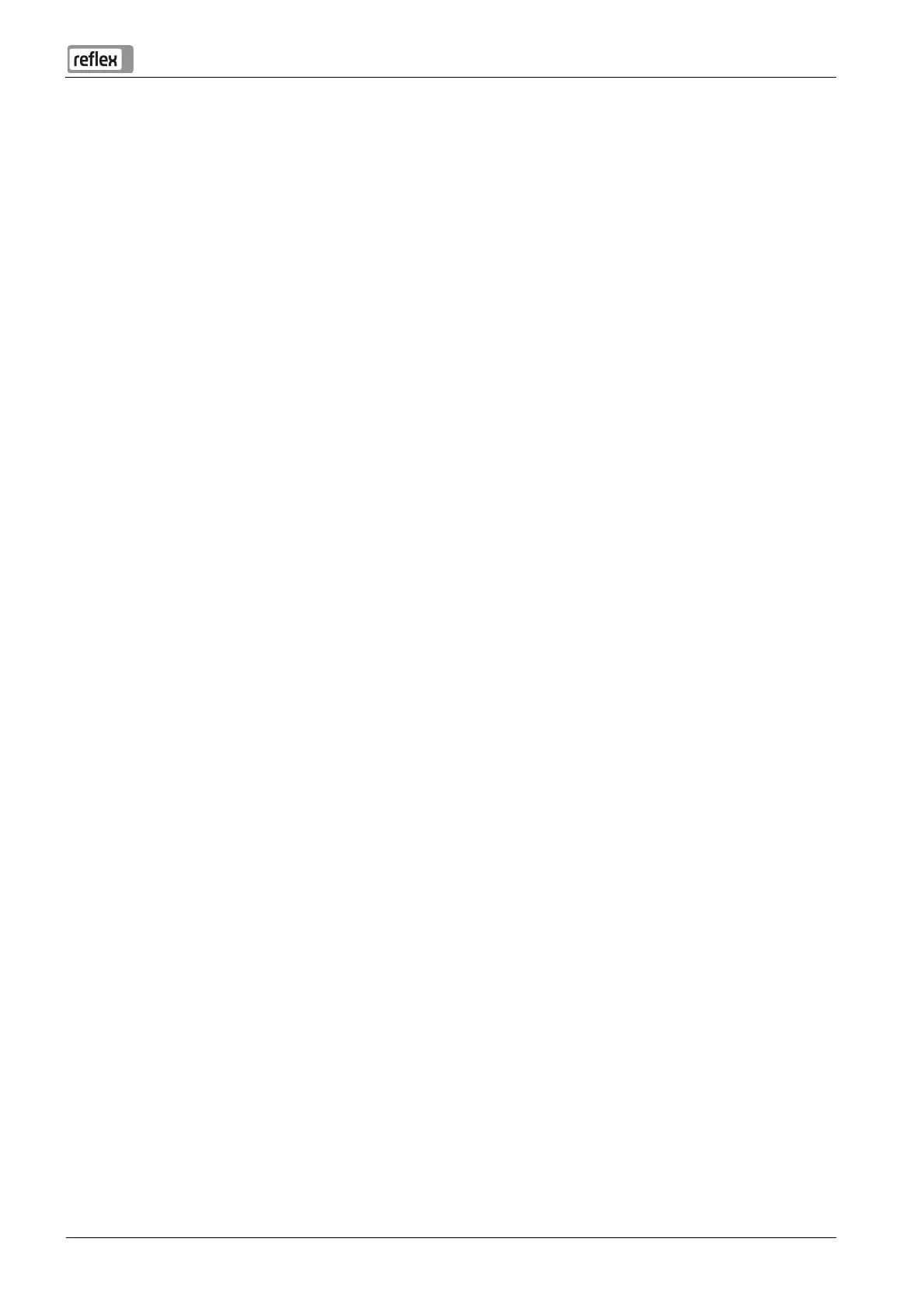Operation of the Reflex Control Remote
Control Remote — 09.11.2015 German — 15
6.2 Setting the GSM operating modes
By default the Reflex Control Remote is set to LAN with fixed IP address. To connect to the Reflex Control Remote via GSM,
proceed as follows:
1. Connect the device via the LAN interface directly to a PC.
Change the adapter setting of your PC to the Reflex Control Remote.
o
Open the network adapter settings via
Control Panel\Network and Internet\Connect to a network
o Select the LAN connection to the Reflex Control Remote and open the properties by right clicking on
the connection.
o
In the network tab select Internet protocol version 4 (TCP/IPv4)
o Then click on properties
o
Select Use following IP address and enter the connection data to the Reflex Control Remote. Select a different
IP address for your PC.
2. Then enter the fixed IP address of the Reflex Control Remote into a browser.
3. After entering the login details, you are granted access to the basic settings of the Reflex Control Remote.
4. Under GSM network select your SIM card provider for the settings.
5. Then save the settings.
6. Finally the Reflex Control Remote is enabled by Reflex Service (factory after-sales service number: +49 (0)2382 7069 – 9505)