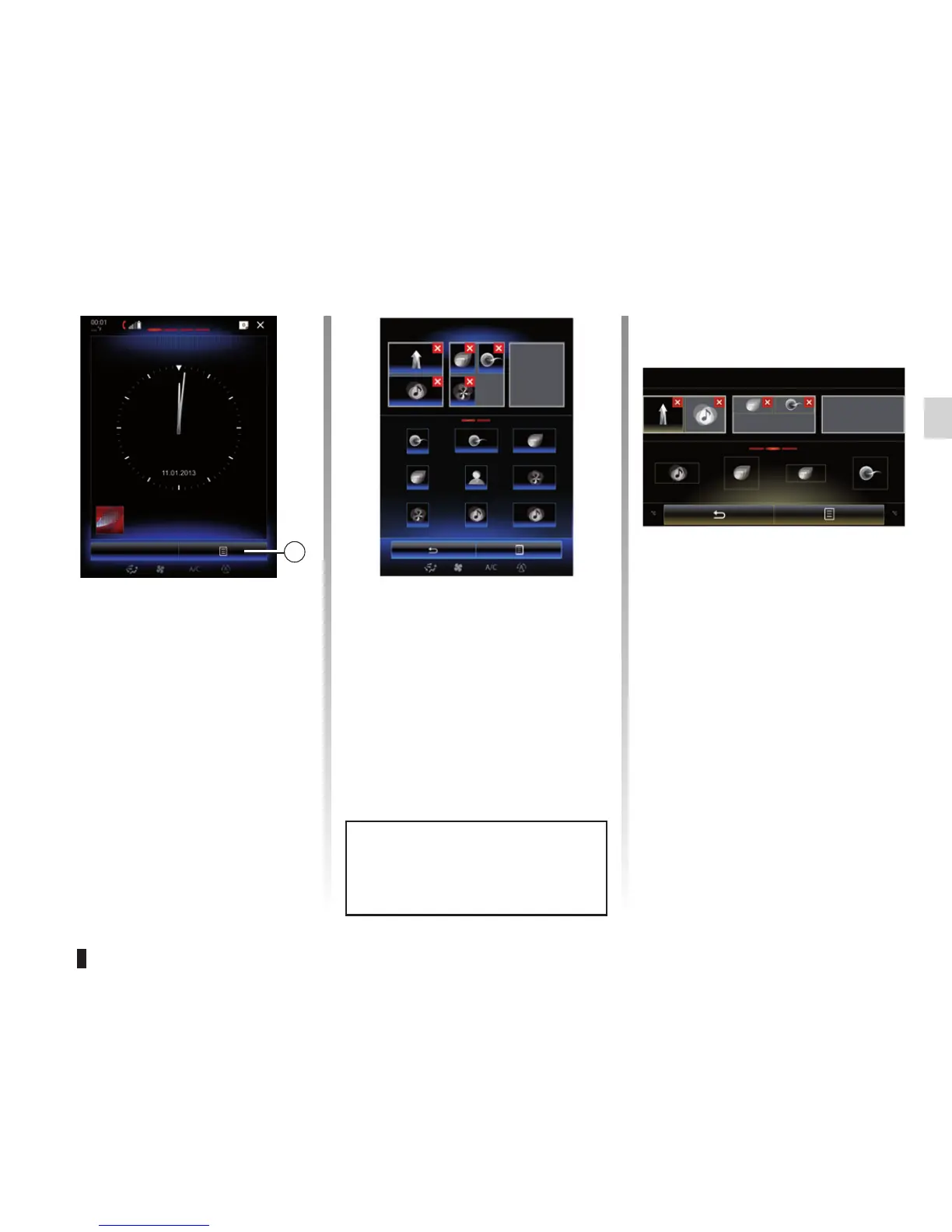1.15
ADD, MANAGE WIDGETS (1/2)
Add widgets
From the home page, press 1 then
select “Change home pages” from the
list.
Add a widget
Press and hold your finger on the
widget to be added, then slide and drop
it to the location of your choice at the
top of the screen.
Menu
1
Take care
Home page configuration
Take care Driving Eco2
Driving Eco2
Favourites Multi-Sense
Multi-Sense
Multimedia
Multimedia
The home pages are the default
screens for your multimedia system.
Your system has four home pages,
three of which are customisable, includ-
ing a number of widgets leading to func-
tions, such as navigation, radio, etc.
You can change the configuration of the
home page by adding widgets.
Press on the home page widget to di-
rectly access the main screen for the
function or, in certain cases, directly
control them from one of the main
screens (changing the radio station, for
example).
Camille
Home page configuration
Multimedia
Driving Eco2
Driving Eco2
Take care
Customising the “Favourites”
widget
Press on the “Favourites” widget on
the home screen to add a new contact
(telephone number and/or address) or
to select a contact from your phone-
book (only if your phone is connected).
You can then call this contact directly or
go to the address given for this contact
using this shortcut.
When user profile changes, the
widget layout is also changed ac-
cordingly.
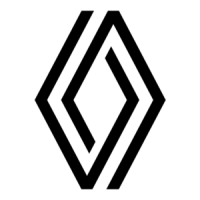