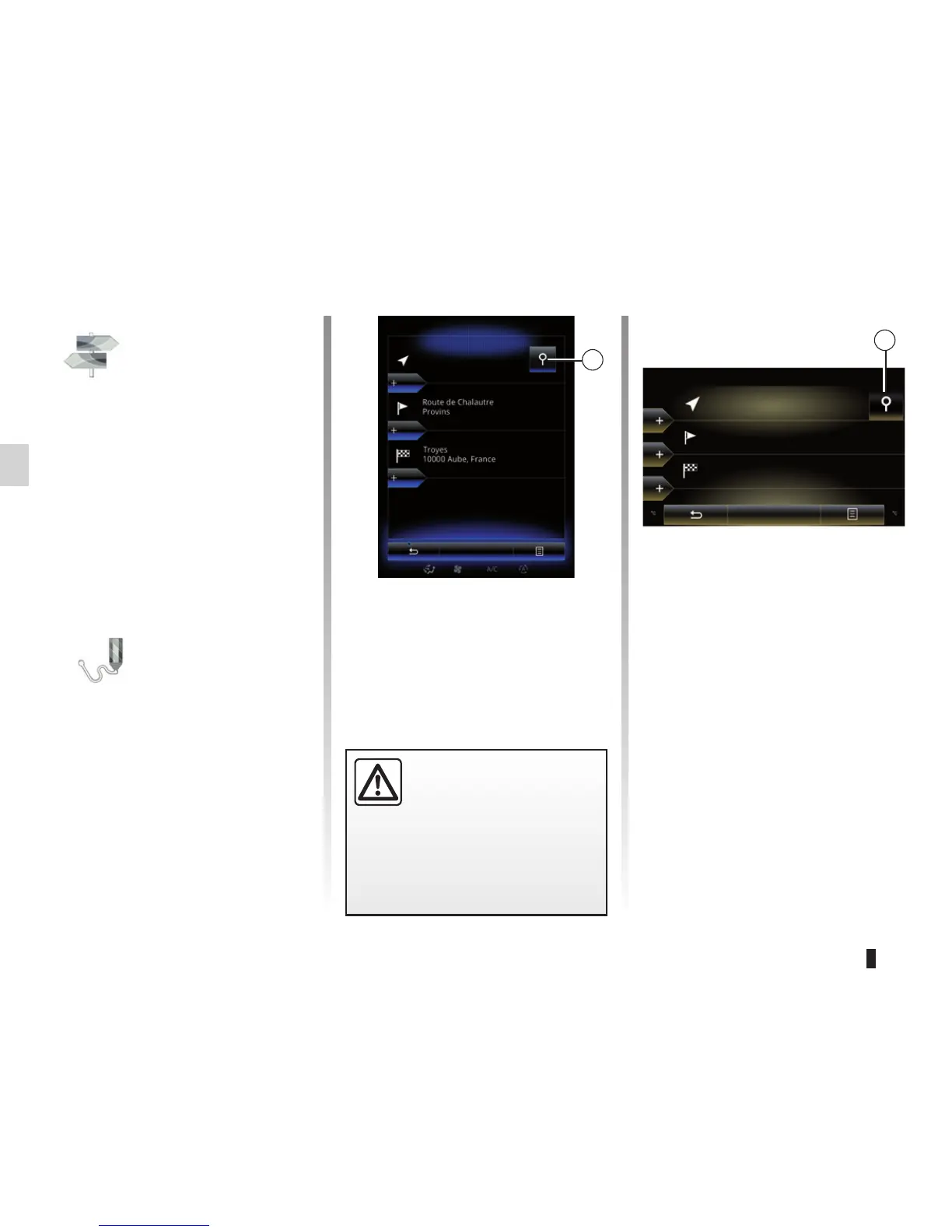2.14
ROUTE (1/4)
Edit route
Current GPS Position
Add
Precautions regarding
navigation
Use of the navigation
system does not in any way
replace the responsibility or vigi-
lance of the driver when driving the
vehicle.
Add
Add
Go
1
Choose the location the same way as
you choose a destination. The default
start point is your current GPS position.
“Itinerary” Menu
From the home screen, press “Menu”,
“Navigation” then “Itinerary” to access
the following menus:
– “Edit route”;
– “Stop guidance”;
– “Traffic on route”;
– “Avoidances”;
– “Overview”;
– “Route”;
– “Simulate route”;
“Edit route”
Note: This menu is available when
there is a route saved. When there is
no route, you can create one by se-
lecting the “Create route” function.
Setting a start point
To set a start point for the route,
press 1 then “Set Start Point”.
Edit route
Current GPS Position
Route de Chalautre
Provins
Troyes
10000 Aube, France
Go
Note: Setting a start point turns off the
GPS receiver so that the route is not re-
calculated when a new position is re-
ceived. This can be useful for planning
and saving a future trip.
1