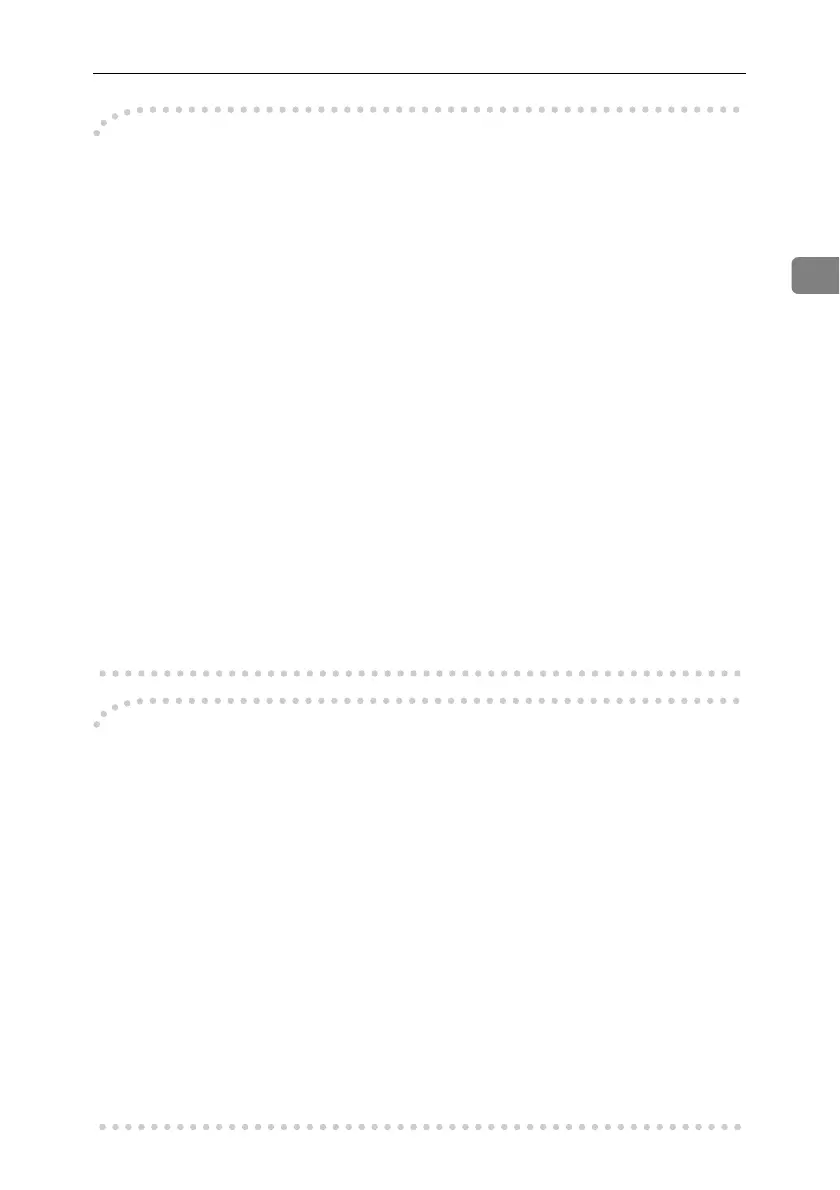User Authentication
49
2
-Installing Internet Information Services (IIS) and Certificate services
Specify this setting if you want the machine to automatically obtain e-mail ad-
dresses registered in Active Directory.
We recommended you install Internet Information Services (IIS) and Certificate
services as the Windows components.
Install the components, and then create the server certificate.
If they are not installed, install them as follows:
A Select [Add/Remove Programs] on the [Control Panel].
B Select [Add/Remove Windows Components].
C Select the [Internet Information Services (IIS)] check box.
D Select the [Certificate Services] check box, and then click [Next].
E Installation of the selected Windows components starts, and a warning mes-
sage appears.
F Click [Yes].
G Click [Next].
H Select the Certificate Authority, and then click [Next].
On the displayed screen, [Enterprise root CA] is selected.
I Enter the Certificate Authority name (optional) in [CA Identifying Information],
and then click [Next].
J Leave [Data Storage Location] at its default, and then click [Next].
-Creating the Server Certificate
After installing Internet Information Services (IIS) and Certificate services Win-
dows components, create the Server Certificate as follows:
A Start [Internet Services Manager].
B Right-click [Default Web Site], and then click [Properties].
C On the [Directory Security] tab, click [Server Certificate].
Web Server Certificate Wizard starts.
D Click [Next].
E Select [Create a new certificate], and then click [Next].
F Select [Prepare the request now, but send it later], and then click [Next].
G Enter the required information according to the instructions given by Web
Server Certificate Wizard.
H Check the specified data, which appears as Request File Summary, and then
click [Next].
The server certificate is created.
