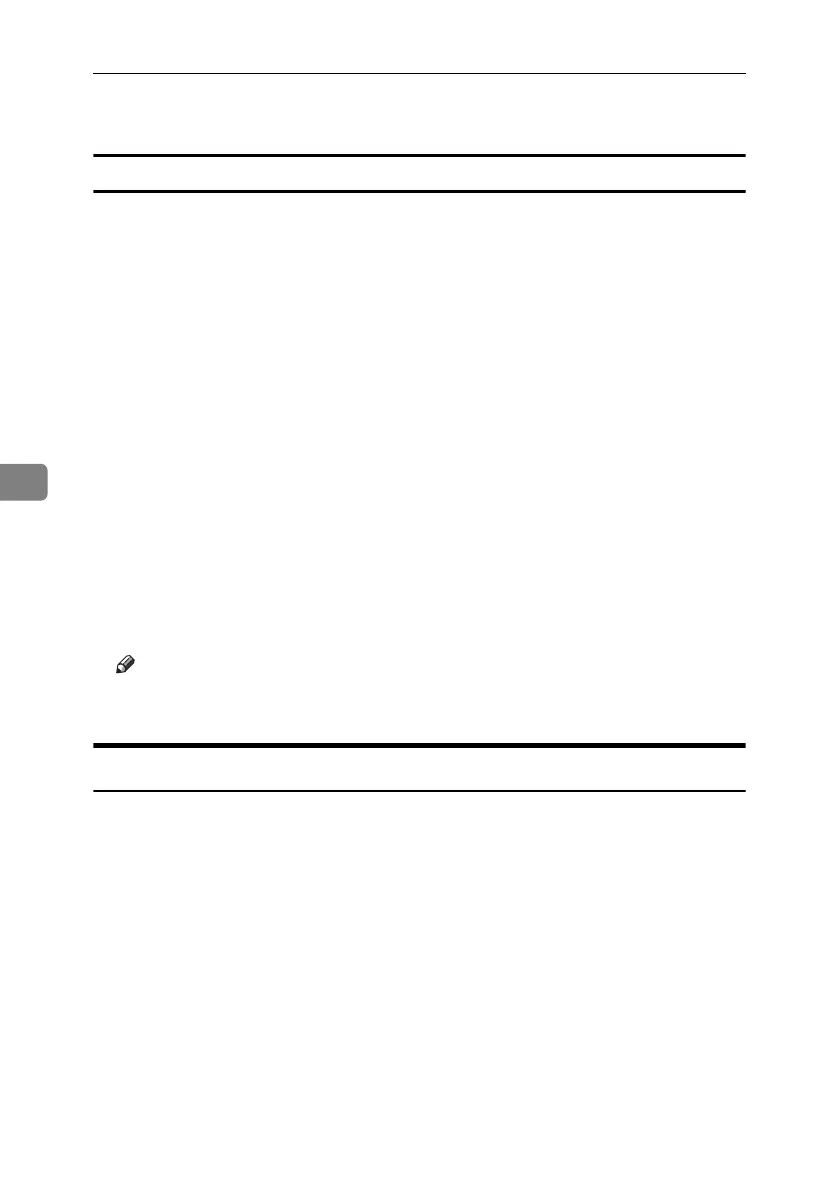Enhanced Network Security
144
5
H Log off from the machine.
Enabling SSL
After installing the server certificate in the machine, enable the SSL setting.
This procedure is used for a self-signed certificate or a certificate issued by a cer-
tificate authority.
A Open a Web Image Monitor.
B Enter "http://(machine's-address)/" in the address bar to access the printer.
C Log onto the machine.
The network administrator can log on.
Enter the login user name and login password.
D Click [Configuration], under [Security], click [SSL/TLS].
The [SSL/TLS] page appears.
E Click [Enable] for [SSL/TLS].
F Click [OK].
The SSL setting is enabled.
G Log off from the machine.
Note
❒ If you set [Permit SSL / TLS Communication] to [Ciphertext Only], enter "ht-
tps://(machine's address)/" to access the machine.
User Settings for SSL (Secure Sockets Layer)
If you have installed a server certificate and enabled SSL (Secure Sockets Layer),
you need to install the certificate on the user’s computer.
The network administrator must explain the procedure for installing the certifi-
cate to users.
If a warning dialog box appears while accessing the machine using the Web Im-
age Monitor or IPP, start the Certificate Import Wizard and install a certificate.
A When the [Security Alert] dialog box appears, click [View Certificate].
The [Certificate] dialog box appears.
To be able to respond to inquiries from users about such problems as expiry
of the certificate, check the contents of the certificate.
B On the [General] tab, click [Install Certificate...].
Certificate Import Wizard starts.
