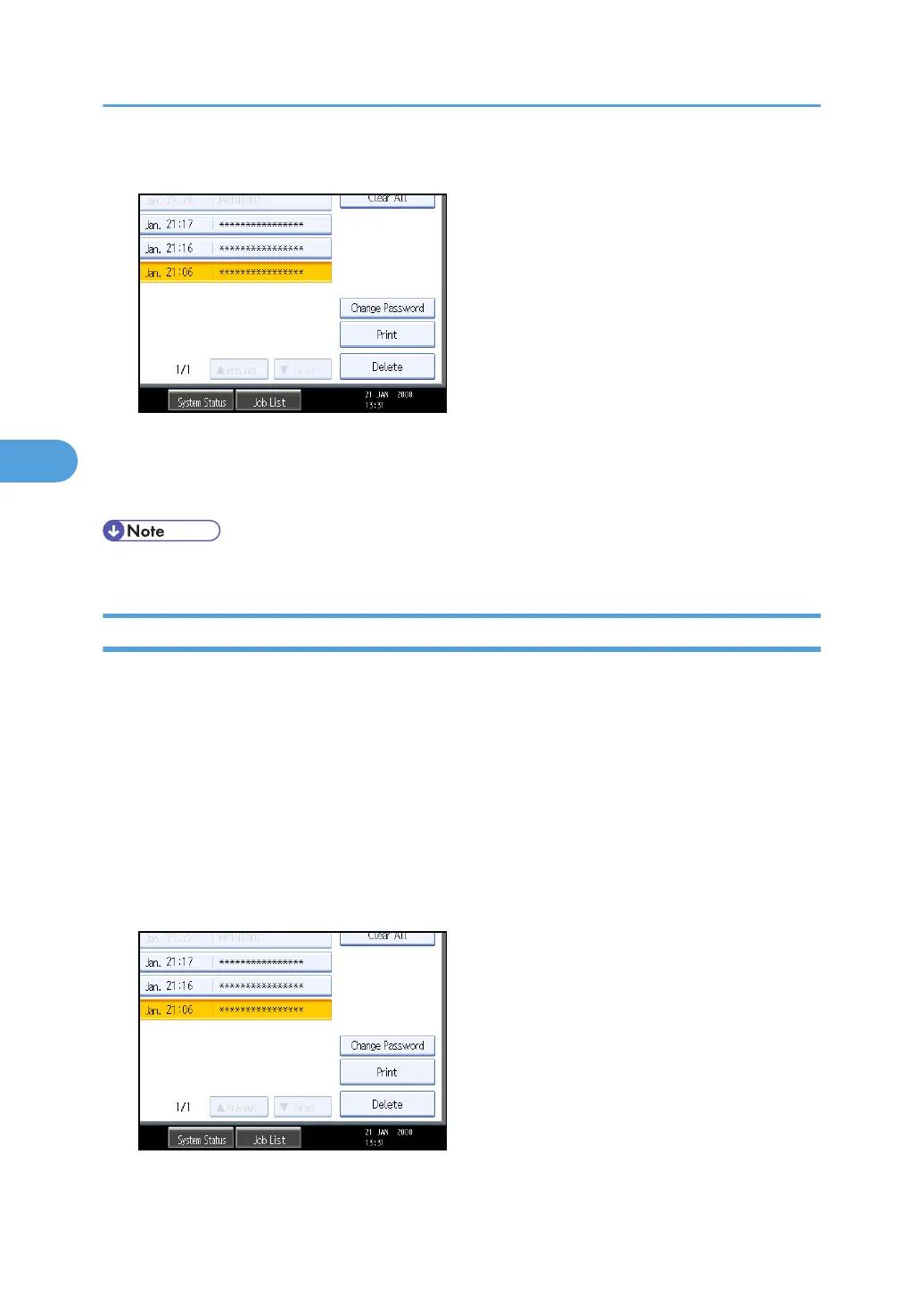5. Press [Delete].
6. Enter the password of the Locked Print file, and then press [OK].
The password entry screen does not appear if the file administrator is logged in.
7. Press [Yes].
• Locked Print files can also be deleted by the file administrator.
Changing Passwords of Locked Print Files
This can be specified by the file creator (owner) or file administrator.
If the password has been forgotten, the file administrator changes the password to restore access.
This can also be specified via Web Image Monitor. For details, see Web Image Monitor Help.
1. Press the [Printer] key.
2. Press [Print Jobs].
3. Press [Locked Print Job List].
4. Select the file.
5. Press [Change Password].
4. Protecting Document Data Information from Leaks
100
