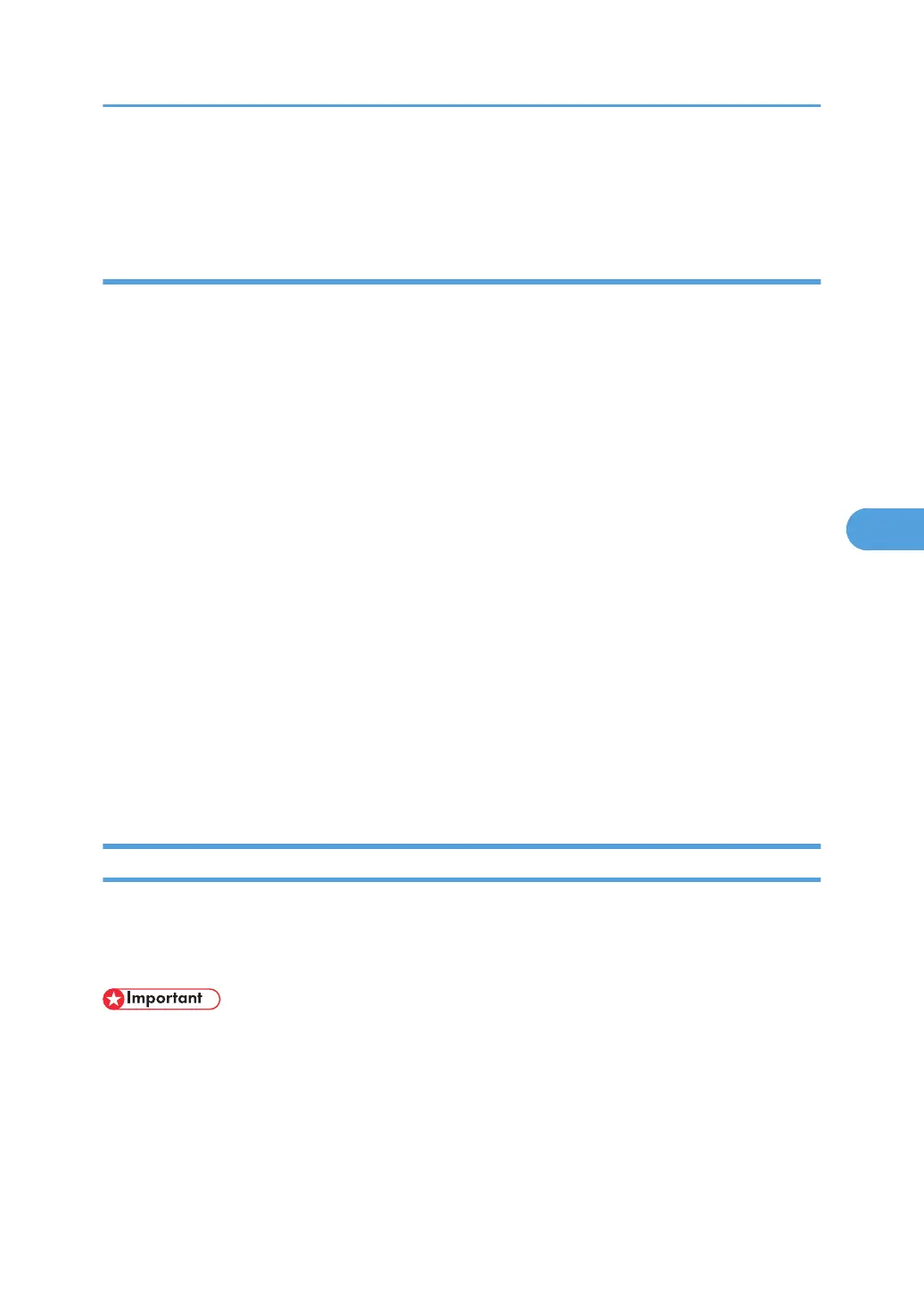10. Click [OK].
11. Click [Logout].
Specifying the Encryption Algorithm
This can be specified by the network administrator.
1. Open a Web browser.
2. Enter "http://(the machine's IP address or host name)/" in the address bar.
When entering an IPv4 address, do not begin segments with zeros. For example: If the address is
"192.168.001.010", you must enter it as "192.168.1.10" to connect to the machine.
The top page of Web Image Monitor appears.
3. Click [Login].
The network administrator can log on.
Enter the login user name and login password.
4. Click [Configuration], and then click [S/MIME] under "Security".
The S/MIME settings page appears.
5. Select the encryption algorithm from the drop down menu next to "Encryption Algorithm"
under "Encryption".
6. Click [OK].
The algorithm for S/MIME is set.
7. Click [OK].
8. Click [Logout].
Attaching an Electronic Signature
To attach an electronic signature to sent e-mail, a device certificate must be installed in advance.
It is possible to use either a self-signed certificate created by the machine, or a certificate issued by a
certificate authority.
• To install an S/MIME device certificate, you must first register "Administrator's E-mail Address"in
[System Settings] as the e-mail address for the device certificate. Note that even if you will not be
using S/MIME, you must still specify an e-mail address for the S/MIME device certificate.
Electronic Signature
1. Install a device certificate on the machine. (The secret key on the certificate is configured on the
machine.)
Using S/MIME to Protect Email Transmission
119
