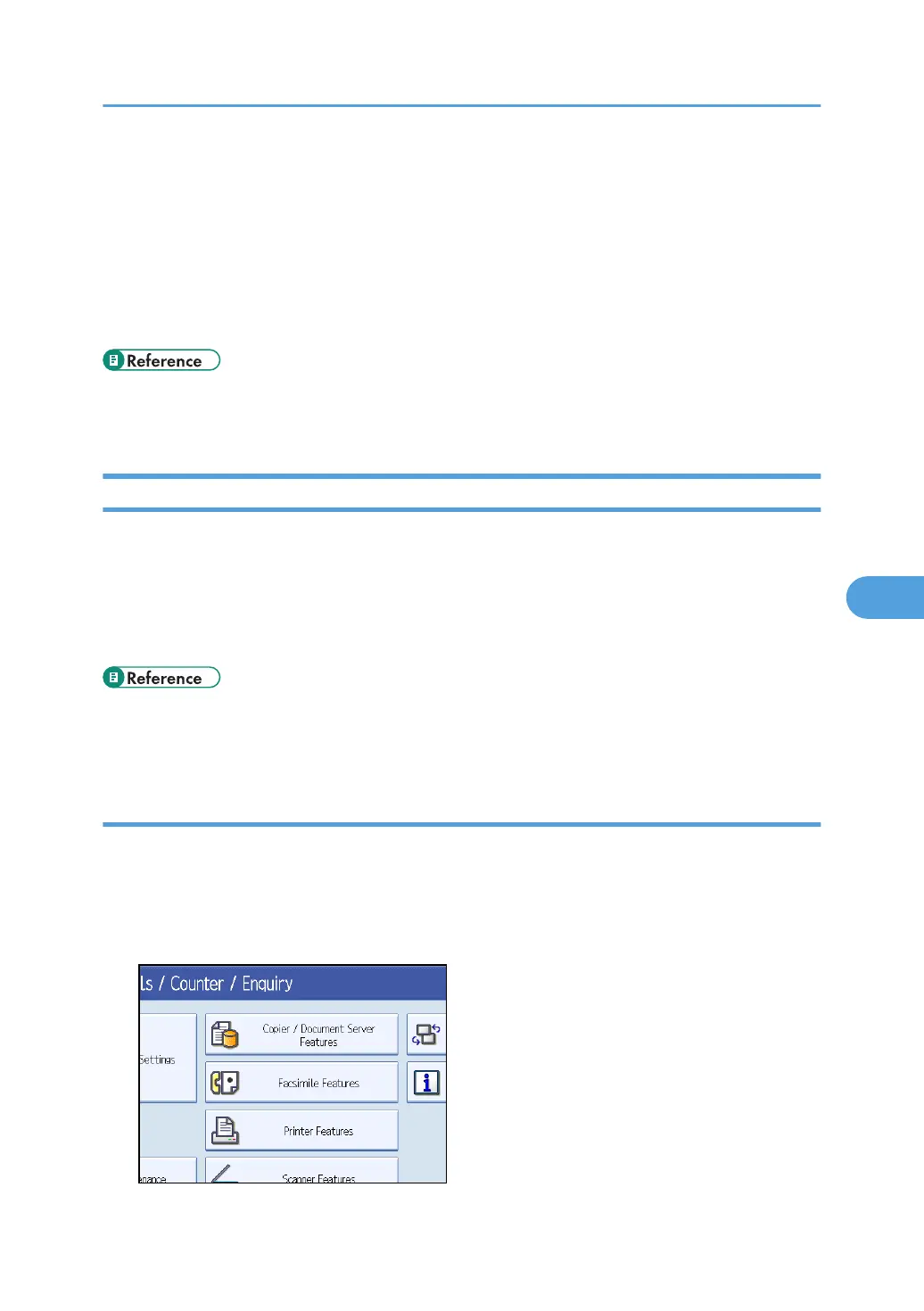Menu Protect
The administrator can also limit users' access permission to the machine's settings. The machine's "System
Settings" menu and the printer's regular menus can be locked so they cannot be changed. This function is
also effective when management is not based on user authentication. For a list of settings that users can
specify according to the Menu Protect level, see "User Settings - Control Panel Settings", or "User Settings
- Web Image Monitor Settings".
• p.272 "User Settings - Control Panel Settings"
• p.295 "User Settings - Web Image Monitor Settings"
Set up Menu Protect
This can be specified by the machine administrator. You can set menu protect to [Off], [Level 1], or [Level
2]. If you set it to [Off], no menu protect limitation is applied. To limit access to the fullest extent, select [Level
2].
For details about logging on and logging off with administrator authentication, see "Logging on Using
Administrator Authentication", "Logging off Using Administrator Authentication".
• p.34 "Logging on Using Administrator Authentication"
• p.35 "Logging off Using Administrator Authentication"
Copying Functions
To specify "Menu Protect" in "Copier / Document Server Features", set "Machine Management" to [On]
in "Administrator Authentication Management" in "Administrator Tools" in "System Settings".
1. Press the [User Tools/Counter] key.
2. Press [Copier / Document Server Features].
Menu Protect
145
