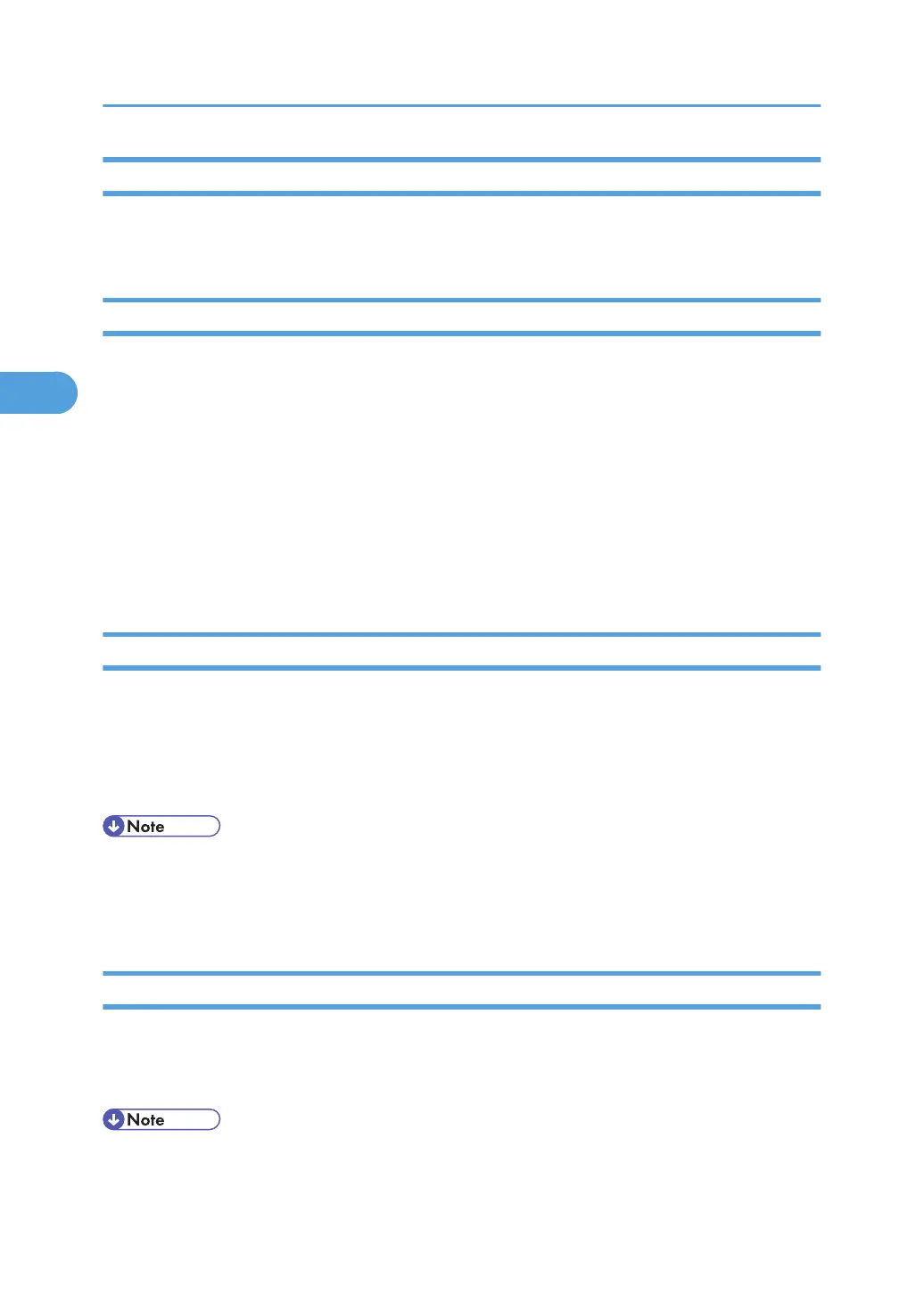User Code Authentication (Using a Printer Driver)
When User Code Authentication is set, specify a user code in printer properties on the printer driver. For
details, see the printer driver Help.
Login (Using the Control Panel)
Use the following procedure to log in when Basic Authentication, Windows Authentication, LDAP
Authentication, or Integration Server Authentication is enabled.
1. Press the [Login/Logout] key.
2. Press [Login].
3. Enter the login user name, and then press [OK].
4. Enter the login password, and then press [OK].
The message, "Authenticating... Please wait." appears.
When the authentication is successful, a screen showing the corresponding function is displayed.
Log Off (Using the Control Panel)
Follow the procedure below to log off when Basic Authentication, Windows Authentication, or LDAP
Authentication is set.
1. Press the [Login/Logout] key.
2. Press [Yes].
• You can log off using the following procedures also.
• Press the [Power] key.
• Press the [Energy Saver] key.
Login (Using a Printer Driver)
When Basic Authentication, Windows Authentication, or LDAP Authentication is set, make encryption
settings in printer properties on the printer driver, and then specify a login user name and password. For
details, see the printer driver Help.
• When logged on using a printer driver, logging off is not required.
3. Users/Authentication and Its Application
84
