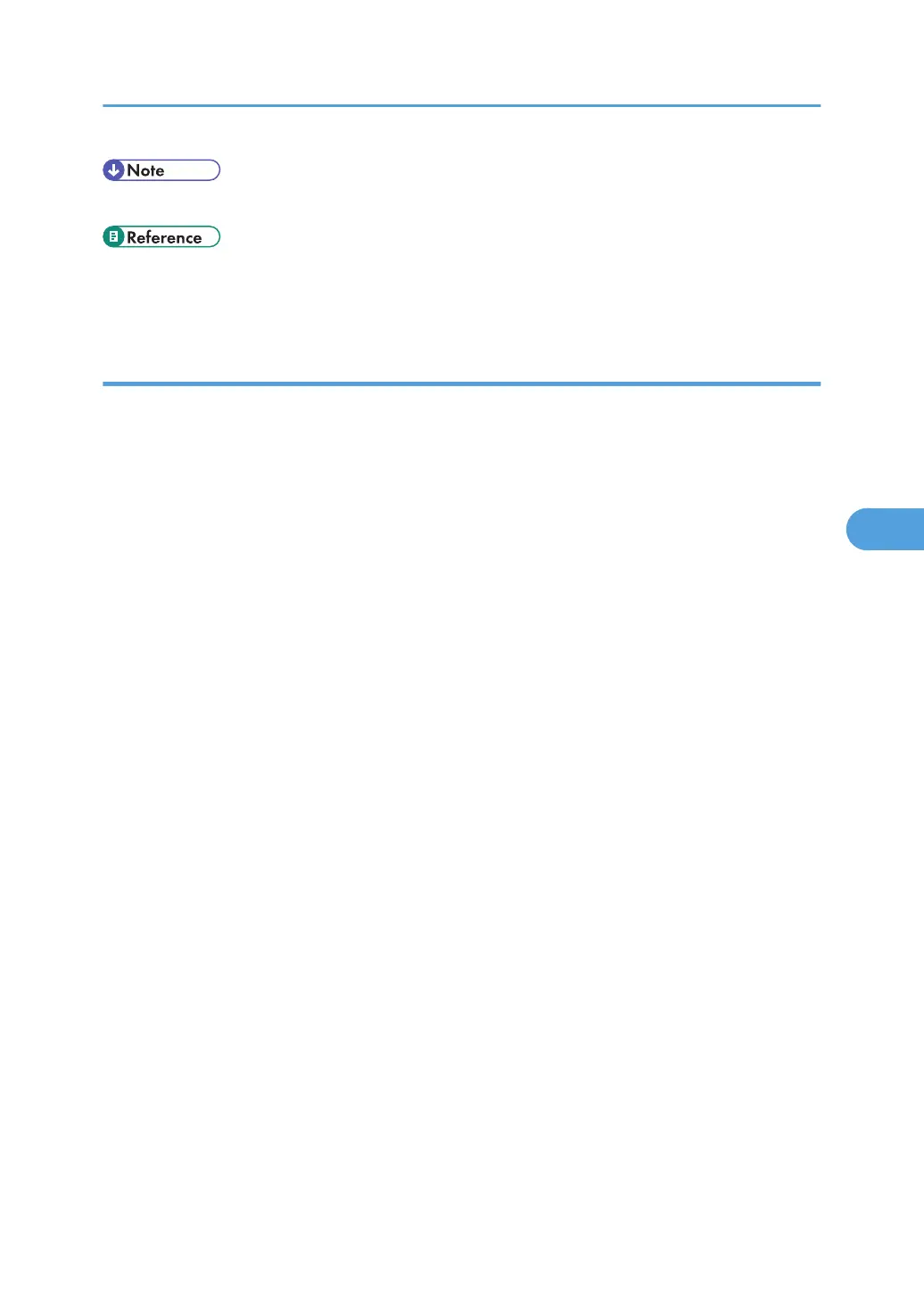• To set Auto Erase Memory to [On] again, repeat the procedure in "Using Auto Erase Memory".
• p.34 "Logging on Using Administrator Authentication"
• p.35 "Logging off Using Administrator Authentication"
Types of Data that Can or Cannot Be Overwritten
The following are the types of data that can or cannot be overwritten by "Auto Erase Memory".
Data Overwritten by Auto Erase Memory
Copier
• Copy jobs
Printer
• Print jobs
• Sample Print /Locked Print/Hold Print/Stored Print jobs
A Sample Print/Locked Print/Hold Print job can only be overwritten after it has been executed.
A Stored Print job is overwritten after it has been deleted.
• Spool Printing jobs
• PDF Direct Print data
Facsimile
• LAN-FAX print data
Data sent or received via facsimile, as well as fax numbers, will not be overwritten by Auto Erase
Memory
Scanner
• Scanned files sent by e-mail
• Files sent by Scan to Folder
• Documents sent using DeskTopBinder, the ScanRouter delivery software or Web Image Monitor
Data scanned with network TWAIN scanner will not be overwritten by Auto Erase Memory.
Data Not Overwritten by Auto Erase Memory
• Documents stored by the user in the Document Server using the Copier, Printer, Facsimile or
Scanner functions
A stored document can only be overwritten after it has been printed or deleted from the Document
Server.
• Information registered in the Address Book
Deleting Data on the Hard Disk
139
