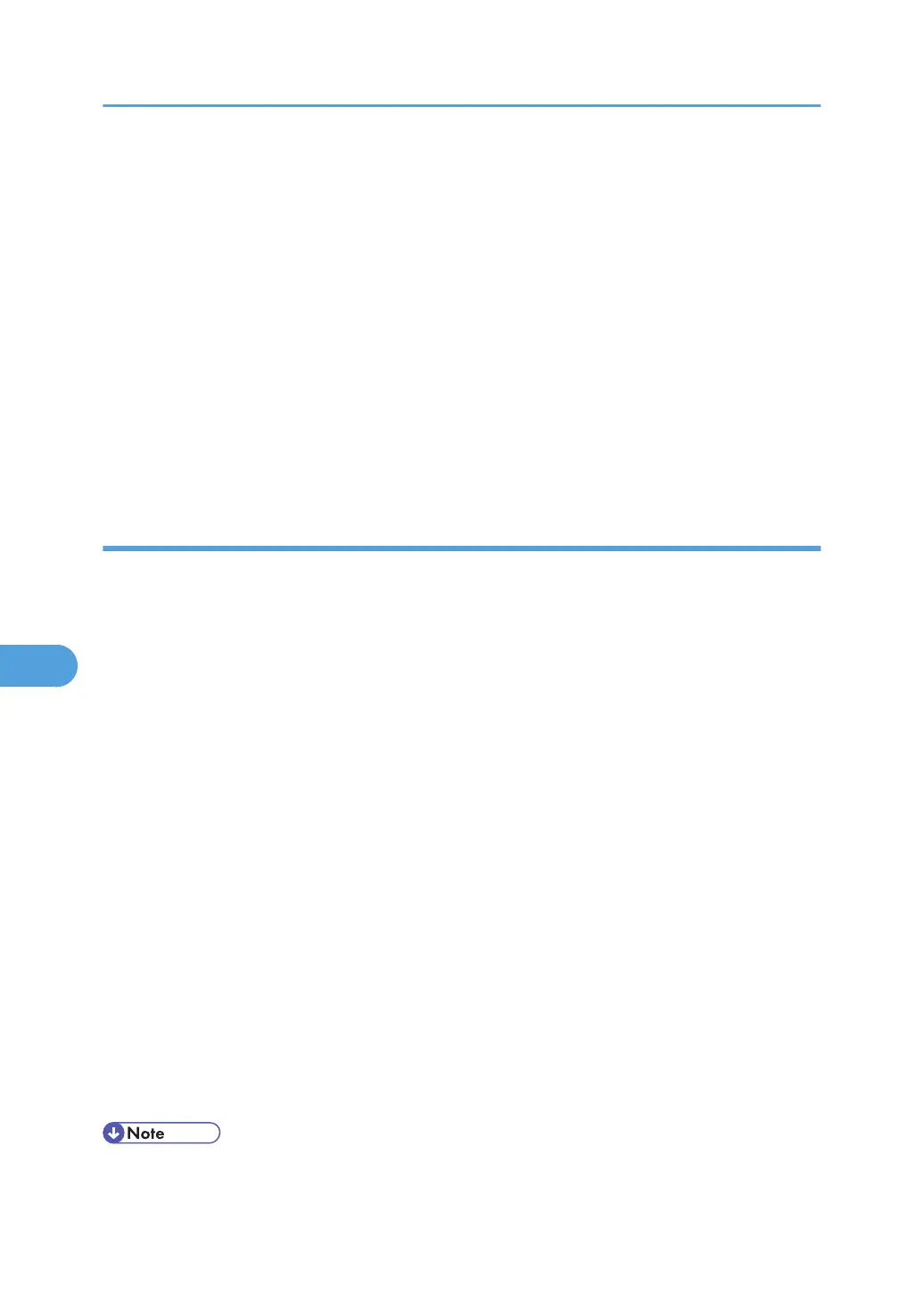4. Click [Configuration], and then click [Device Certificate] under "Security".
The "Device Certificate" page appears.
5. Check the radio button next to the number of the certificate you want to install.
6. Click [Install].
7. Enter the contents of the device certificate.
In the "Certificate Request" box, enter the contents of the device certificate received from the certificate
authority.
8. Click [OK].
"Installed" appears under "Certificate Status" to show that a device certificate for the machine has
been installed.
9. Click [Logout].
Enabling SSL
After installing the device certificate in the machine, enable the SSL setting.
This procedure is used for a self-signed certificate or a certificate issued by a certificate authority.
1. Open a Web browser.
2. Enter "http://(the machine's IP address or host name)/" in the address bar.
When entering an IPv4 address, do not begin segments with zeros. For example: If the address is
"192.168.001.010", you must enter it as "192.168.1.10" to connect to the machine.
The top page of Web Image Monitor appears.
3. Click [Login].
The network administrator can log on.
Enter the login user name and login password.
4. Click [Configuration], and then click [SSL/TLS] under "Security".
The "SSL/TLS" page appears.
5. Click [Enable] for the protocol version used in "SSL/TLS".
6. Select the encryption communication mode for "Permit SSL/TLS Communication".
7. Click [OK].
The SSL setting is enabled.
8. Click [OK].
9. Click [Logout].
• If you set "Permit SSL/TLS Communication" to [Ciphertext Only], enter "http://(the machine's IP
address or host name)/" to access the machine.
7. Enhanced Network Security
178
